Twitter Aggregator (CMTA) - Tags
Tags
A Tags allows admin to automatically add specific tags to Tweet and let user filter tweets by tags.
The plugin automatically assign tags to tweets using keywords.
To add a Tag to Tweet link navigate to the Admin Dashboard → Twitter Aggregator Pro → Tags.
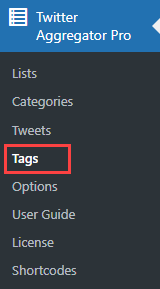
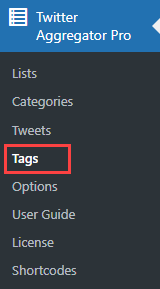
Add new tags.
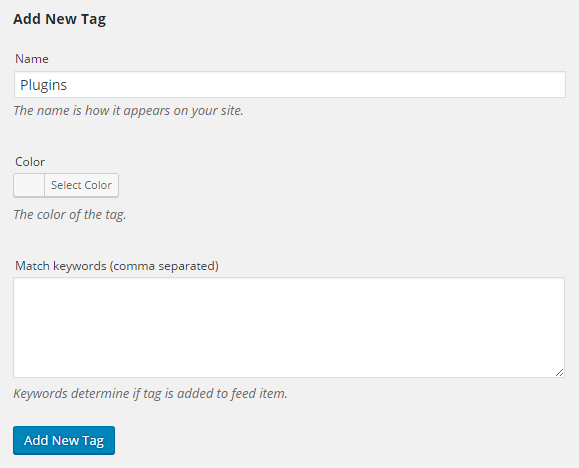
You can also add or delete tweets tags relation manually: Navigate to the Admin Dashboard → Twitter Aggregator Pro → Tweets. Choose tweet to modify tags.
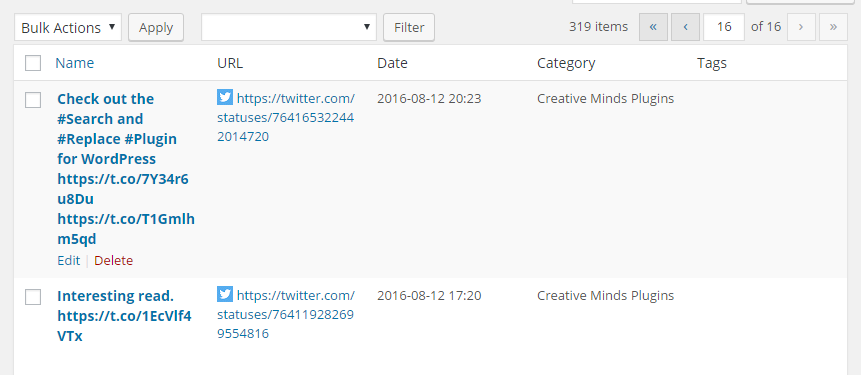
Check tags you want to add or uncheck tags to remove and click Update. 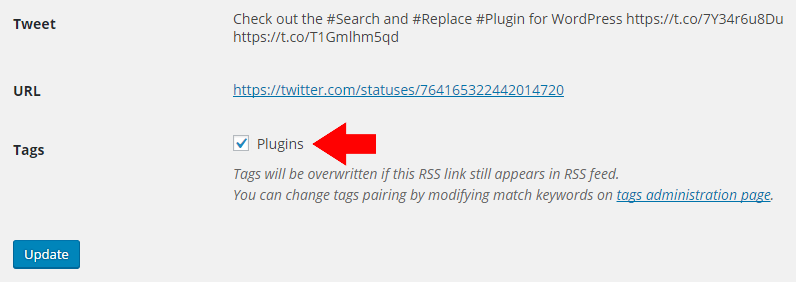
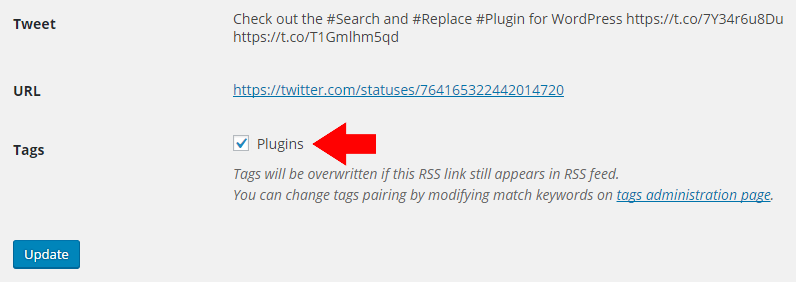
From now on user will be able to filter tweets which appear in the category/list with tags you added.
Using Tags Slugs for Shortcodes
When using the shortcode to display a specific tag tweets you should use the slug name instead of the tag name.
[cm_twitter_aggregator tag="tag1,tag2" max_links=MAX_LINKS]
Slug name should be visible once you edit the tag
 |
Get more information about the CM Twitter Aggregator Plugin Find other WordPress products at the CreativeMinds WordPress Store |
 |
Let us know how we can Improve this Product Documentation Page Open a Support Ticket from our customer support center |
