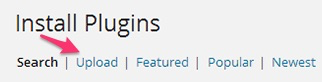Twitter Aggregator (CMTA) - Installation
Plugin Installation
Prefer a Complete Step-by-Step?
Check our use case guide:
Twitter Aggregator (CMTA) - Use Case - How to Create a Curated List of Tweets by Subject
- Download - To manually install the plugin, you first must download it from Client Dashboard (Pro version) to your computer. Navigate to the Plugin tab on the Wordpress Admin Panel to install the plugin.

- Hover over the Plugin tab and click on Add New.
- Select Upload from the options shown and find the file you downloaded.
- Install the plugin.
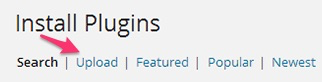
- Once the plugin is downloaded it will appear on the Plugin tab for you to activate and use.
- For the Pro version you will need next to activate the license. Navigate to to the License section which is found under the CM Twitter Aggregator and add the license which you have received from CreativeMinds. There are instructions there for finding the license key.

- Save it first and then Activate it. A green label and the word "active" will show that the plugin license was successfully activated.
The License section is also where you can check for updates and download them.
 |
Get more information about the CM Twitter Aggregator Plugin Find other WordPress products at the CreativeMinds WordPress Store |
 |
Let us know how we can Improve this Product Documentation Page Open a Support Ticket from our customer support center |