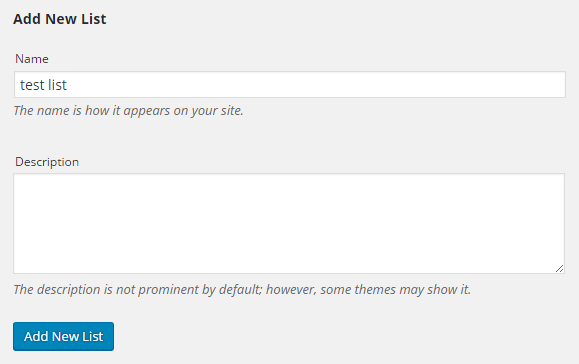Twitter Aggregator (CMTA) - How The Plugin Works
How It Works
Prefer a Complete Step-by-Step?
Check our use case guide:
Twitter Aggregator (CMTA) - Use Case - How to Create a Curated List of Tweets by Subject
CM Twitter Aggregator displays the list of tweets gathered from Twitter user timelines (for example @cmplugins) or hashtags (for example #wordpress).
Tweets are assigned to categories that are organized into lists (each category can have a single tweet source assigned to it).
Each category can handle tweets from one user timeline or hashtag. In a list, you can have many categories, therefore, you can display tweets from several users and hashtags.
Each category also lets you filter the content of each tweet by using positive and negative keywords. This way you can display tweets which are dealing with a specific topic.
Quick Setup
- To create a simple tweet list go to Admin Panel → Twitter Aggregator and click List. Create a new list.
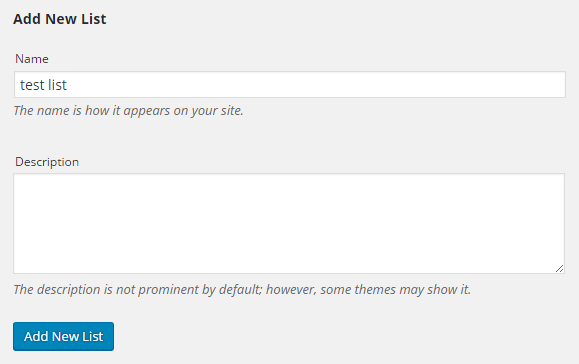
- Then, go to Categories and create a new one. Write category title, pass the twitter sources (@names or #hashtags separated by a comma). Add a category to list and click on Add New Category.

- Paste shortcode to your post/page and set list attribute with list name or category attribute with category name:
[cm_twitter_aggregator list=LIST_NAME].
For example if list has name My Simple List shortcode should looks like (note quotation marks in shortcode):
[cm_twitter_aggregator list="My Simple List"]
 |
Get more information about the CM Twitter Aggregator Plugin Find other WordPress products at the CreativeMinds WordPress Store |
 |
Let us know how we can Improve this Product Documentation Page Open a Support Ticket from our customer support center |