Force HTTPS Plugin (CMHTTPS) - Settings - General
Settings - General
To find general setting in the Force HTTPS plugin, navigate to Admin Panel → CM WordPress HTTPS → General Settings tab.
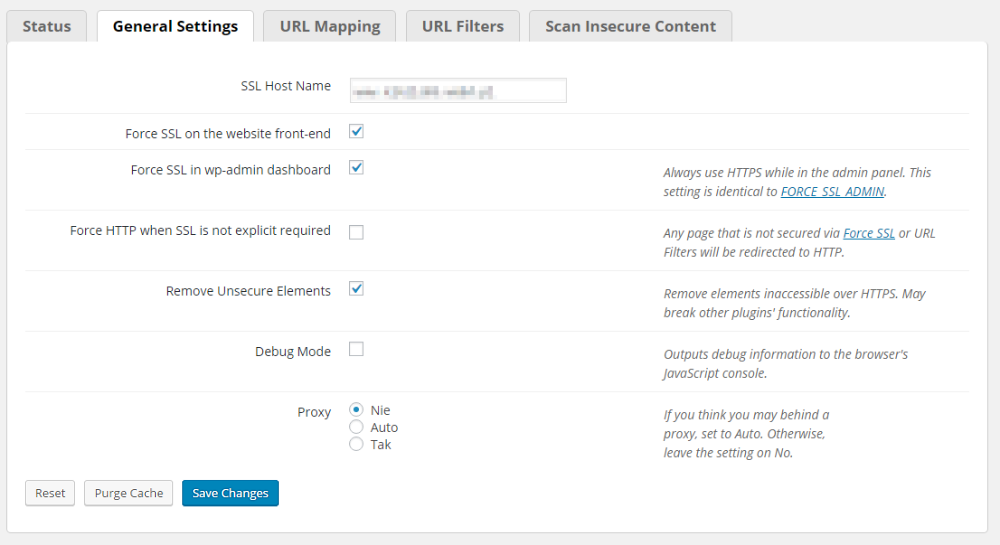
- SSL Host Name - site hostname.
- Force SSL on the website front-end, Force SSL on the website front-end - Supports selectively forcing https on frontend and backend.
- Force SSL in wp-admin dashboard - Always use HTTPS while in the admin panel. This setting is identical to FORCE_SSL_ADMIN.
- Force HTTP when SSL is not explicit required - Any page that is not secured via Force SSL (securing single post) or URL Filters will be redirected to HTTP.
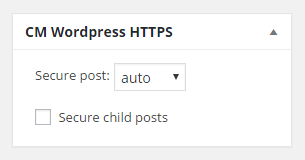
- Remove Unsecure Elements - Remove elements inaccessible over HTTPS. May break other plugins' functionality. This is important to keep your site HTTP seal sign in the user browser. In cases when elements which are unsecured are shown in once the page loads. Using this feature might change the page's look.
- Debug Mode - Outputs debug information to the browser's JavaScript console.
- Proxy - If you think you may behind a proxy, set to Auto. Otherwise, leave the setting on No.
 |
More information about the Force HTTPS Plugin for WordPress Other WordPress products can be found at CreativeMinds WordPress Store |
 |
Let us know how we can Improve this Product Documentation Page To open a Support Ticket visit our support center |
