RSS Post Importer - Managing RSS Feeds
Dashboard for Managing RSS Feeds
Note: the dashboard was renewed in version 1.7.9.
The RSS Post Importer plugin provides a dashboard where you can manage all your RSS feeds. To find it, navigate to Admin Dashboard → CM RSS Post Importer Pro → RSS Feeds.

There you can find the following table:
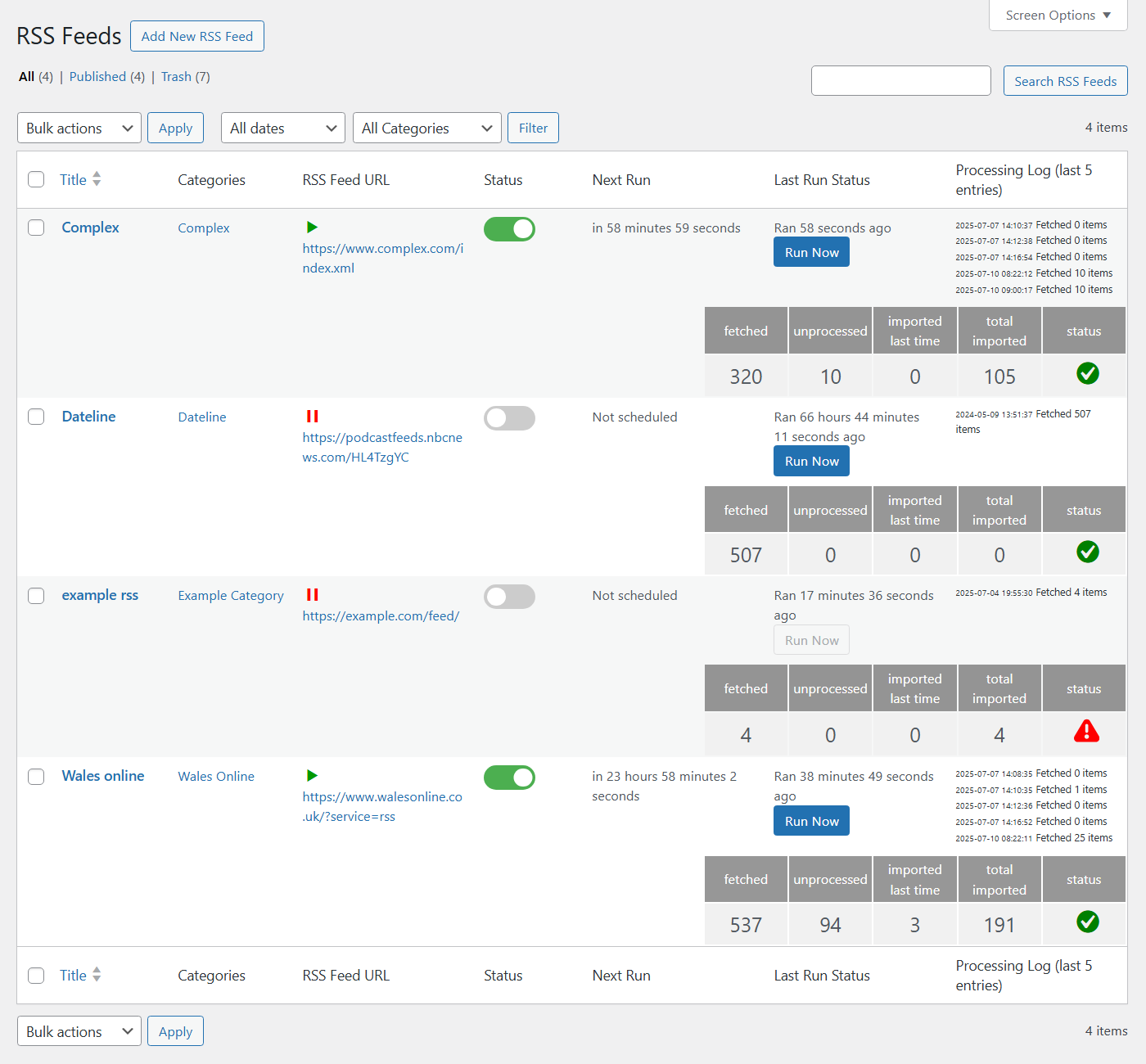
Let's take a closer look at its elements.
Basic Controls
Above the table you can see the following items:
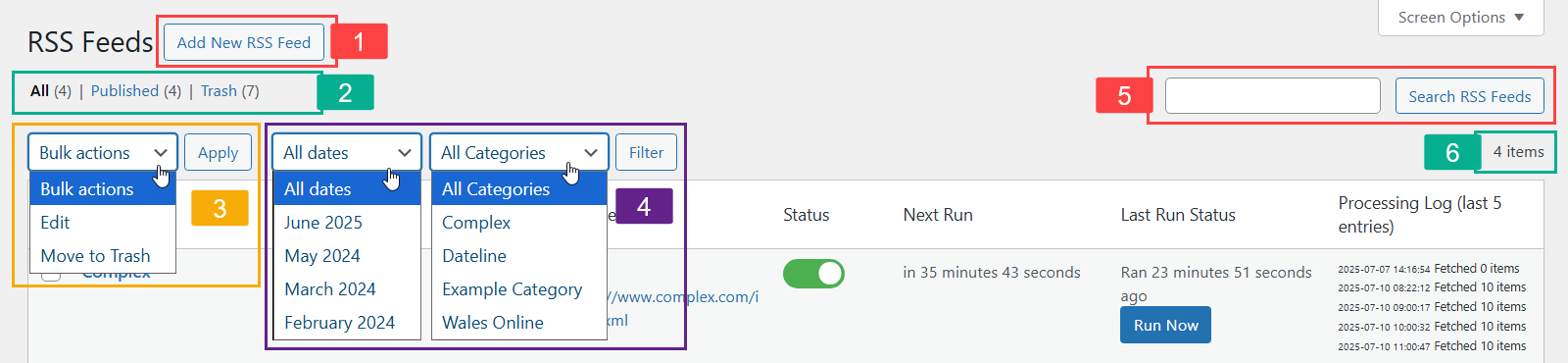
- Add New RSS Feed - Click this button to add new RSS feed.
- Status Filters - Filter your RSS feeds to see published or trashed feeds.
- Bulk Actions - Choose between editing or moving RSS feeds to trash in bulk.
- RSS Filters - Filter your RSS feeds by date or by categories.
- Search RSS Feeds - Search for RSS feeds by their titles.
- Amount of RSS Feeds - This counter shows how many RSS feeds you have.
Table Columns
In the table below, you can see columns with the following elements:
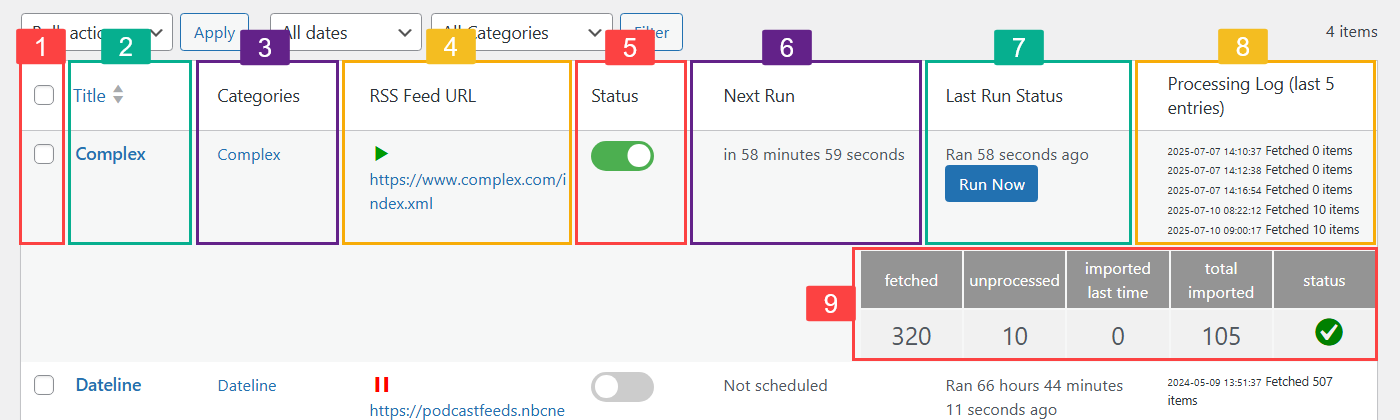
- Bulk actions checkbox - Allows you to select needed RSS feeds to perform bulk actions with them.
- Title - Here you can see a title of each RSS feed. This column also allows you to sort RSS feeds by titles.
- Categories - Allows to see post categories that RSS feeds are assigned to.
- RSS Feed URL - Here you can see URLs of RSS feeds you added.
- Status - This column allows to activate or pause RSS feeds.
- Next Run - This column shows you the schedule time when the next fetch is going to be.
- Last Run Status - This column shows you the time last fetch was made. Here you can also click the button Run Now to manually initiate the fetch process to run it right now, instead of the scheduled time.
- Processing Log (last 5 entries) - Here you can see a log of last 5 entries of the fetch process.
- Processing info - This section shows you the fetch details. Let's look at this table in more detail.
Processing Info Section
Here is the info you can see in the processing info section for each RSS feed:
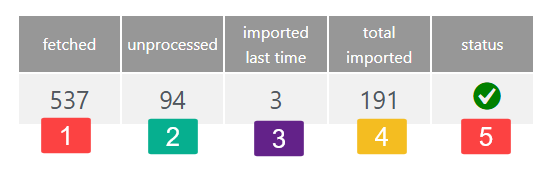
- fetched - How many items were fetched in total.
- unprocessed - How many items are not processed yet from those that were fetched.
- imported last time - How many posts were created during the last import.
- total imported - How many posts were created in total based on fetched and processed RSS items.
- status - Shows if the RSS feed is valid and the import process is active.
If the status is red, it means that something is wrong with the RSS feed. In this case, the RSS feed is automatically paused and you can manually run the fetch.

To see the error details, click the button Edit for the RSS feed.
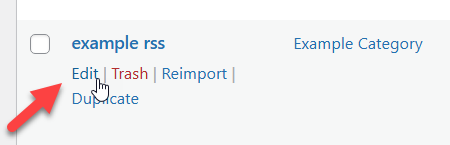
Example of the error:
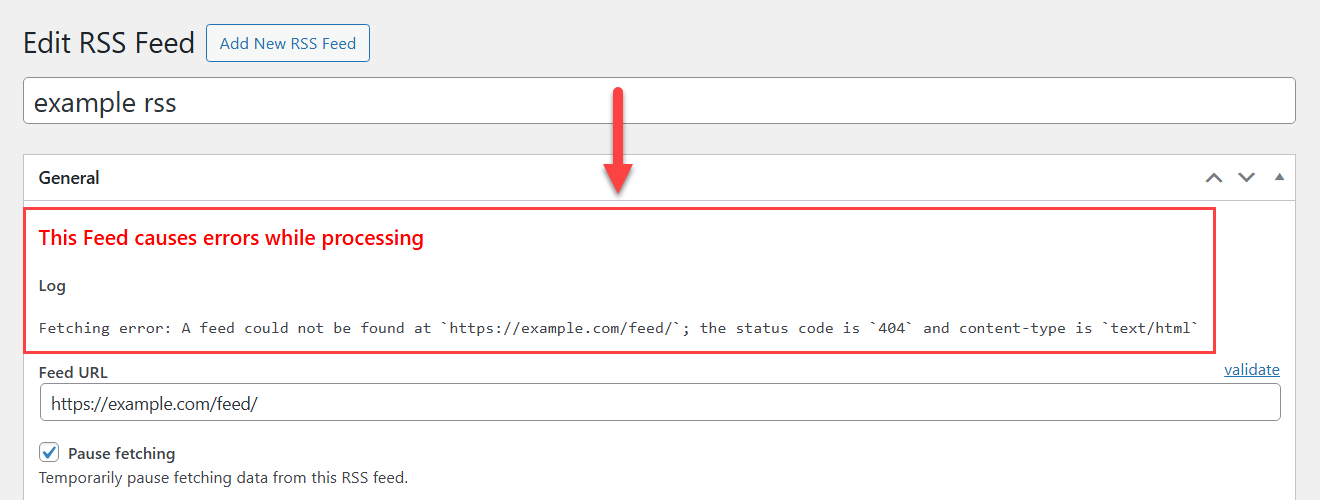
RSS Feed Manage
When you hover on each RSS feed, you can see a few more control items:
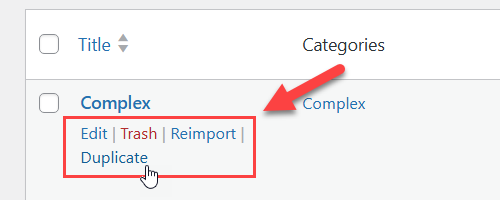
- Edit - Click it to open the form for editing the RSS feed.
- Trash - Click it to delete the RSS feed. It will be moved to the Trash folder.
- Reimport - Click this button to initiate the reimport process.
- Duplicate - Click this button to duplicate the RSS feed. Learn more: RSS Post Importer - Duplicating a Feed
 |
More information about the RSS Post Importer plugin for WordPress Other WordPress products can be found at CreativeMinds WordPress Store |
 |
Let us know how we can Improve this Product Documentation Page To open a Support Ticket visit our support center |
