WordPress Telegram Bot - Export and Import Plugin Settings
Export and Import Plugin Settings
Note: this feature was introduced in version 1.1.2 of the WordPress Telegram Bot plugin..
The plugin allows to export and import plugin settings and rules. To do this, navigate to Admin Dashboard → CM Telegram Bot → Export/Import Settings.
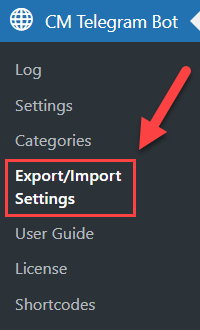
You can find there the following settings:
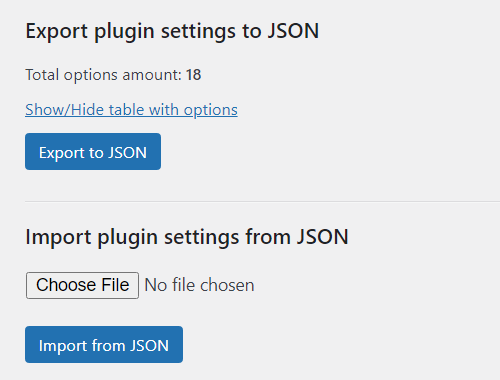
Export plugin settings to JSON
Under this section, you can review all settings and rules that will be exported to JSON file. To do this, click the button Show/Hide table with options.
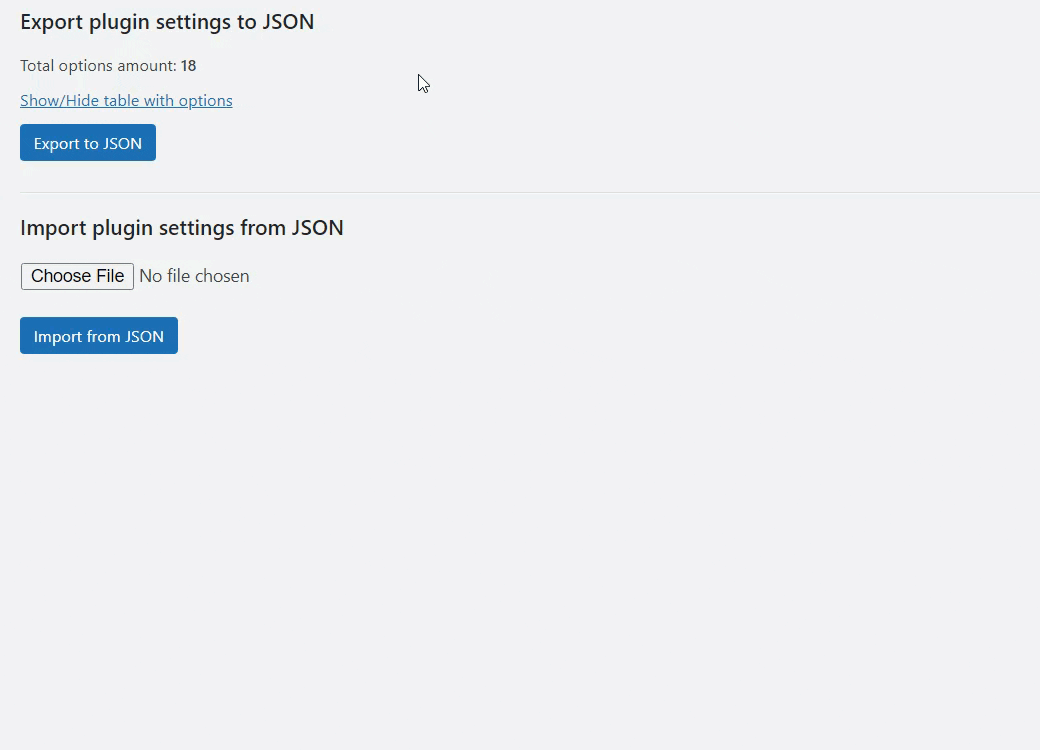
Clicking the button Export to JSON will generate the JSON file:
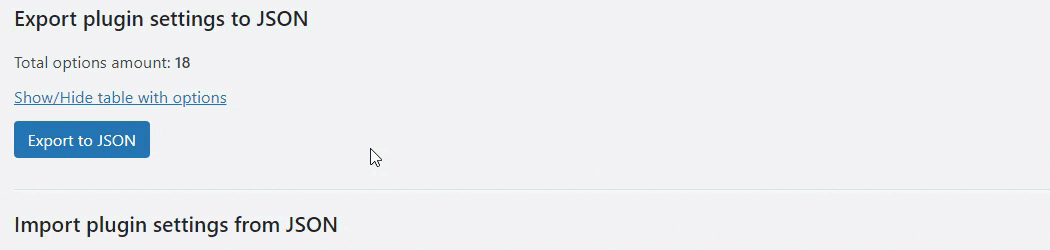
To download the result file, click the button Download JSON:
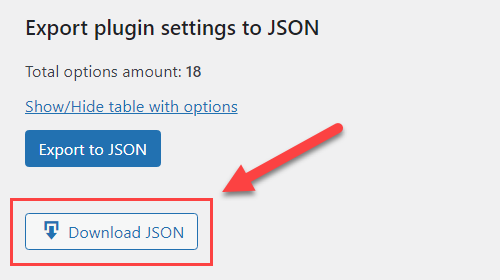
Import plugin settings from JSON
To import the settings, either choose the file by clicking the button Choose File or just drag-and-drop needed file. Then click the button Import from JSON.
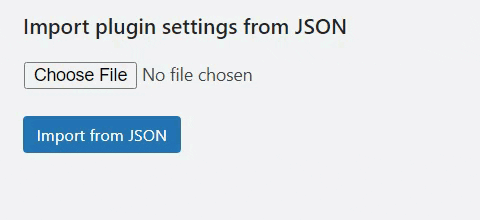
 |
More information about the WordPress Telegram Bot plugin Other WordPress products can be found at CreativeMinds WordPress Store |
 |
Let us know how we can Improve this Product Documentation Page To open a Support Ticket visit our support center |
