RSS Post Importer - Troubleshooting - Imported Featured Images Are Too Small and Pixelated
Imported Featured Images Are Too Small and Pixelated
Sometimes the featured images in fetched posts are too small or pixelated - it happens because the source feed originally provides a small image for each article. But sometimes the feed contains a few images with different resolutions for each article. In this case, there are a couple of ways how to fix this using the RSS Post Importer plugin.
Settings
When creating or editing the feed, scroll down to the section Post Template (Export) and enable the option Set featured image:
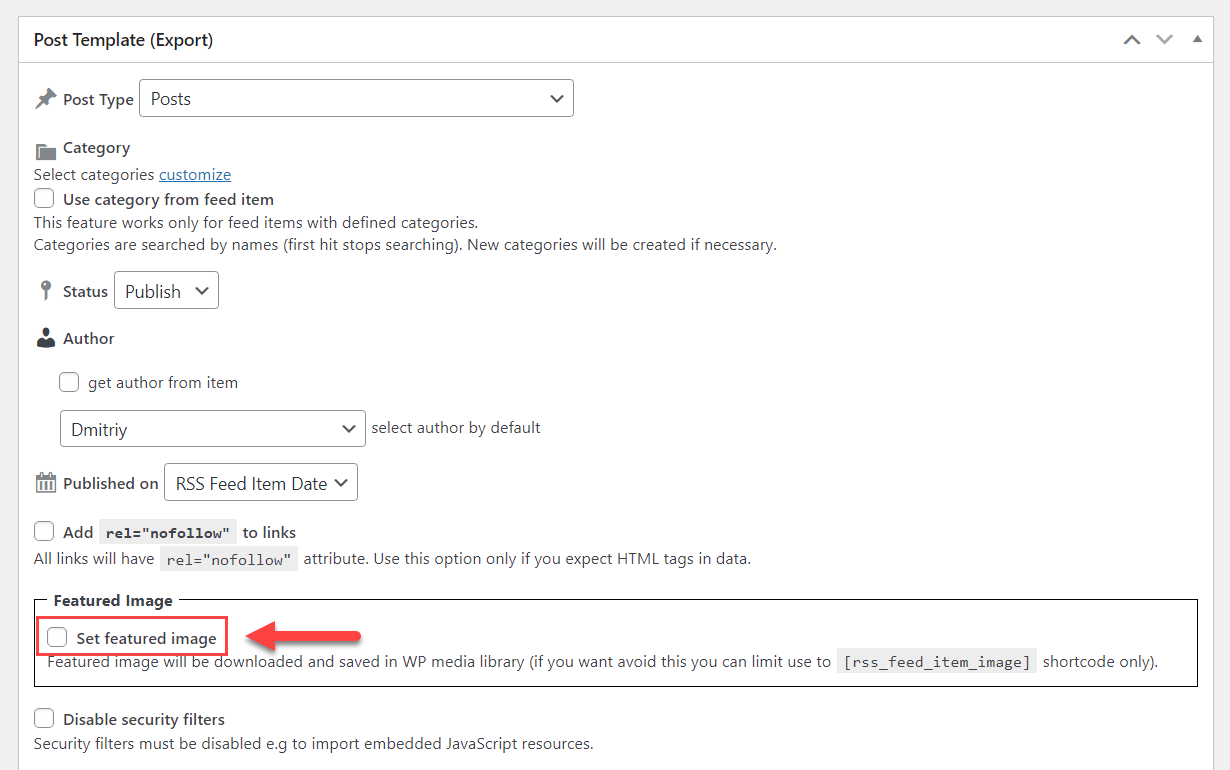
There will appear a few more options.
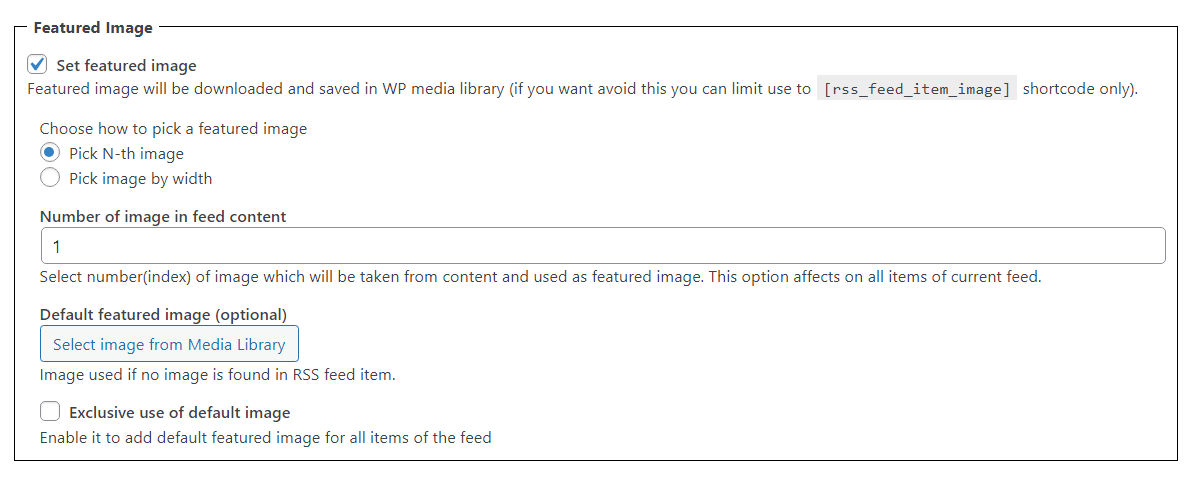
The options that we need here are under Choose how to pick a featured image:
Pick N-th image - Define which image should be used as the featured image. "1" means first image, "2" the second and so on. So, if the first provided image in each article is small, and the next ones are bigger, you can choose which image in the order you need.

Choosing N-th image Pick image by width - Define the minimum width of the image that you want to fetch from the feed. So the first found image that will suit the minimum width that you defined will be taken as a featured image for the post. Note: this option was introduced in version 1.7.1.

Choosing image by the width
 |
More information about the RSS Post Importer plugin for WordPress Other WordPress products can be found at CreativeMinds WordPress Store |
 |
Let us know how we can Improve this Product Documentation Page To open a Support Ticket visit our support center |


