WordPress Invitation Code - Settings - Advanced
Advanced Settings
The WordPress Invitation Code plugin has a few options which allow to solve a few issue which may appear while using the plugin.
To find them, navigate to Admin Dashboard → Invitation Code Content Access → Settings → Advanced tab.
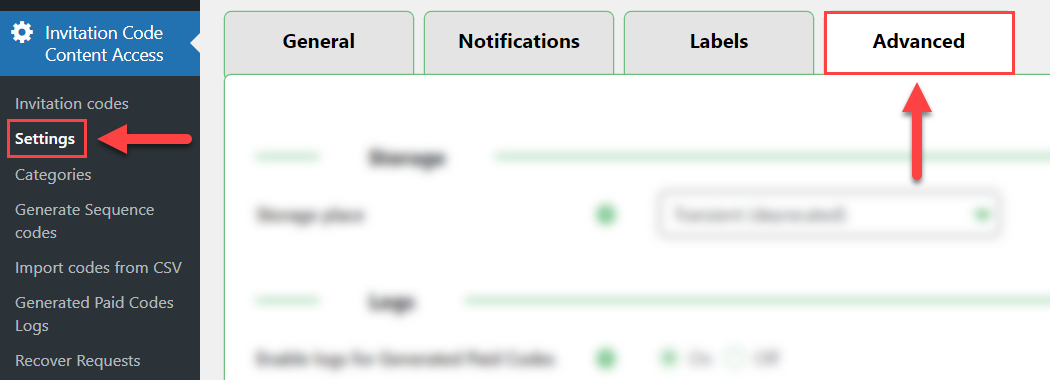
There you will be a few section with options.
Storage
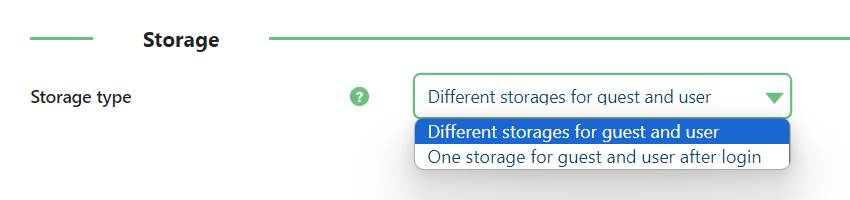
- Storage type - This option allows to solve the issue when the user used an invitation code as a guest user and after that logged-in to your site. The options are:
- Different storages for guest and user - In this case, if the guest user unlocked some content on your site using the invitation code, and after that logged-in to your site, the content will be locked for him, as the system will count it as another user.
One storage for guest and user after login - In this case, if the guest user unlocked some content on your site using the invitation code, and after that logged-in to your site, the content will still be unlocked for him.
Note: this option was introduced in version 1.6.3.
Logs
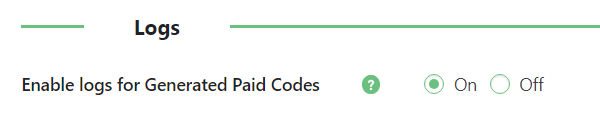
- Enable logs for Generated Paid Codes - Enable this option to track that codes which were generated and sold in the WooCommerce shop were successfully sent to the custom email. Note: this option was introduced in version 1.6.3.
Generated Paid Codes Logs
When the option is enabled, a new item will appear in the plugin menu - Generated Paid Codes Logs:
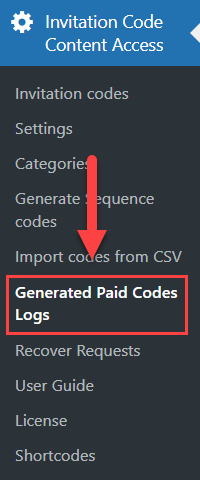
On this page you can see a table with the following items:
- Remove All Logs - Click this button to erase the log.
- Order ID - The column with ID numbers of WooCommerce orders which correspond to the generated invitation codes.
- Code ID - The column with invitation codes IDs which correspond to relevant WooCommerce orders.
- Date - This column shows date and time of when the code was generated, sold and the email was sent to customer.
- Email Sent - This column shows if the email with generated code was sent to the customer.
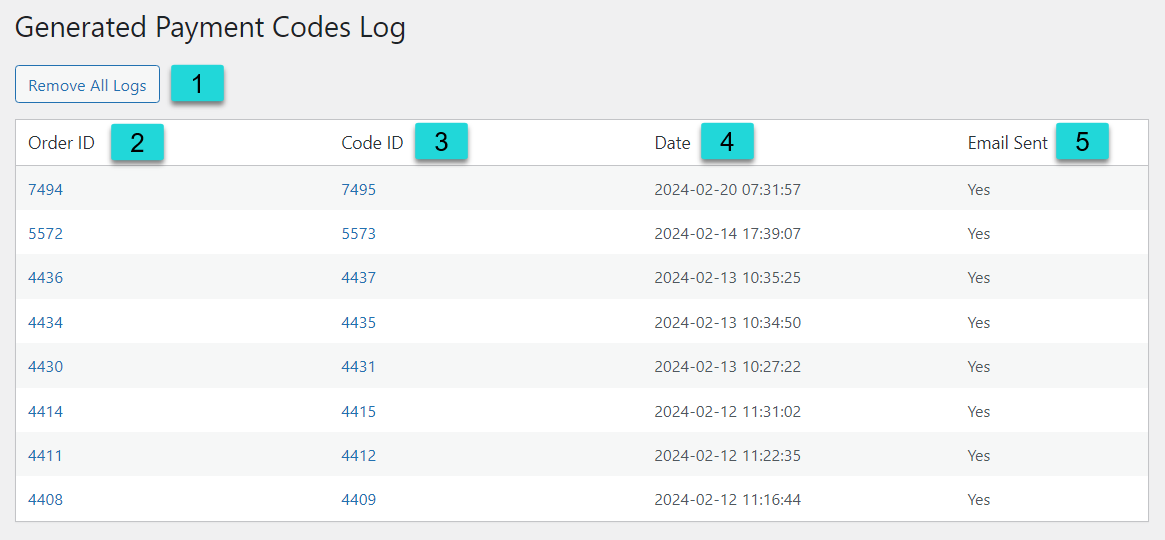
 |
More information about the WordPress Invitation Code Plugin Other WordPress products can be found at CreativeMinds WordPress Store |
 |
Let us know how we can Improve this Product Documentation Page To open a Support Ticket visit our support center |
