WordPress Interactive Map Plugin (CMML) - How To - Manage Locations on the Back-end
How To - Manage Locations on the Back-end
The WordPress Interactive Map plugin allows to manage locations on the back-end.
To do this, navigate to Admin Dashboard → CM Map Locations Pro → Locations.
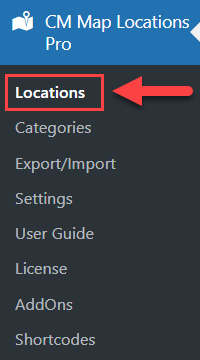
There you will find a dashboard for managing locations with the following elements:
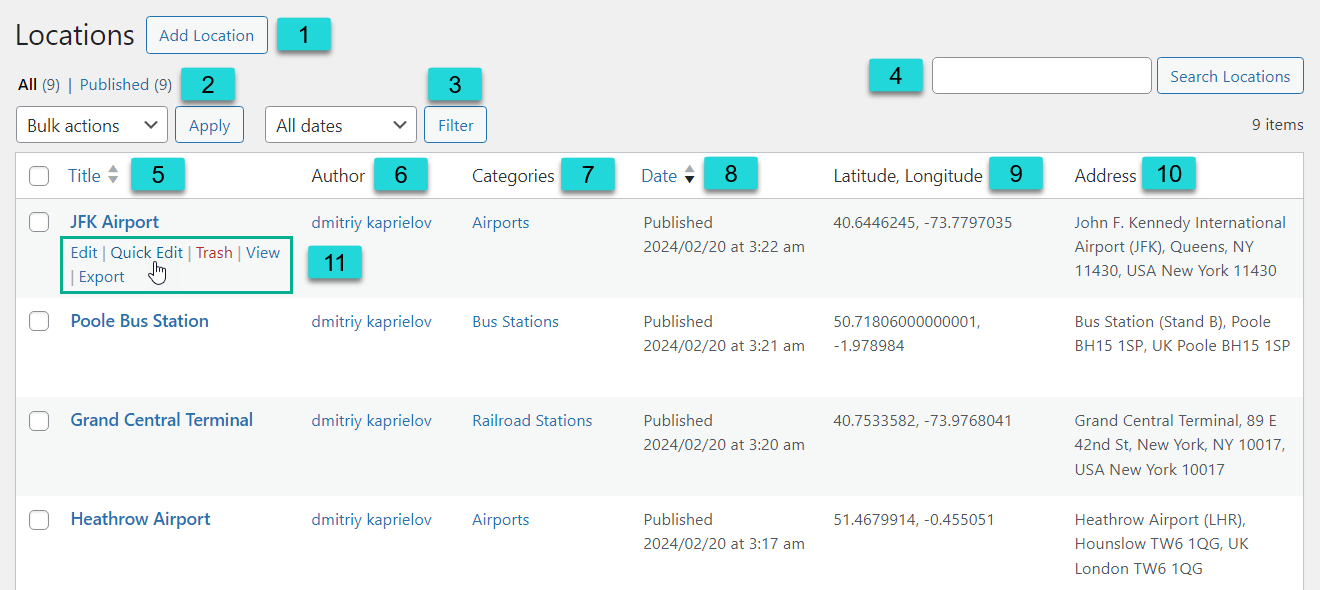
- Add Location - Click this button to create new location. You will be redirected to the front-end form for adding locations.
Bulk actions - You can mark needed locations by checking relevant boxes and choose a bulk action in the dropdown - Edit or Move to Trash, then click the button Apply.

Bulk actions Date filter - Filter locations by dates. Choose needed month and year in the dropdown, then click the button Filter.

Date filter - Search Locations - Seach locations by their names.
- Title - This column allows to sort locations by their names.
- Author - This column shows the location author.
- Categories - This column shows a list of categories that locations belong to.
- Date - This column allows to sort locations by the creation date.
- Latitude, Longitude - This column shows the location coordinates.
- Address - This column shows the location address. Note: this column was introduced in version 3.2.7.
- Location Actions - By hovering on the needed locations, you can apply to it the following actions:
- Edit
- Quick Edit
- Trash
- View
- Export
Additionally, above the table you can see the locations counters:

- The total number of locations, and the number of locations grouped by their statuses such as Published, Drafts, etc.
- The number of locations currently being filtered - it can be all locations, or filtered by date or search results.
 |
More information about the WordPress Interactive Map Plugin Other WordPress products can be found at CreativeMinds WordPress Store |
 |
Let us know how we can Improve this Product Documentation Page To open a Support Ticket visit our support center |


