WordPress Footnotes (CMF) - How To - Import Footnotes From CSV File
How To Import Footnotes From CSV File
Note: This features was introduced in version 2.1.4 of WordPress Footnotes.
The WordPress Footnotes plugin allows you to import footnote definitions for each post via CSV file.
The setting for that can be found in any post/page in the box CM Footnotes - Definitions.
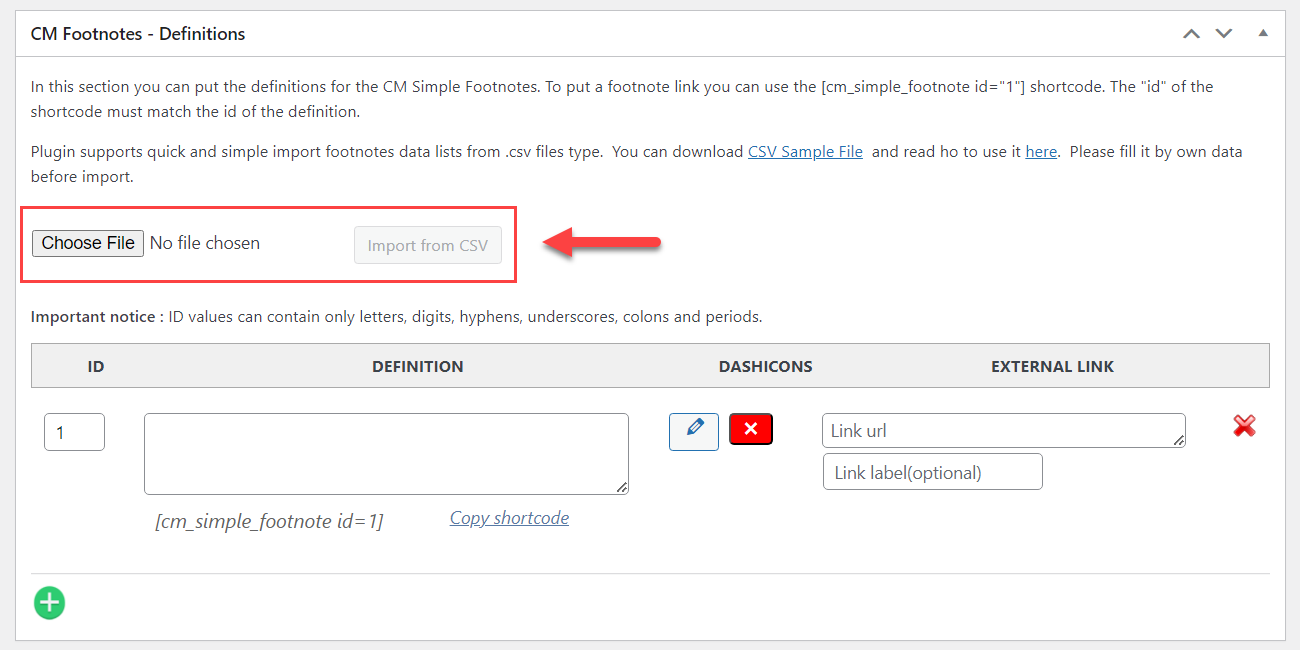
You can add CSV file by clicking the button Choose File or by just dragging-and-dropping the file there. Then click the button Import from CSV.

Here's our example CSV file:
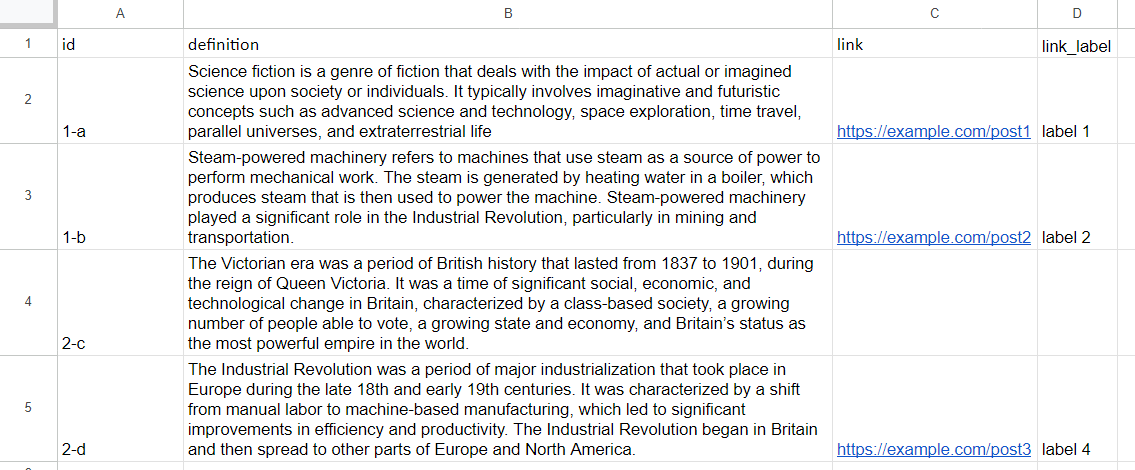
Here's the result of importing footnotes:
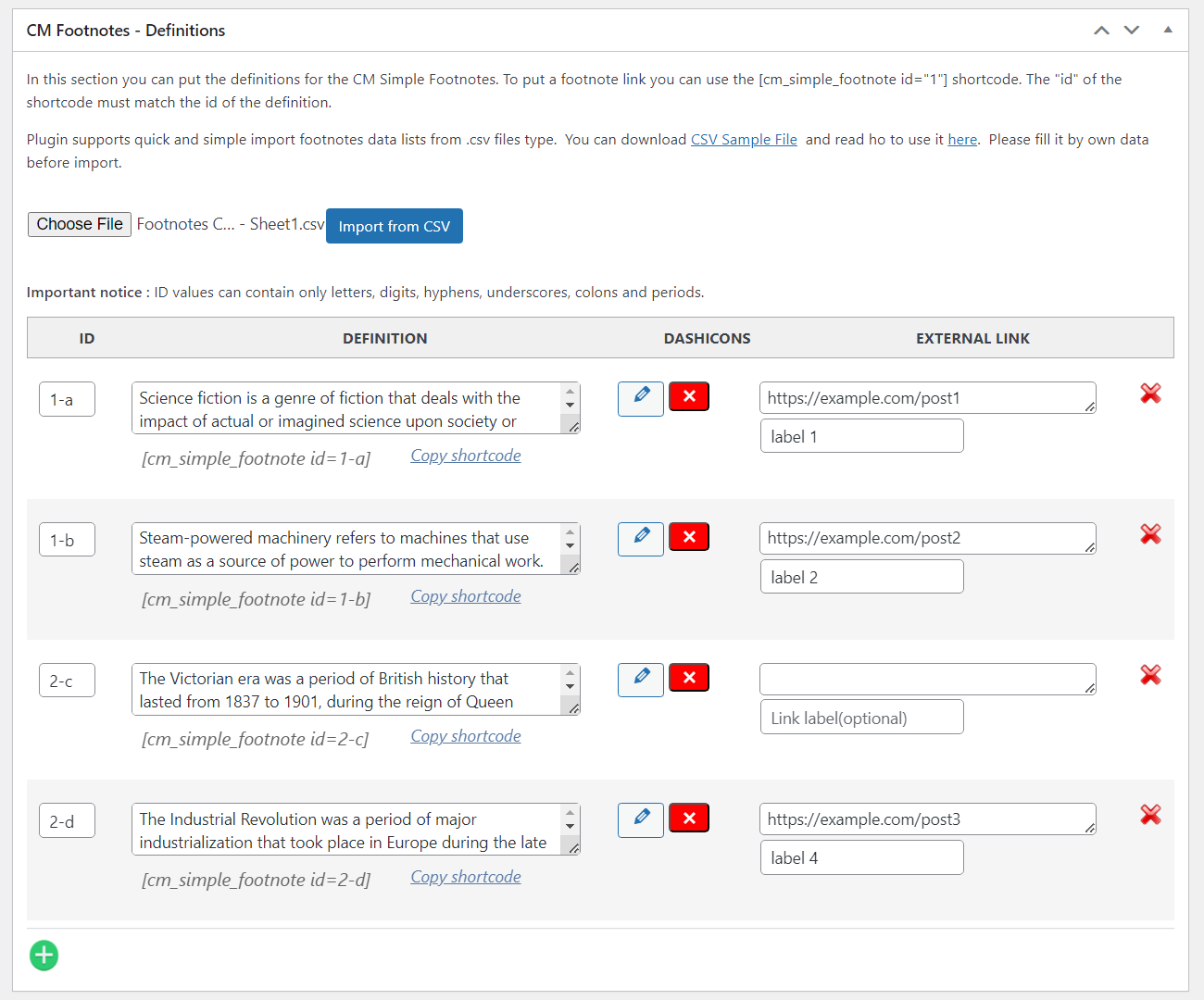
CSV File Rules
The CSV file should be properly formatted. The header (first line) must have the following column titles:
- id - add here the footnote ID you want. ID values can contain only letters, digits, hyphens, underscores, colons and periods.
- definition - Add here the footnote definition.
- link - Optionally add here the link that will be displayed right after the definition.
- link_label - Optionally add here the label link to make the link more human-readable.
Important: don't edit these header titles. If you edit them, you can get an error message “File to import has wrong headers”.
Example of the CSV file:
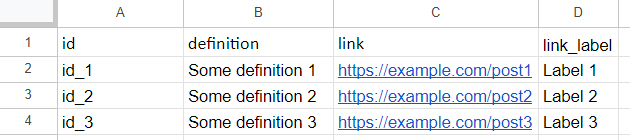
You can download our sample CSV file and add needed definitions there.
The sample CSV file can be opened by Microsoft Excel or any other similar software that works with *.csv files.
Important
If your edit the CSV file in Microsoft Excel or other software that formats the data using commas, you need to wrap the definition text in quotes. You need to do this, because the definitions or link labels can contain commas. If you don't wrap them with commas, the content will not be imported correctly. Example of the well-formatted CSV with comma separators:
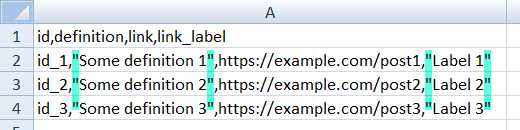
Another important thing - the footnote IDs in your CSV shouldn't duplicate, otherwise it will cause the error:
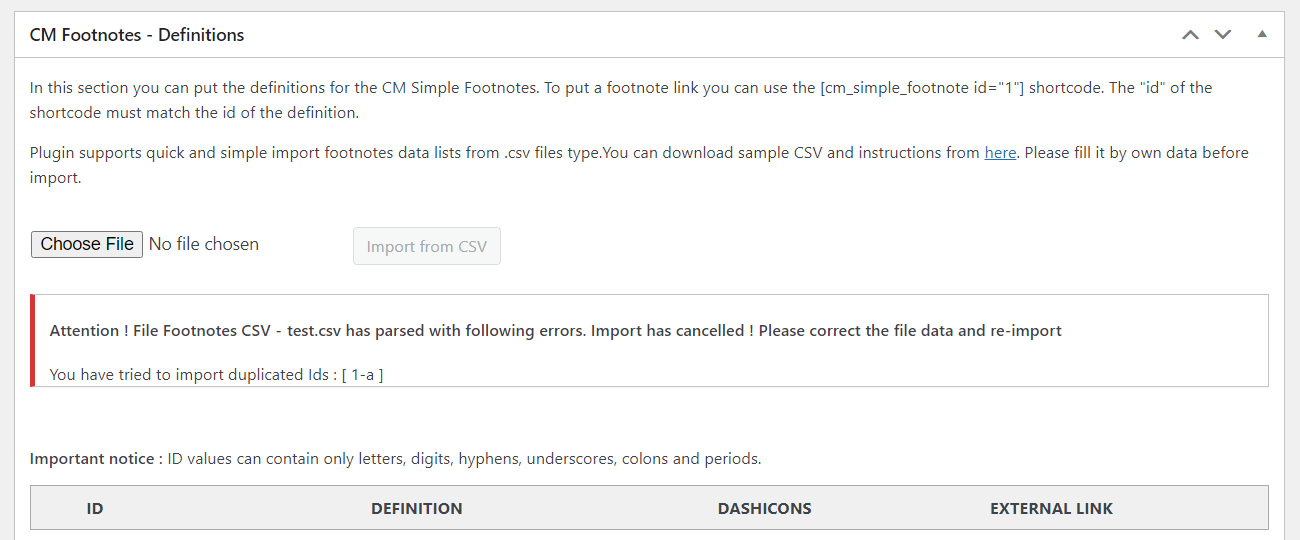
 |
More information about the WordPress Footnotes Plugin Other WordPress products can be found at CreativeMinds WordPress Store |
 |
Let us know how we can Improve this Product Documentation Page To open a Support Ticket visit our support center |
