WordPress Pay Per Post Plugin (CMPPP) - Extras - Tracking Authors Sells
Tracking Authors Sells
Since the version 2.6.4 of the WordPress Pay Per Post plugin, it is possible to track sells of single posts/pages and pricing groups.
Note: the dashboard for tracking sell can show only sell that were done with either Easy Digital Downloads or WooCommerce, not both at once.
Authors Sells Dashboard
To find the dashboard, navigate to Admin Dashboard → CM Pay Per Posts Pro → Authors Sells.
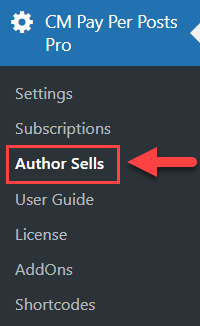
Filters
At the top of the page you can see the following filters:
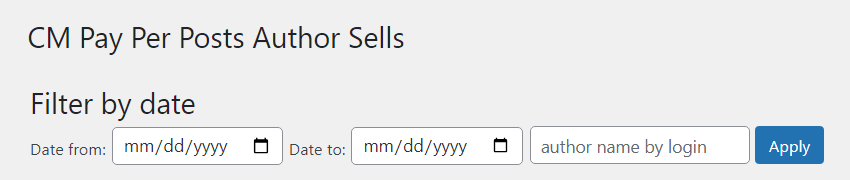
- Date from and Date to - You can specify the period that you need the data about sells. If no period is specified, the table will show results for all time.
- Author - You can filter the data about single posts by authors. If the field is empty, the table will shows results with all authors.
Tables
The dashboard consists of two tabs.
First tab is Single Payment.
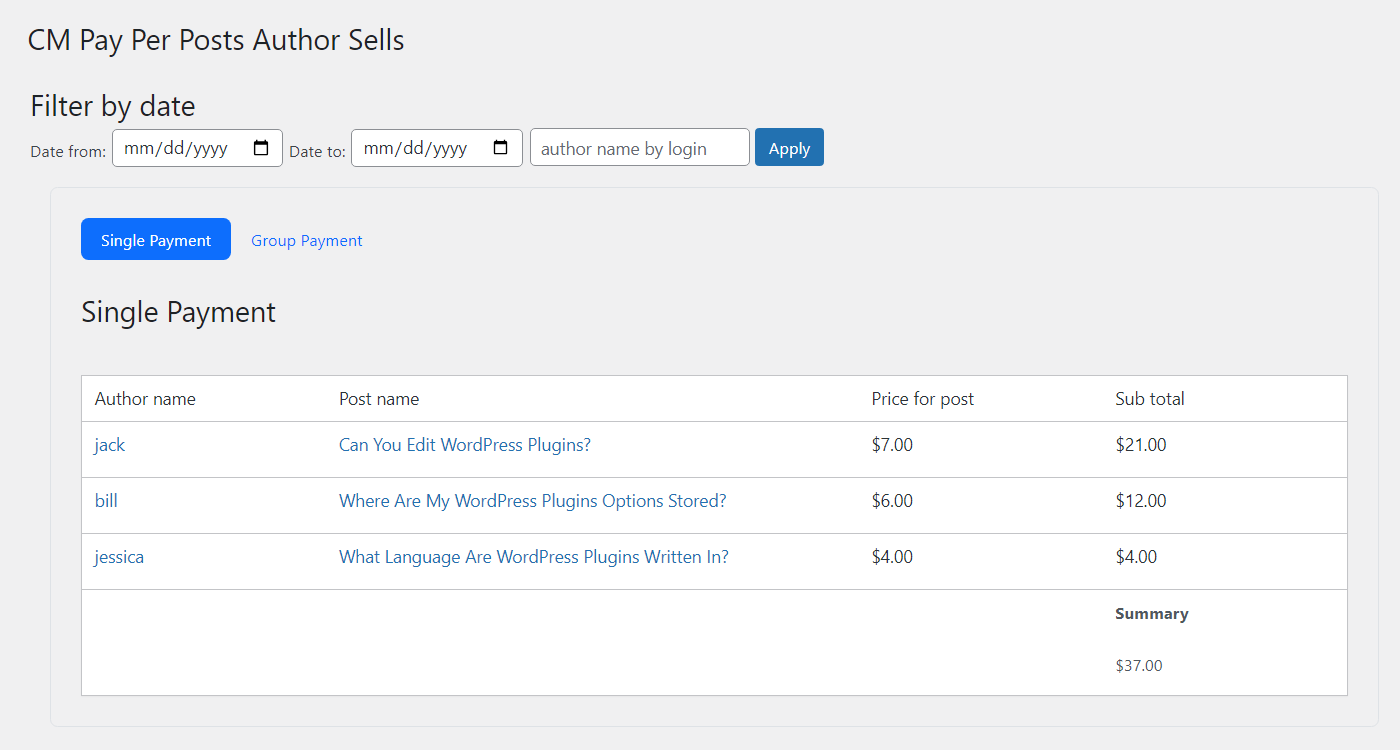
Here you can see all sold posts where you speicified individual price. The table shows:
- Author name - It shows author's login name and a link to the user profile.
- Post name - It shows the post name and a link to this post (on the back-end).
- Price for post - It shows the current price of the post.
- Sub total - It shows the sum of sells for this post for chosen period of time.
- Summary - It shows the total sum of sells of posts for chosen period of time and by chosen author (if specified).
Second tab is Pricing Groups.
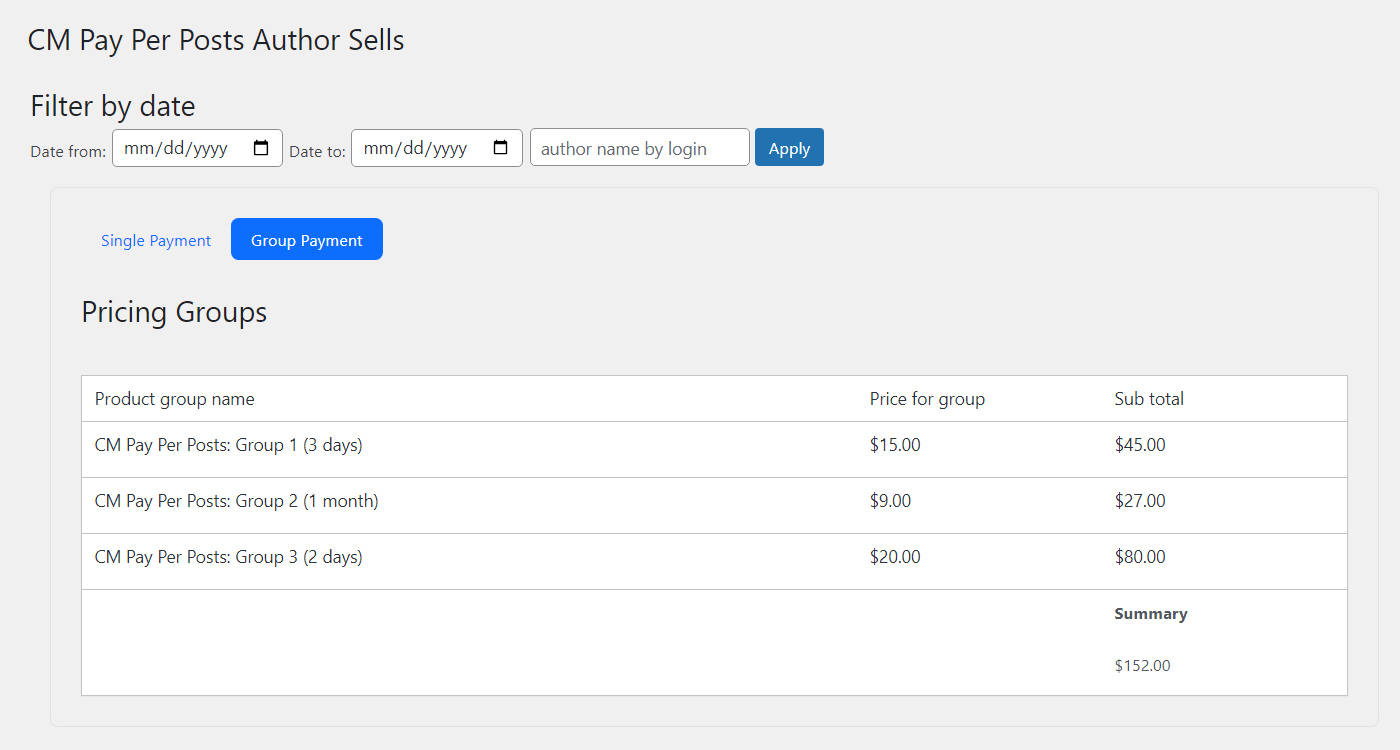
Here you can see all sells of pricing groups. The table shows:
- Product group name - It shows the name of the pricing group and the pricing option.
- Price for group - It shows the current price of the pricing group.
- Sub total - It shows the sum of sells for this pricing group for chosen period of time.
- Summary - It shows the total sum of sells of pricing groups for chosen period of time.
How Sub Total Value Is Calculated
We don't calculate the Sub total value from our side by just multiplying the price and number of sells. Because if you decided to change the price (to raise it or reduce), the Sub total value would be wrong in this case.
The value Sub total for each post or pricing group is taken directly from the payment plugin that you use - EDD or WooCommerce. It means that if you change the price for posts or pricing groups, the information about total sells will always be actual.
 |
More information about the WordPress Pay Per Post Plugin Other WordPress products can be found at CreativeMinds WordPress Store |
 |
Let us know how we can Improve this Product Documentation Page To open a Support Ticket visit our support center |
