Appointment Booking Calendar - Settings - Debug
Debug Settings
In the version 2.3.6 of the Appointment Booking Calendar plugin we have implemented some settings that can help to log and debug the issues related to the booking process.
Note: these settings are for advanced users - use it only if you know what you are doing.
To find the settings, navigate to Admin Dashboard → CM Appointments Booking Pro → Settings → Debug tab.
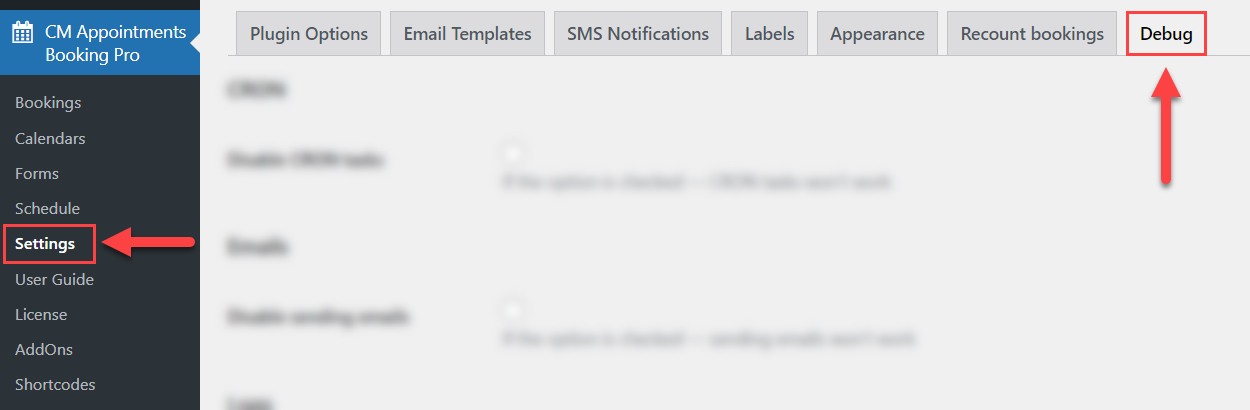
Here you can find the following settings:
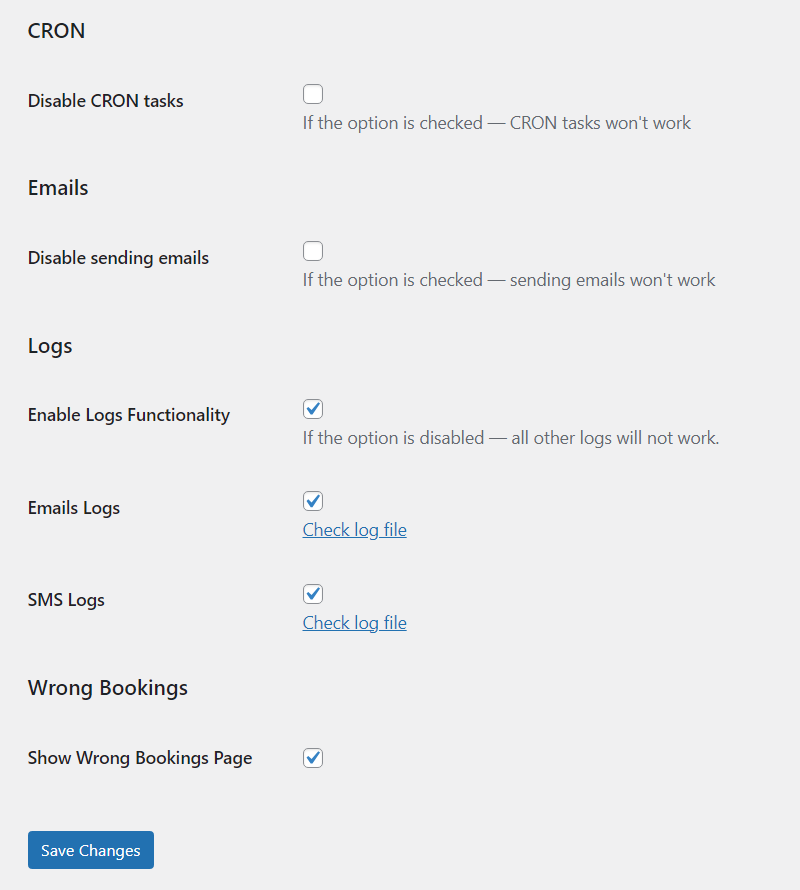
- Disable CRON tasks - If the option is enabled, then CRON tasks will not work.
- Disable sending emails - If the option is enabled, then sending emails will not work. However, the information about if the email was sent or not can be recorded to the log. This option can be useful in case if you're debugging the issues on the live site and don't want your customers to receive unwanted emails about their bookings.
- Enable Logs Functionality - If the option is disabled, two logs options below will not work.
- Emails Logs - Enable it to log the information about sent emails. You can Check log file by clicking on the relevant link.
- SMS Logs - Enable it to log the information about sent SMS messages. You can Check log file by clicking on the relevant link.
- Show Wrong Bookings Page - If the option is enabled, a new menu item Wrong Bookings will appear:
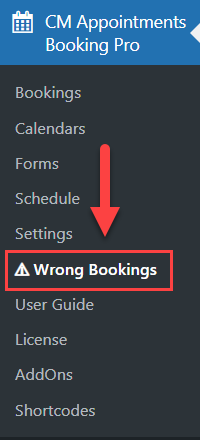
Wrong Bookings
This page is needed to track all upcoming bookings which are have the wrong time. The reason why it might be needed - the time offset of booked slots after switching DST. As a result, some bookings may not be displayed on the front-end calendar, and there can be a confusion with double-bookings on the same time.
It may happen in case if you haven't configured the timezones settings properly for your calendars.
Currently, this feature is experimental and not universal for all clients. If you have any troubles, get in touch with us so we could help you solve them.
 |
More information about the Appointment Booking Calendar plugin for WordPress Other WordPress products can be found at CreativeMinds WordPress Store |
 |
Let us know how we can Improve this Product Documentation Page To open a Support Ticket visit our support center |
