WordPress Registration Form Plugin (CMREG) - User Role Manager
User Role Manager
Note: this feature was introduced in version 3.4.3.
The WordPress Registration Form plugin allows to create, edit, duplicate and delete user roles on your WordPress site. You can edit only basic WordPress user role capabilities with a simple and user-friendly interface. The plugin doesn't allow to edit custom user capabilities provided by third-party plugins.
TIP
Learn more about Roles and Capabilities in WordPress.
Managing User Roles
To find the user role manager tool, navigate to Admin Dashboard → CM Registration Pro → Role Manager.
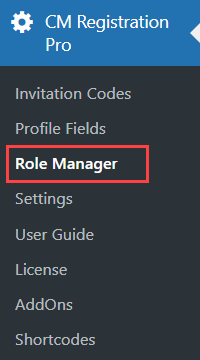
There you will find a table with all existing user roles on your site.
The button Add New Role above the table allows you to create a new user role.
Each user role has a list of actions available for managing them:
- View - Clicking on it allows you to see the list of enabled basic capabilities for that user role. Available for the Administrator user role only.
- Edit - Clicking on it allows to edit user role capabilities. Not available for the Administrator user role only.
- Duplicate - Clicking on it creates a copy of a chosen user role.
- Delete - Clicking on it allows to delete any user role except Administrator.

For each user role you can see its type (Built-In or Custom), the amount of enabled capabilities (for example - 35 / 165) and the amount of users for each role.
Clicking on any number in the column Total Users will open a new tab with the list of users of a certain category:
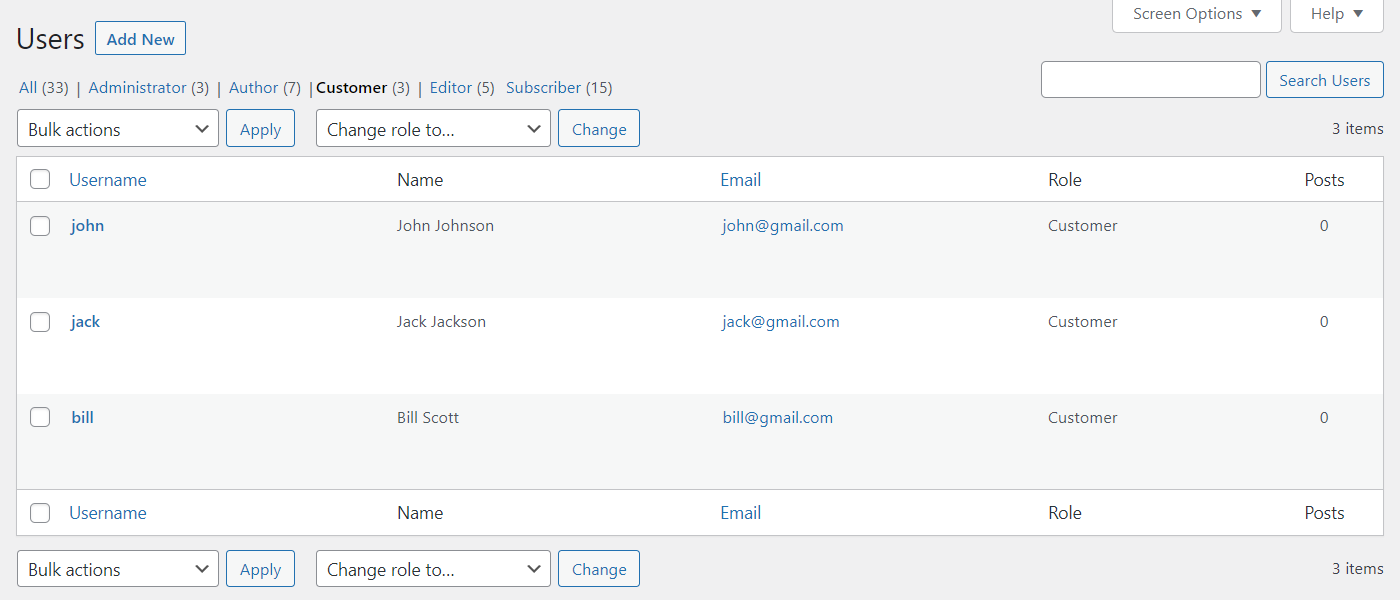
Creating New User Role
Clicking on the Add New Role button opens a form where you can:
- Enter required Role Display Name
- Enter required Role Name
- Select all available user capabilities at one
- Unselect all available user capabilities at one
- Manually choose needed user capabilities or groups of capabilities.
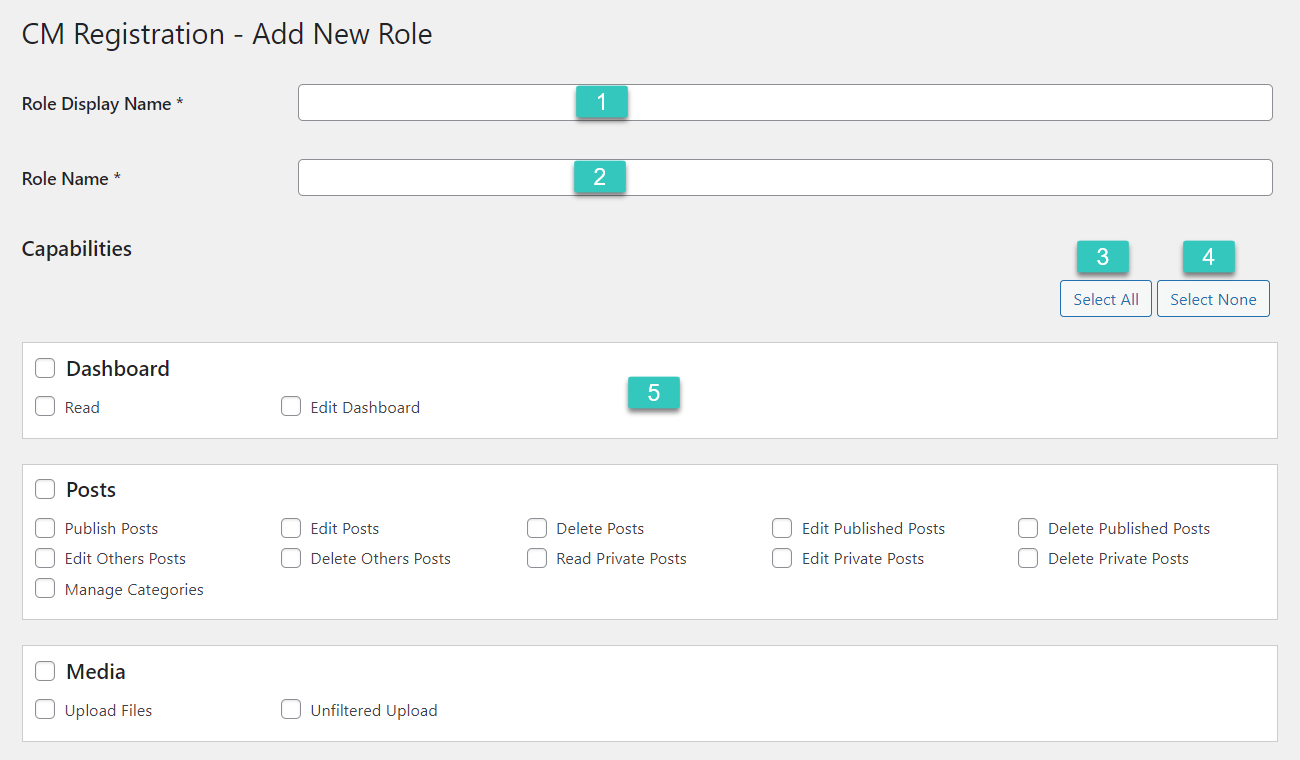
Click the button Select All to check all capabilities at once, and click Select None to uncheck them.
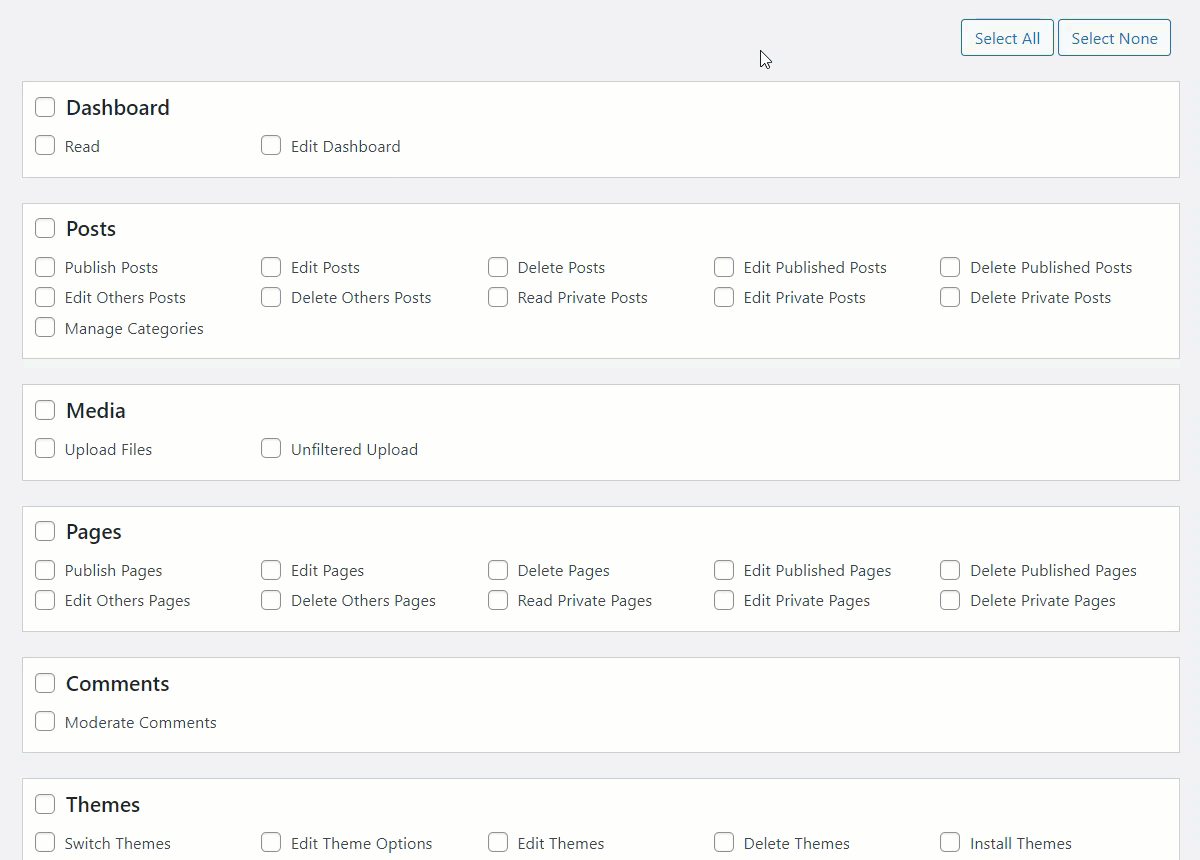
Select Specific Capabilities
All capabilities are sorted into relevant sections. You can select or unselect all capabilities in the section by clicking on the checkbox next to the section name. You can also select or unselect each specific capability.

Finishing Creating a User Role
To finish creating a new user role, click the button Add New Role below the list of capabilities.
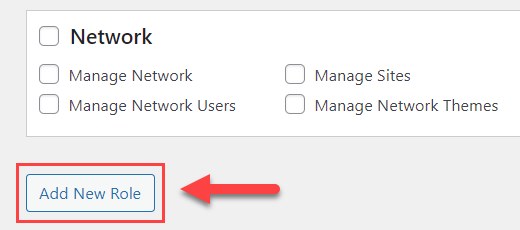
Edit / Duplicate / Delete User Roles
When the user role is created, you can Edit, Duplicate or Delete it, using the button in the Action column.
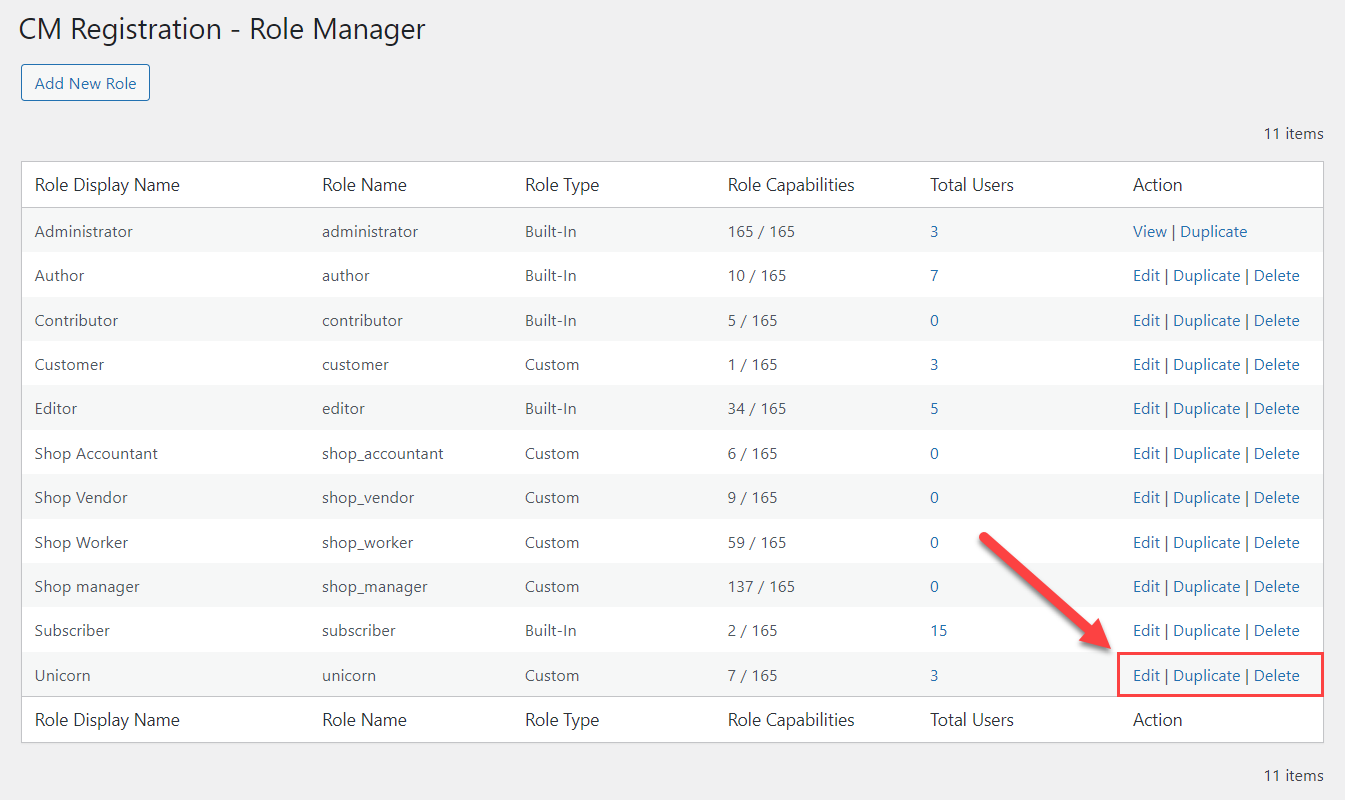
Edit User Role
The editing page looks almost the same as for creating a new user. The difference is that you can't edit the Role Name. All other actions are the same - you select or unselect needed user capabilities, and then click the button Update Role to save the changes.
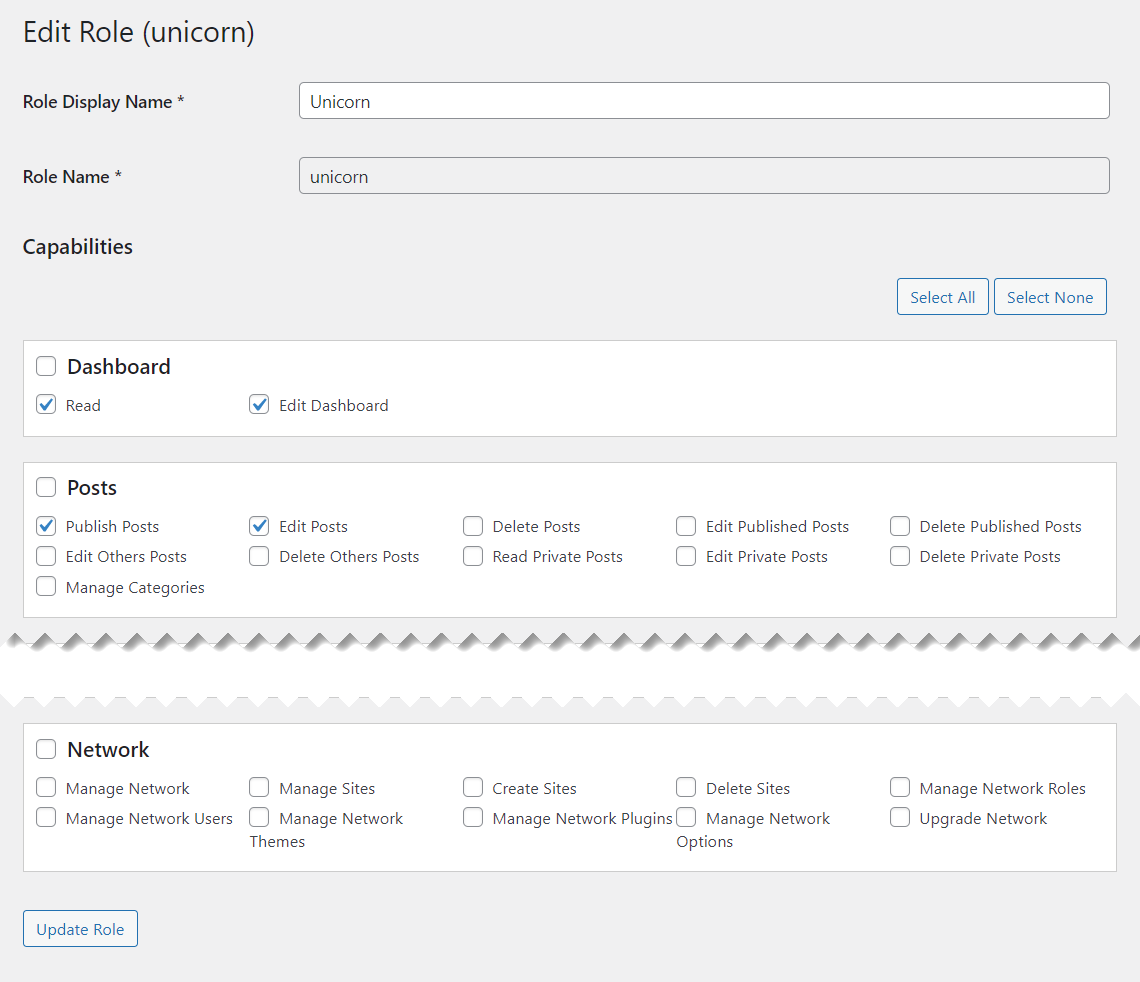
Duplicate User Role
When you click Duplicate, it creates a copy of a chosen user role with all selected capabilities. To finish the duplicating process, you need to click the Add New Role button, or edit user role name or capabilities before it.
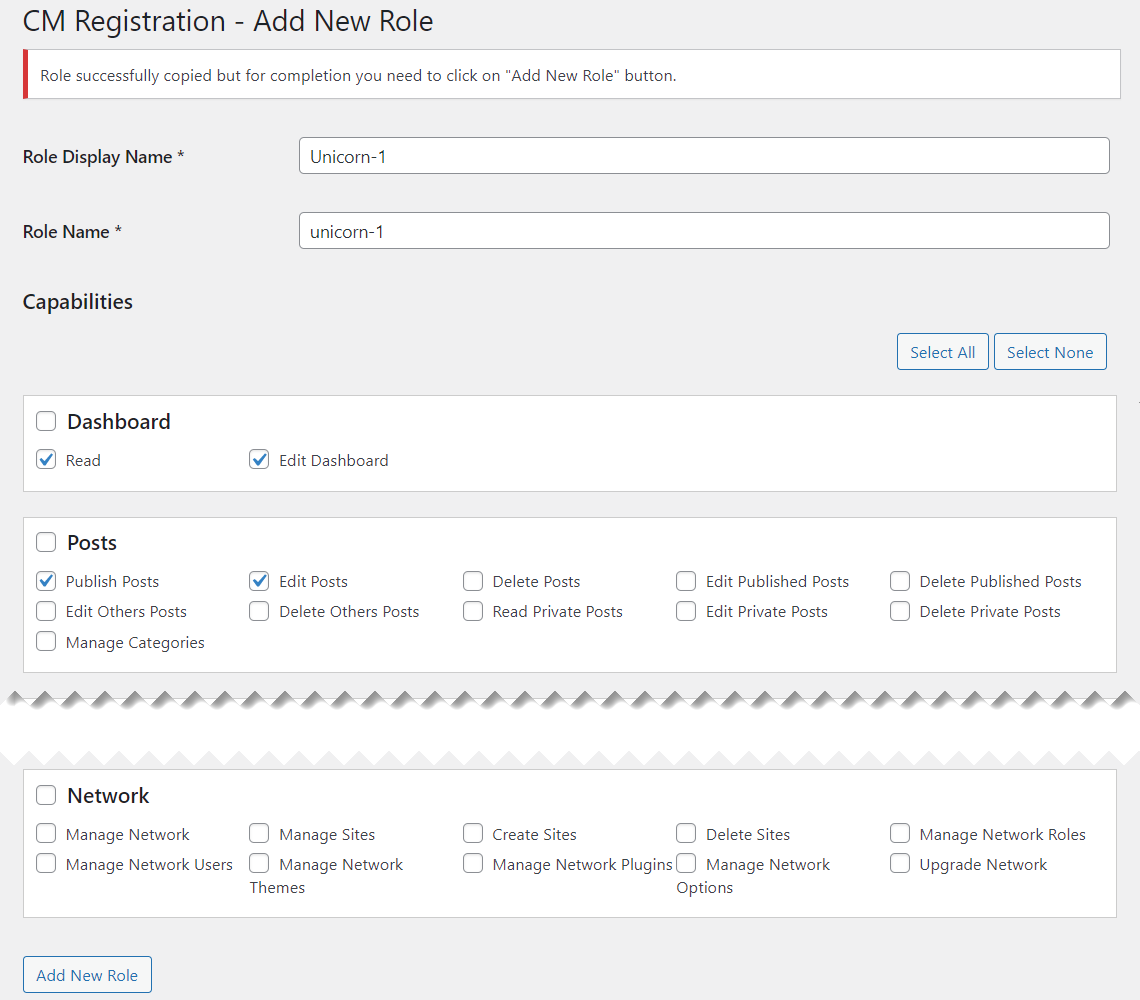
Delete User Role
Clicking on Delete will show you the confirmation message. To confirm the deletion, click the button OK.
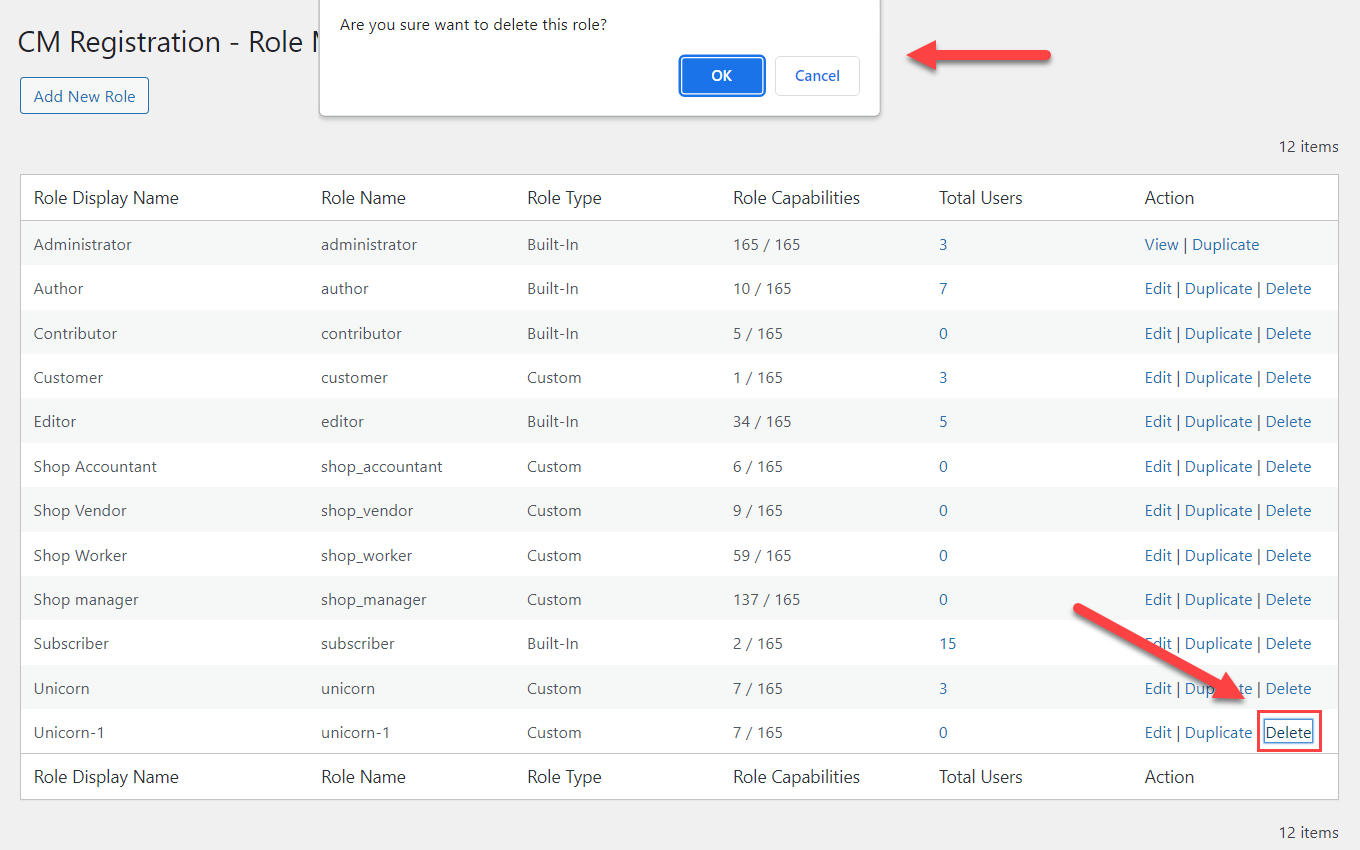
Additional User Roles
Note: this option was introduced in version 3.7.2.
The plugin allows you to assign additional user roles to each user.
To do this, navigate to Admin Dashboard → Users → All Users.
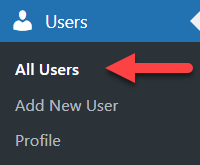
Hover on the needed user and click Edit.
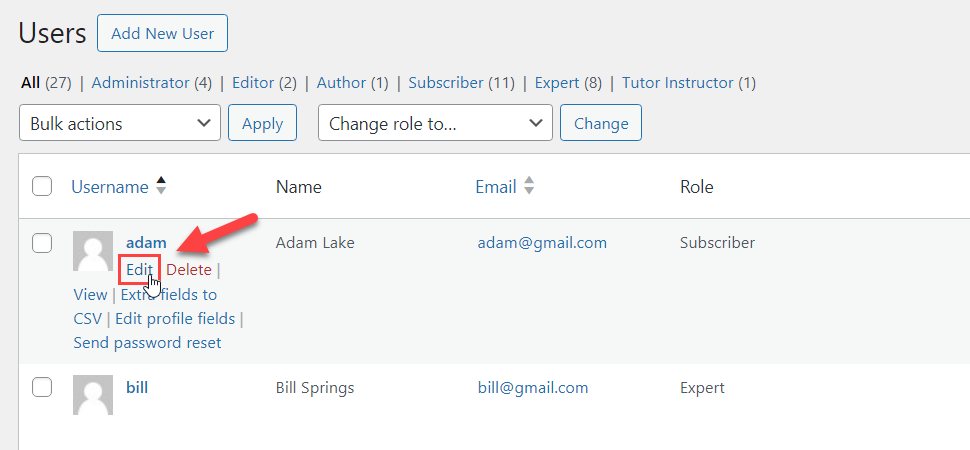
Scroll down and find the section CM Registration Pro. There is an option Additional Roles where you can select more roles for the user.
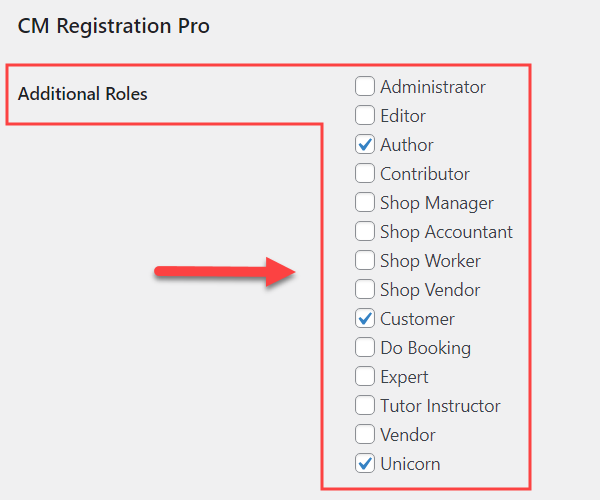
Then click the button Update User at the bottom of the page.
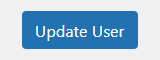
You can get back to the list of all users and under the Role column see all user roles assigned to this user.
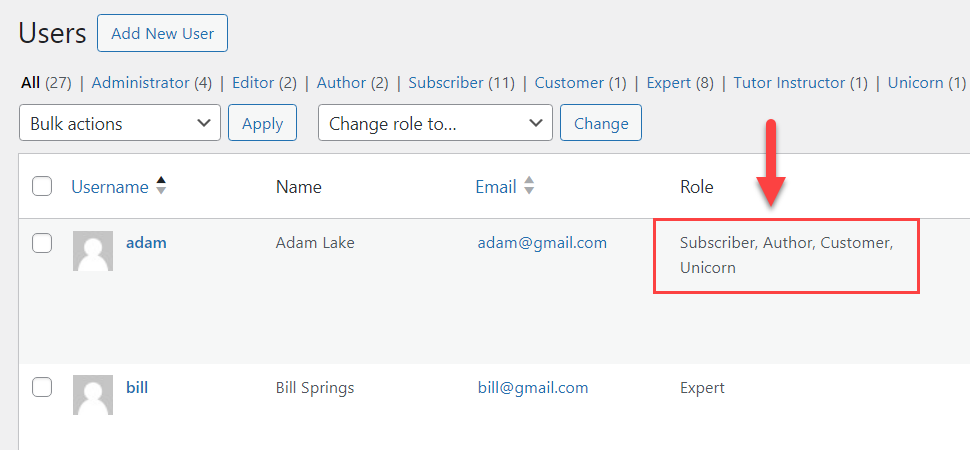
 |
More information about the WordPress Registration Form Plugin Other WordPress products can be found at CreativeMinds WordPress Store |
 |
Let us know how we can Improve this Product Documentation Page To open a Support Ticket visit our support center |
