RSS Post Importer - Troubleshooting - Imported Content Is Too Short
Troubleshooting - Imported Content Is Too Short
Introduction
Sometimes, when you import the content from the RSS feed, the content looks different from the source site and it's too short - it imports only the excerpt.
Examples
The full article on the source site:
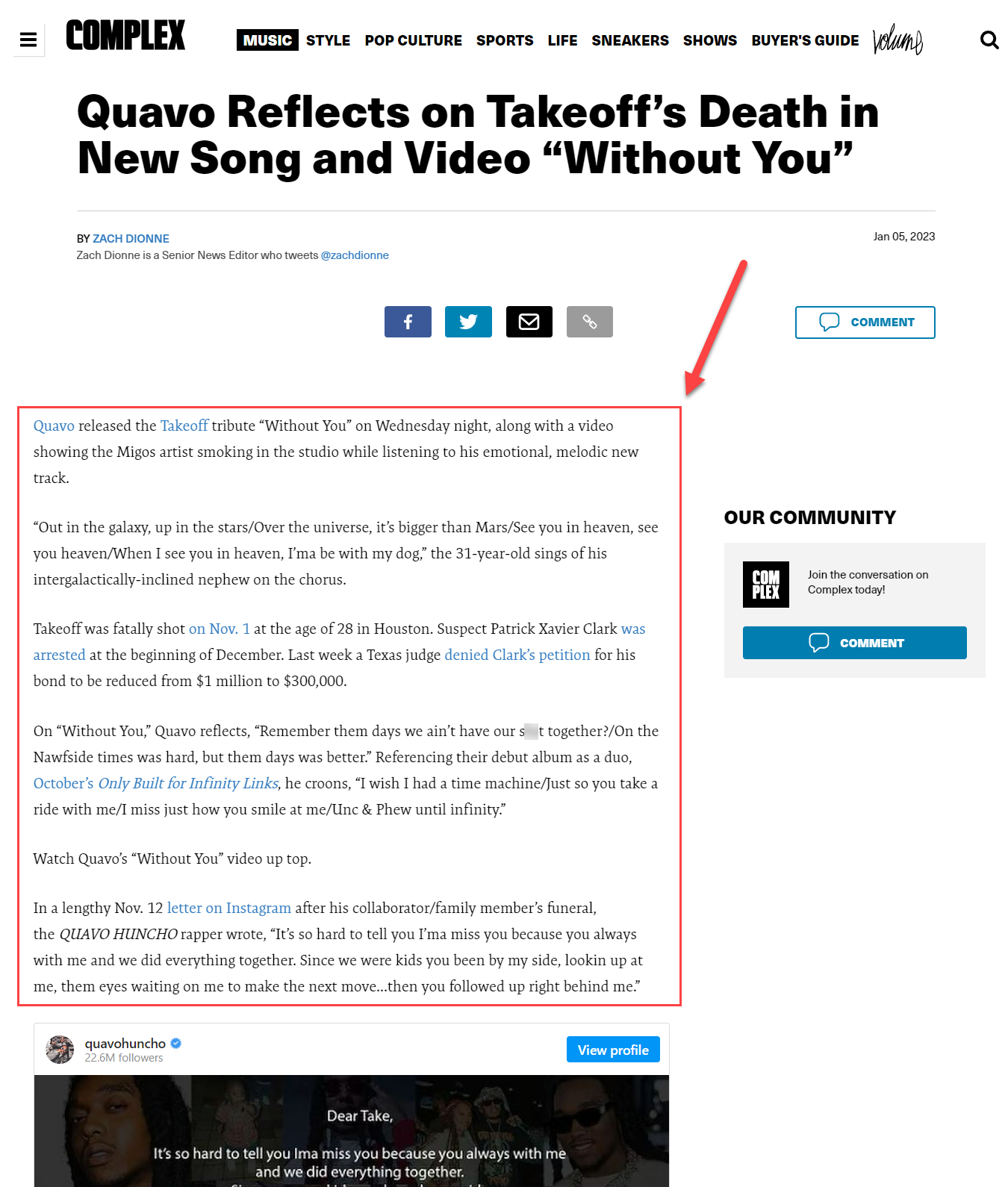
The content imported by the plugin:
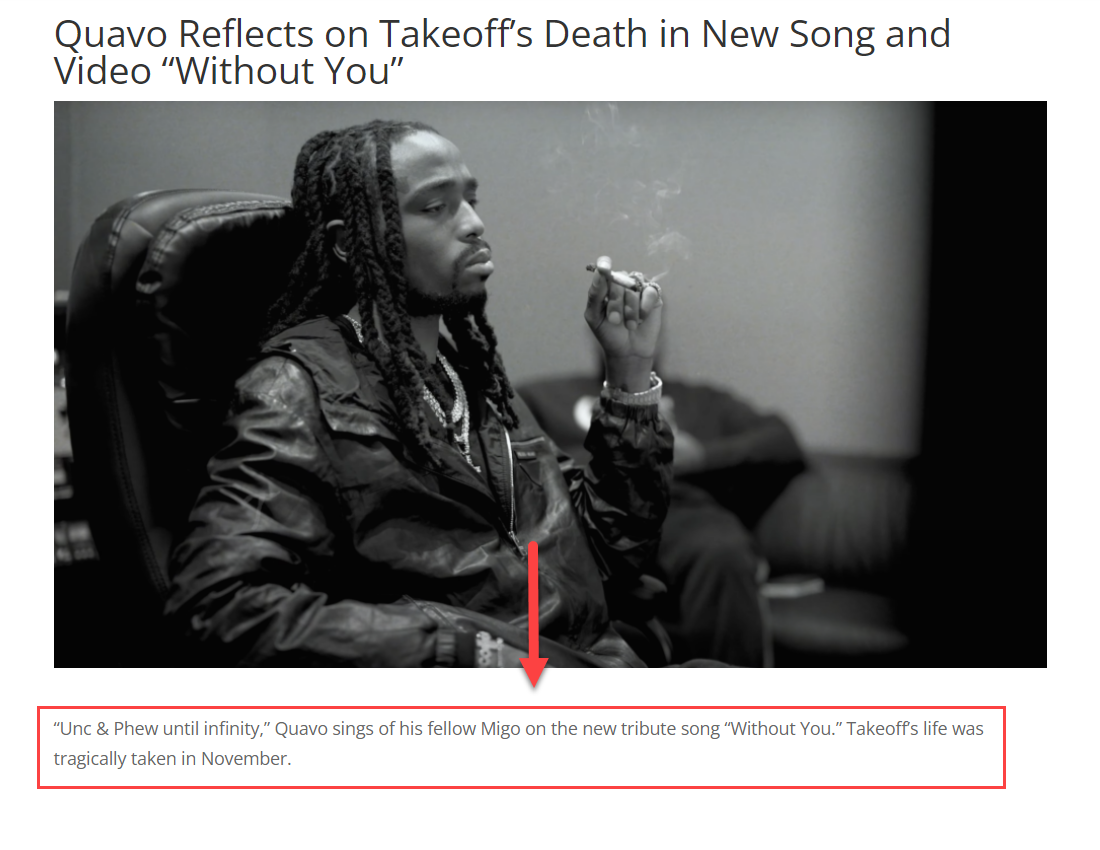
Why Does It Happen?
As you can see from the example above, the imported post contains only the excerpt - a short text. It happens because the plugin imports only the content which is provided by the RSS source.
So, let's check the source XML file from our example. We can see that it contains limited info which was correctly imported by the RSS Post Importer plugin.
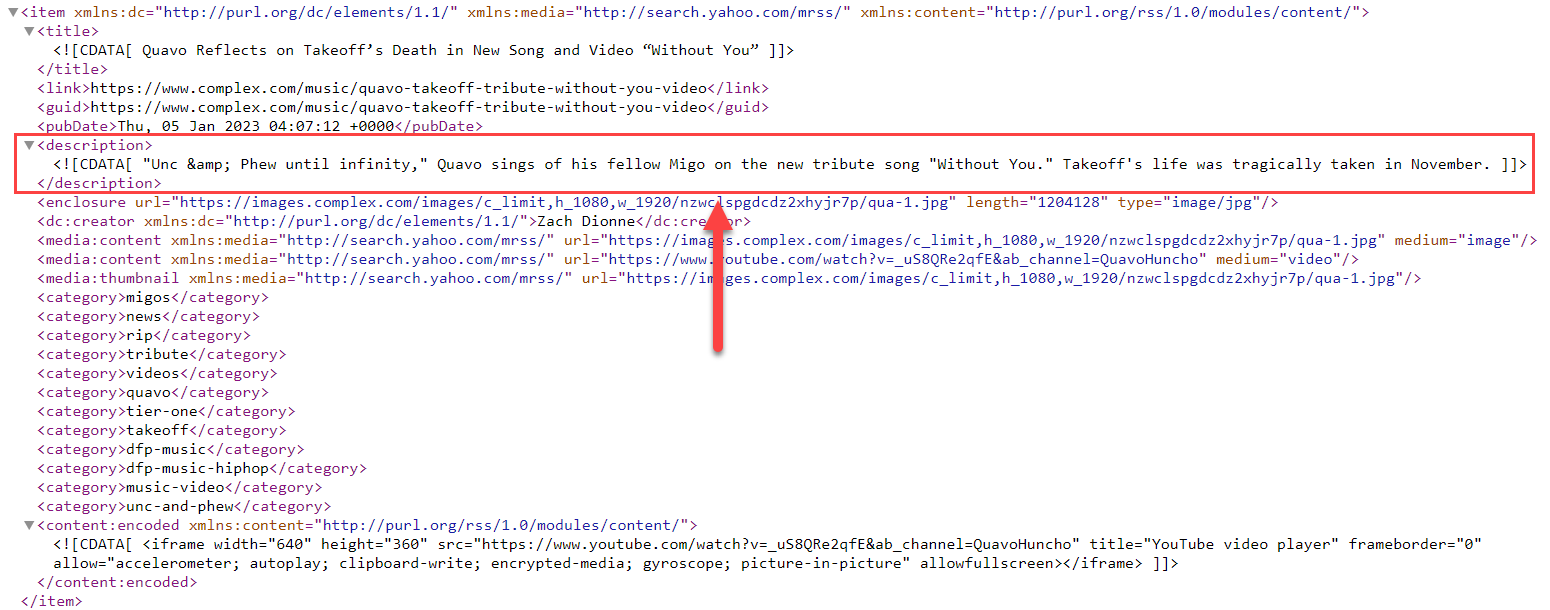
What If The Imported Content Is Partially Missing?
If the plugin imports less content than what the feed allows, you can:
Check Process Settings for how the content is being imported. This also applies to other items, such as Title and Description.
In the example below, Word limit for the feed content is set from 40 to 0 (so it will be imported fully), and strip all HTML tags is turned off (so the text will not be imported as plain anymore).
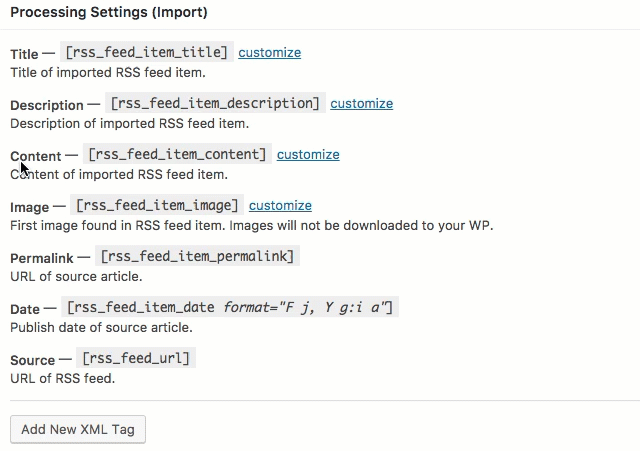
Disabling word limit and stripping HTML tags - Check if any additional XML tag may be interfering with the import process in an unexpected way. Disabling them is a good way to test if they are the issue.
- Some media formats, such as audio and video, are not imported by the plugin.
Note: If You Control The Feed
If the RSS is coming from an installation of WordPress under your control you can modify whether it provides just the summary or the whole post. You can easily change this in the RSS Settings.
Log in as an administrator to the site where the RSS is generated, go to Admin Dashboard → Settings → Reading, and change the setting For each post in a feed, include to Full text, then click Save Changes.
After doing this go to the site where you have the RSS Importer plugin installed and reimport the posts.
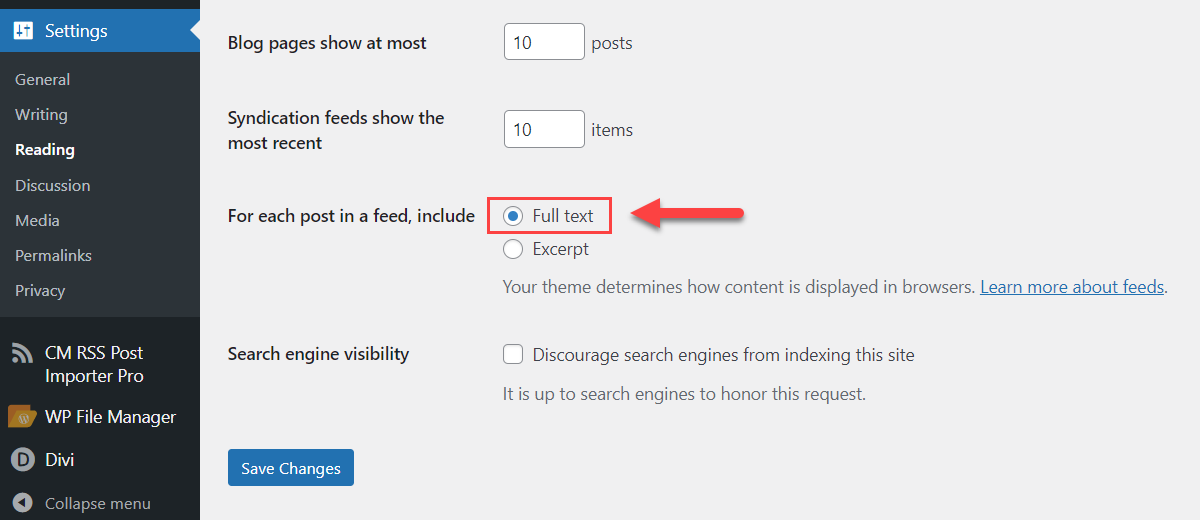
How To Import Full Articles?
If you want to import full articles (more than RSS feed provides) you can use our Content Importer Add-on. This add-on allows you to scrape the info from the source articles. And it can be done in two ways - automatic or manual. So the plugin can either search for certain content containers automatically or you can choose on your own which content containers should be fetched and imported from the feed.
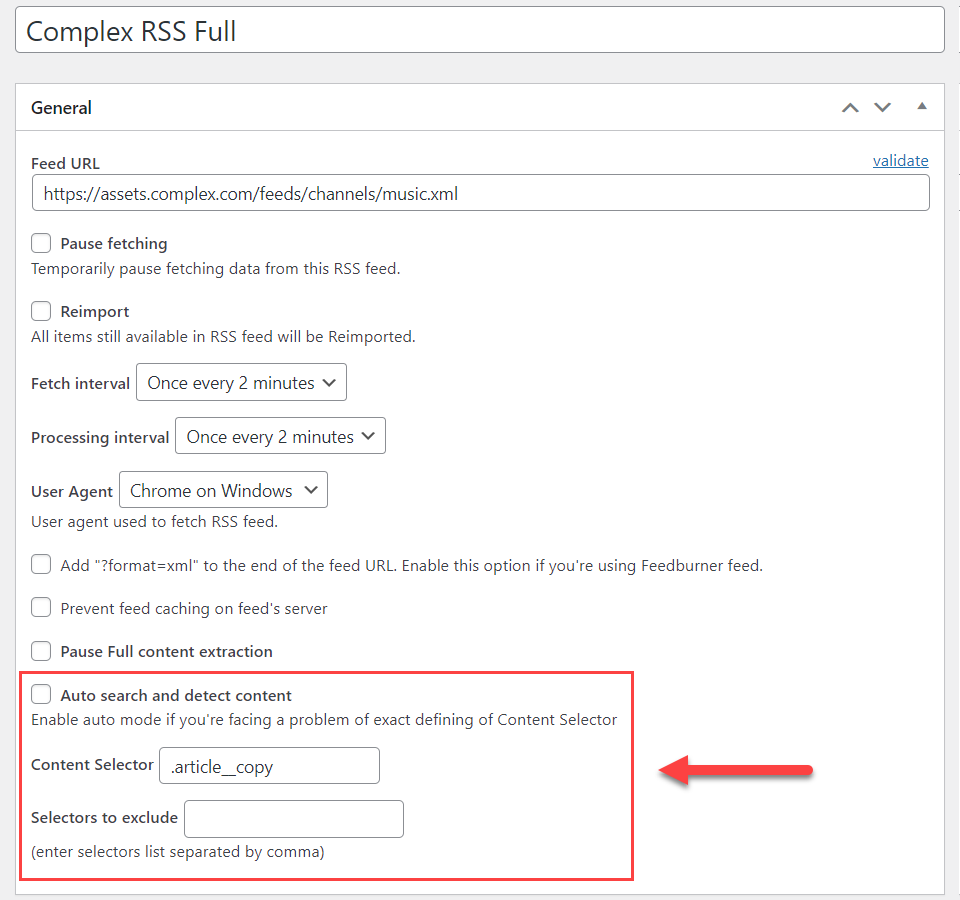
Learn more about how the add-on works in this use case guide: RSS Post Importer - Use Case - How to Scrape Articles From Another Site and Copy It Over to Your Site
Example of the fully imported article
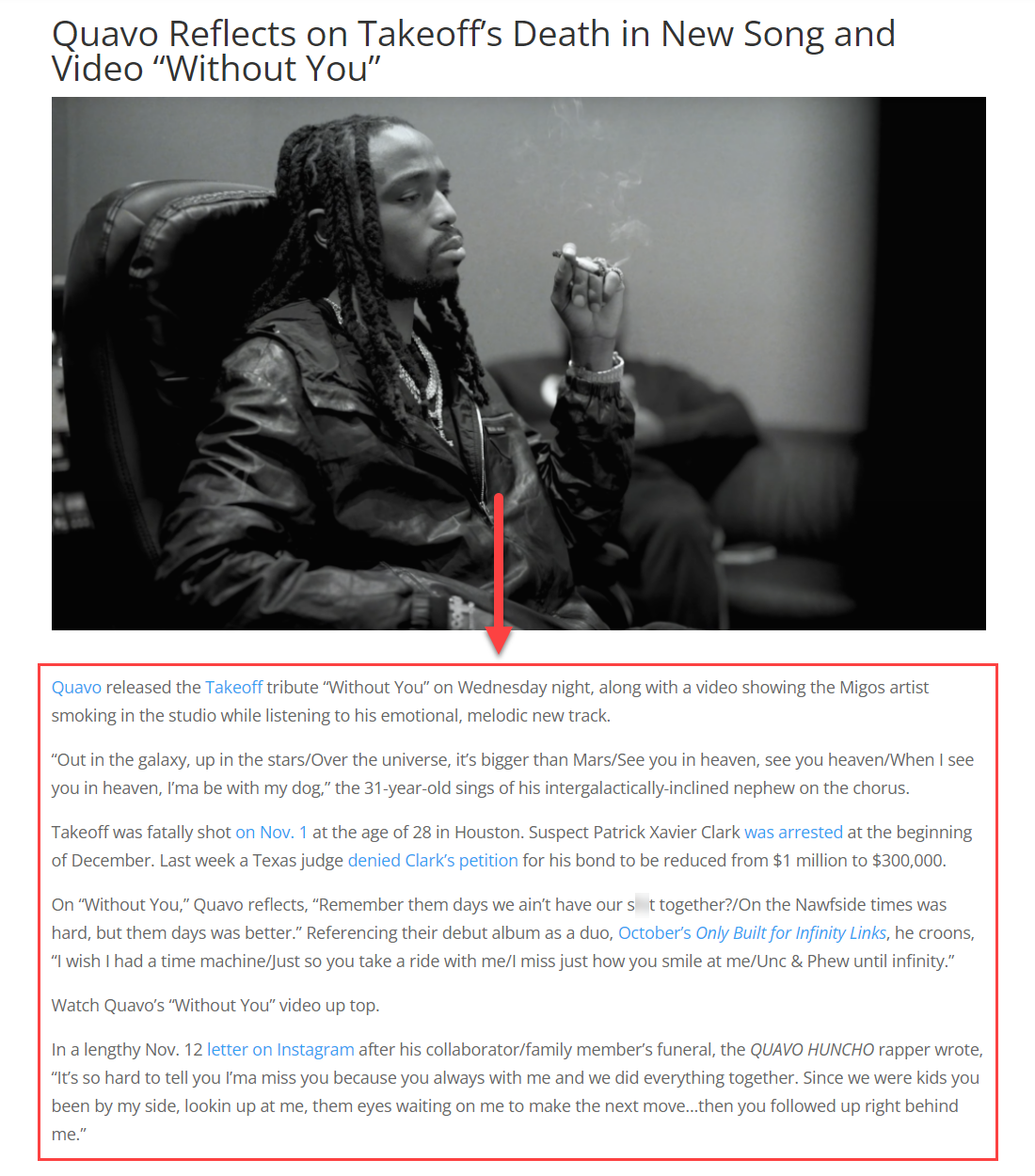
 |
More information about the RSS Post Importer plugin for WordPress Other WordPress products can be found at CreativeMinds WordPress Store |
 |
Let us know how we can Improve this Product Documentation Page To open a Support Ticket visit our support center |
