WordPress Invitation Code - How To - Open Access to Only One Page From the Restricted List
How To - Open Access to Only One Page From the Restricted List
Note: the featured covered in this guide was introduced in version 1.5.5.
What is This Feature
With WordPress Invitation Code plugin it's possible to restrict a few different pages by one invitation code, and when some user uses this code for the first time on one of the listed pages - only this page will be unlocked, and other listed pages will not be able to unlock using the same invitation code.
Enabling This Feature
To enable the first used page rule, navigate to Admin Dashboard → Invitation Code Content Access → Settings.
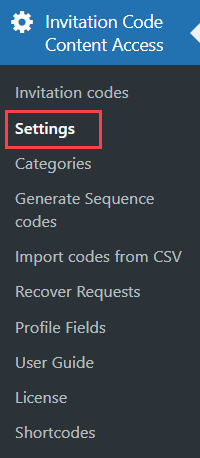
Under the General tab, find and enable the option Use one code only on the first used page, then save the settings.
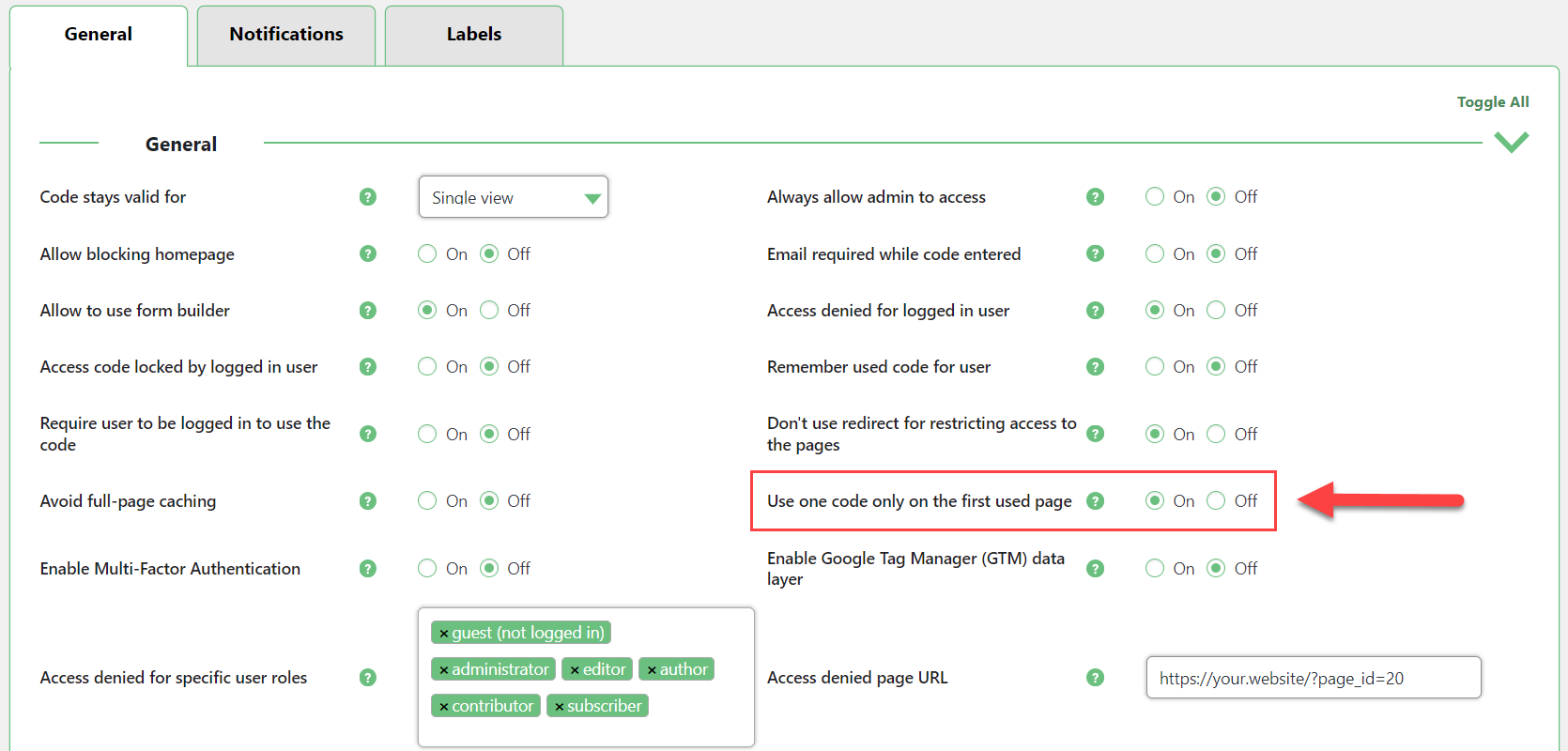
Now all existing codes and all new codes with multiple restricted URL will follow this rule. It can be overriden specifically for each code.
Invitation Code Settings
Now create a new invitation code or start editing the existing one. The rule of first used page works only when you choose URL/Page as Blocked Content with a Blacklist option. You need to add a few URLs separated by comma.
In the section Use one code only on the first used page you can find the following options:
- Global Settings - If this option is chosen, the invitation code will follow the rule of the first used page depending on if it's enabled or disabled in plugin settings.
- On - Choose it, if you want to enable the first used page rule for this invitation code, even if this feature is disabled in plugin settings.
- Off - Choose it, if you want to disable the first used page rule for this invitation code, even if this feature is enabled in plugin settings.
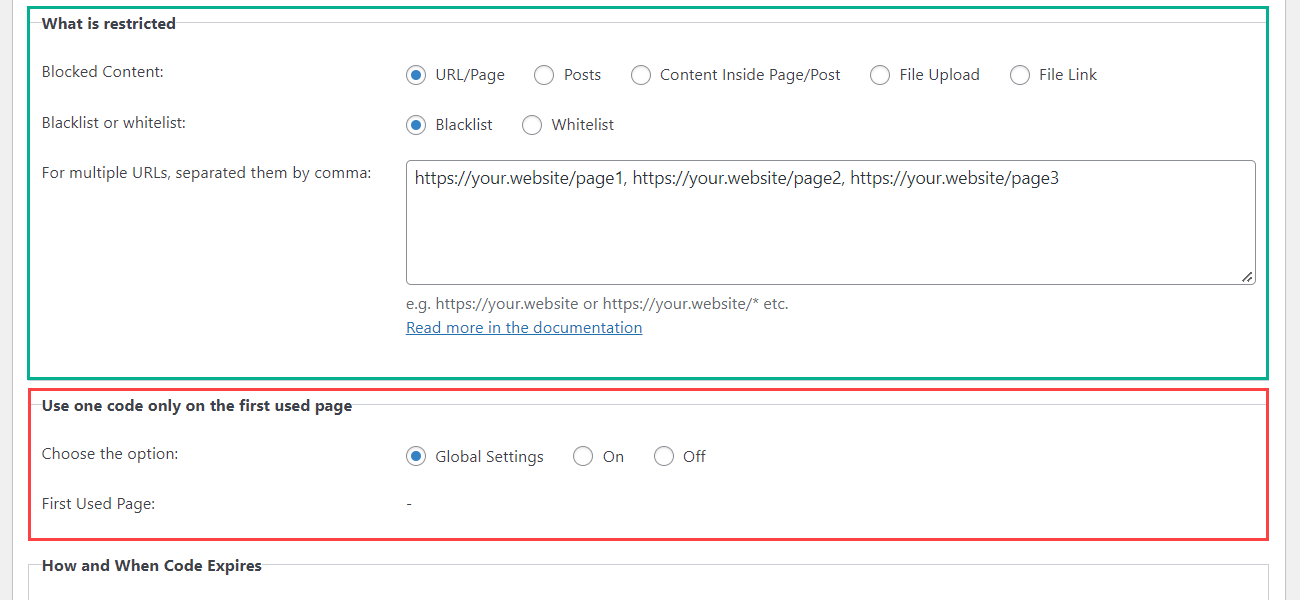
Don't forget to save the changes after editing the code.
Now, when the user uses this code on of the listed pages, this choice will be remembered, and this invitation code can't be used on other listed pages. Instead, there will appear a message that the code is not valid.
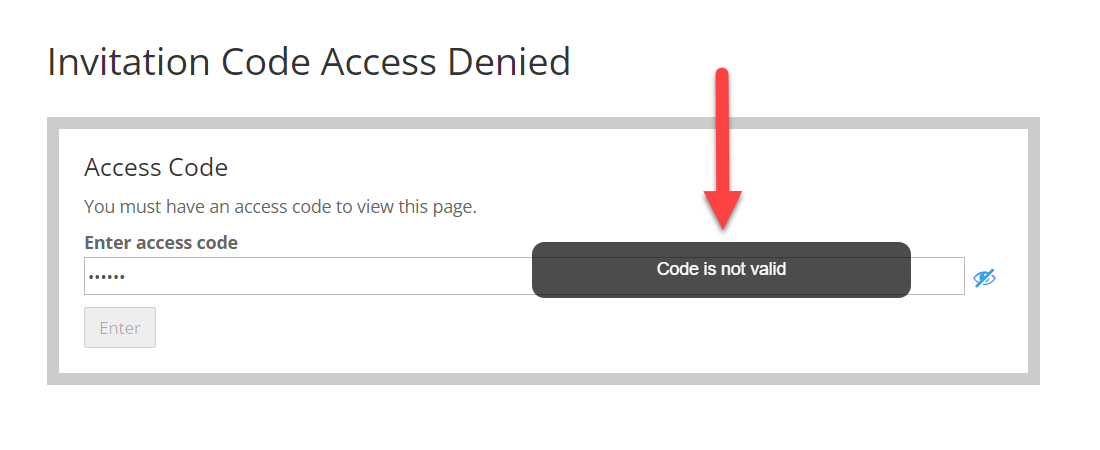
You can check each code, and see if it's already been used, and if yes, you can see on what page it was done by checking the field First Used Page.

Important
Have a note that if when you enable this feature, and you already had some existing codes that were used - the field First Used Page will be empty. There will be some record about using some page, only when someone uses the code after you enabled the first used page rule.
 |
More information about the WordPress Invitation Code Plugin Other WordPress products can be found at CreativeMinds WordPress Store |
 |
Let us know how we can Improve this Product Documentation Page To open a Support Ticket visit our support center |
