WordPress Curated Lists (CMCLM) - Organization - 404 Links
404 Links
Since the version 1.4.6 of the WordPress Curated Lists plugin, it is possible monitor links that don't work anymore - 404 links.
There are two ways how you can monitor and manage 404 links.
The Links Table
First way - navigate to Admin Dashboard → Curated List Manager Pro → Links.
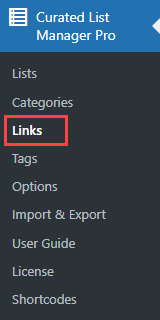
In the table with all links on the right side, you can see the column Link Status. It shows the status of each link - if it works or not.

Hovering on each link will show you the options for managing link statuses:
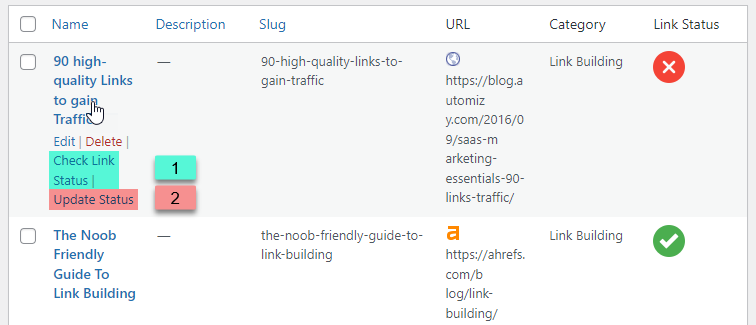
- Check Link Status - Click it to check the link status. The link status will be automatically changed, if it works again.
- Update Status - Click it to manually change the link status. The link will be marked as the working one.
Diagnostic in Plugin Options
Another way - to monitor and manage the links in plugin settings. To do this, navigate to Admin Dashboard → Curated List Manager Pro → Options.
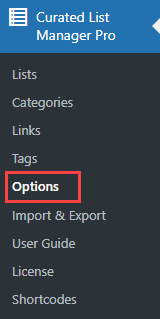
Head to the tab Diagnostic. The options are:
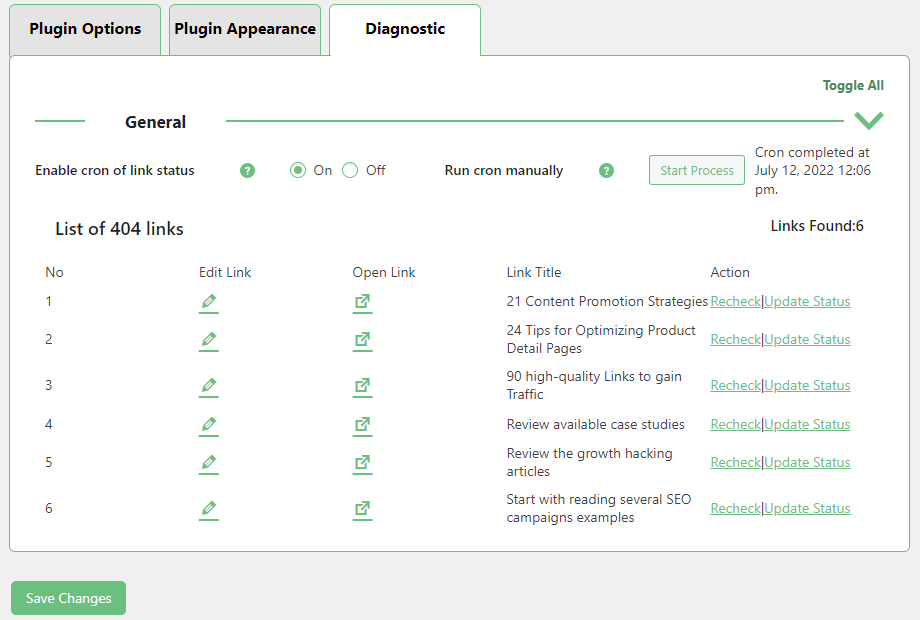
Enable cron of link status - Turn on this option if you want to automatically update the statuses of your links list. The 404 links will be automatically added to the list below.
TIP: Managing the Cron Event
If the option is enabled, you can find the cron event called cmlm_check_link_status_cron using third-party plugin for managing cron events. You can check the time when it's planned.

Managing cron events You can also change how often the event should be committed.

Editing the cron event - Run cron manually - Click the button Start Process if you don't want to wait the automatically scheduled event for checking the list statuses and to start it immediately. After clicking the button, you will see the date of last check.
- List of 404 links - Here you can see the list of your 404 links. Here you can:
- Edit Link - Click it to edit the relevant link.
- Open Link - Click it to open the relevant link.
- Recheck - Click it to check the link status. The link status will be automatically changed, if it works again.
- Update Status - Click it to manually change the link status. The link will be marked as the working one.
 |
More information about the WordPress Curated Lists plugin Other WordPress products can be found at CreativeMinds WordPress Store |
 |
Let us know how we can Improve this Product Documentation Page To open a Support Ticket visit our support center |


