WordPress Glossary Plugin (CMTG) - Tooltips - How To Limit Tooltip Length
How to limit tooltip length
The WordPress Glossary plugin allows limiting tooltip length. It is useful, when you have very long terms and don't want tooltips to be too huge. Users can click on Term details button to see full term.
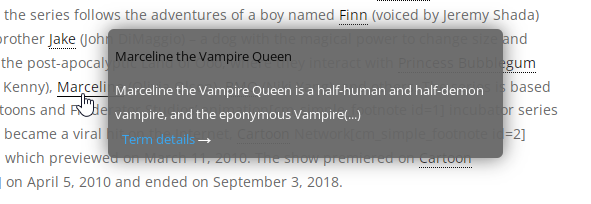
Main Settings
To configure it, navigate to Admin Dashboard → CM Tooltip Glossary → Settings.
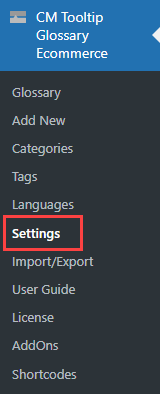
Head to the Tooltip tab.

The options that we need here are:
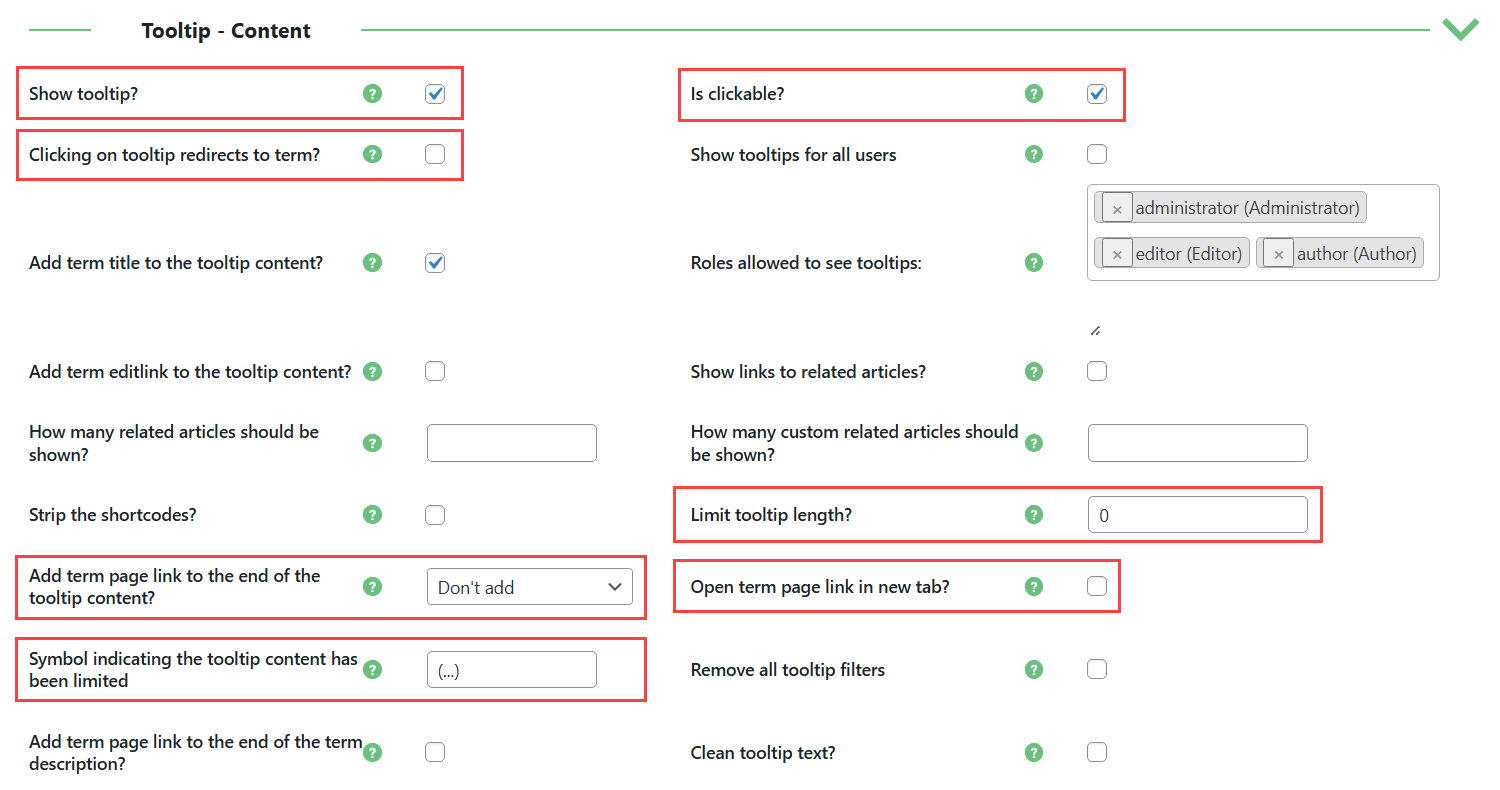
- Show tooltip? - Make sure that tooltips are enabled.
- Is clickable? - Enable this option to let users see the full term.
- Clicking on tooltip redirects to term? - This setting is optional. If enabled, clicking in any place of a tooltip will redirect the users to the term.
- Limit tooltip length? - This is a crucial option that allows limiting the tooltip length. Enter the amount of characters that will be displayed in a tooltip. Minimum value is 30 characters. At the end of the term will be displayed (...) in Pro version, or customized text in Pro+ and Ecommerce versions.
- Add term page link to the end of the tooltip content? - Allows to show a link to the term page in the tooltip. By default, link text is "Term details", but it can be changed in the Labels tab. You can choose between the following options:
- Don't add
- Add only if text is truncated
- Add always (this option was added in version 4.4.1)
- Open term page link in new tab? - Decide, if clicking on the Term details link will be opened in the same tab or in the new one. Note: this option is available in Pro+ and Ecommerce versions only.
- Symbol indicating the tooltip content has been limited - Here you can customize what will be displayed at the end of limited tooltip. By default it's (...). Note: this option is available in Pro+ and Ecommerce versions only.
Term Details Label
Head to the Labels tab.

Find the label Term details link label - here you change the name of Term details link.
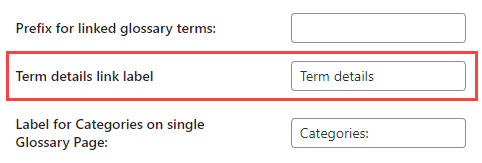
When you finish configuring, don't forget to click the button Save Changes below the settings.
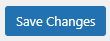
 |
More information about the WordPress Glossary Plugin Other WordPress products can be found at CreativeMinds WordPress Store |
 |
Let us know how we can Improve this Product Documentation Page To open a Support Ticket visit our support center |
