CM Product Directory (CMPD) - Import and Export With JSON And CSV
Import and Export
Product Directory allows you to import the directory content from either JSON or CSV files and export the content to JSON file.
What is This Feature
Exported content includes every field of the items, even custom ones. Handling this data with external programs is useful for quick editing or to backing it up while making sure it can then be accessed from another location easily.
Learn more about these two formats through their Wikipedia articles: JSON and Comma-separated Values (CSV).
To use this feature, navigate to Admin Dashboard → CM Product Directory Pro → Import/Export.

JSON Import and Export
The Product Directory content can be stored, exported, and imported back using a JSON file.
- Download Backup - Download the existing file from the last backup to your computer. If you want the latest content please do a backup first before downloading.
- Backup to JSON - Do a backup operation (without downloading). File will be saved at a specified URL.
- Export to JSON - Download the actual content to the JSON file.
- Import from JSON - Import a file which was saved using the JSON format. This is useful for moving your directory between servers or to restore an old copy.

CSV File Import
CSV, or comma-separated values, are files that can be read by either Text Editors or Spreadsheet Editors, such as Microsoft Excel and Numbers. It is recommended to handle them as tables by opening them with a Spreadsheet Editor.
- Import from CSV - Import a file which was saved using the CSV format. This is useful for moving your directory between servers or to restore an old copy. Note: "post_title" and "post_content" fields is required so please do not remove from CSV while import.

The plugin provides a sample file that you can download to test importing.
Notes on format:
- Files should be UTF-8 encoded (not UTF-8 BOM, ANSI, Unicode or others!)
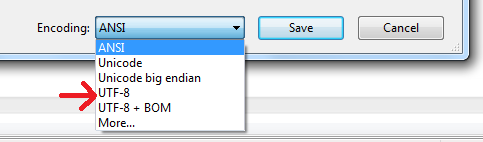
- If you use MS Excel, please remember that by default it can't save proper CSV format (comma-delimited) - see Microsoft Knowledge Base Article
- All the fields which can contain commas must be enclosed in quotes! (To be 100% safe, enclose each field in quotes)
- The only mandatory fields are Title (post_title) and Content (post_content)
Example
File: You can download the example file: Product Directory sample file
Image: This is an excerpt of the file, with the first eight columns visible only.

 |
More information about the CM Product Directory WordPress Plugin Other WordPress products can be found at CreativeMinds WordPress Store |
 |
Let us know how we can Improve this Product Documentation Page To open a Support Ticket visit our support center |
