WordPress Two Factor Authentication (CMAUTH) - How To - Collect Login Statistics
How To Collect Login Statistics
Starting since the version 1.6.8 of the WordPress Two Factor Authentication, it is possible to collect the statistics about all logins that were made using 2FA protection on your site.
To enable it, navigate to Admin Dashboard → CM Secure Login Pro → Settings → General tab.
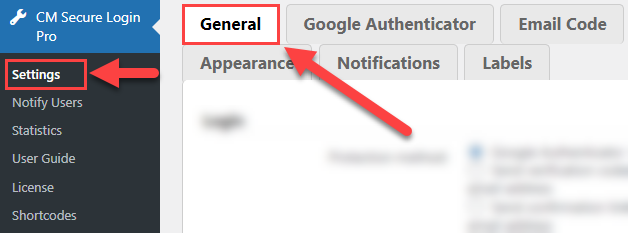
Scroll down to the section Statistics, turn on the option Enable statistics and the click the button Save.
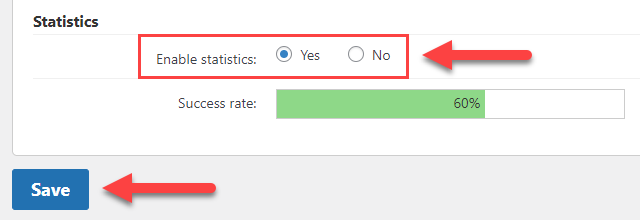
The bar Success rate shows the statistics rate of successful logins to your site (that were made using one of the secure login methods). Note: This bar was introduced in version 1.6.9.
Now the plugin will start collecting the information about all logins that were done using the 2FA protection. To check the statistics, navigate to Admin Dashboard → CM Secure Login Pro → Statistics.
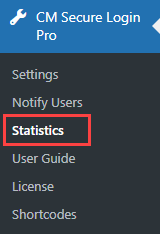
There you can find the following tools for checking the information:
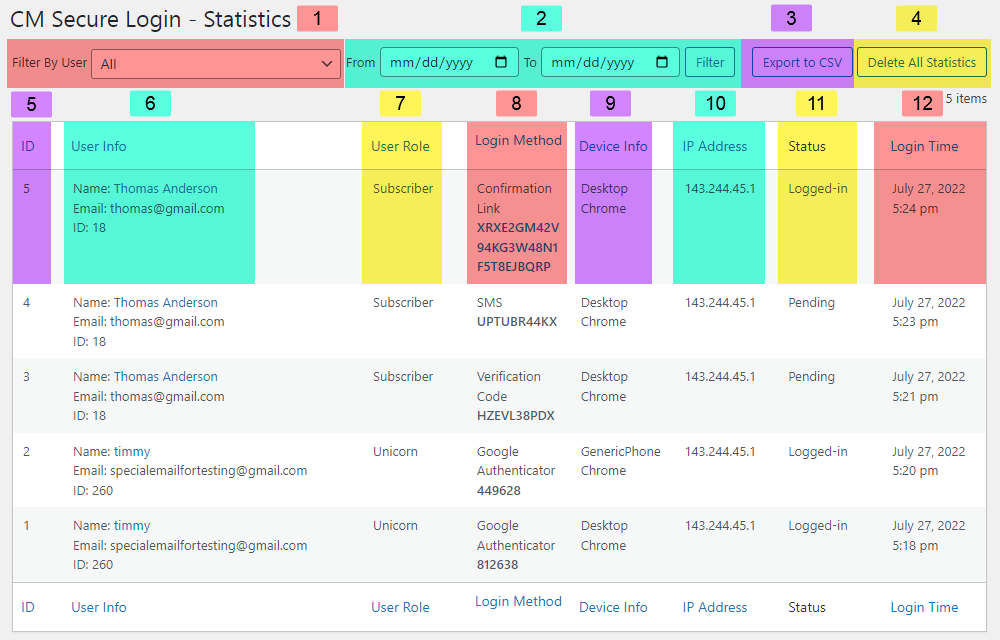
- Filter by User - Choose the user that you want to see the statistics about and click Filter.
- Filter by Date - Choose the period of time by setting the date From and date To, then click Filter to get the statistics of logins for definite period of time.
- Export to CSV - Click it to download the CSV-file with the statistics.
- Delete All Statistics - Click it to erase all statistics.
- Sort by ID - Each login has its ID, you can sort the results by this parameter.
- Sort by User Info - You can sort the results by the user name.
- Sort by User Role - You can sort the results by user roles.
- Sort by Login Method - You can sort the results by the login method.
- Sort by Device Info - You can sort the results by devices, which were used to login.
- Sort by IP Address - You can sort the results by IP addresses, which were used to login.
- Status - Shows the status if the user succeeded to log in. Note: this column was introduced in version 1.6.9.
- Sort by Login Time - You can sort the results by the login time.
 |
More information about the WordPress Two Factor Authentication plugin Other WordPress products can be found at CreativeMinds WordPress Store |
 |
Let us know how we can Improve this Product Documentation Page To open a Support Ticket visit our support center |
