WordPress Glossary Plugin (CMTG) - Tooltips - Controlling For Whom Tooltips Appear
Controlling For Whom Tooltips Appear
Starting from version 4.0.0 it is possible to define for which user role tooltips will be displayed on your WordPress site.
Note: this feature is available only for Pro+ and Ecommerce versions of the WordPress Glossary plugin.
Navigate to Admin Dashboard → CM Tooltip Glossary → Settings → Tooltip tab.
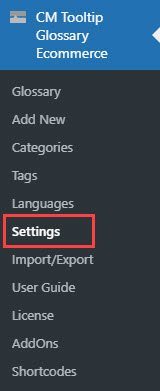
TIP: Enabling/Disabling Tooltips
First of all, at any moment you can disable tooltips altogether. Just uncheck the option Show tooltip? and they won't appear at all.
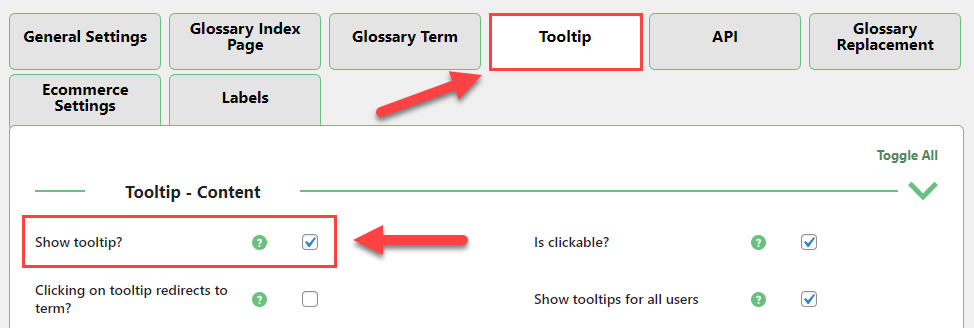
To define which user roles are able to see the tooltips, you need to uncheck the option Show tooltips for all users. By default this option is enabled.
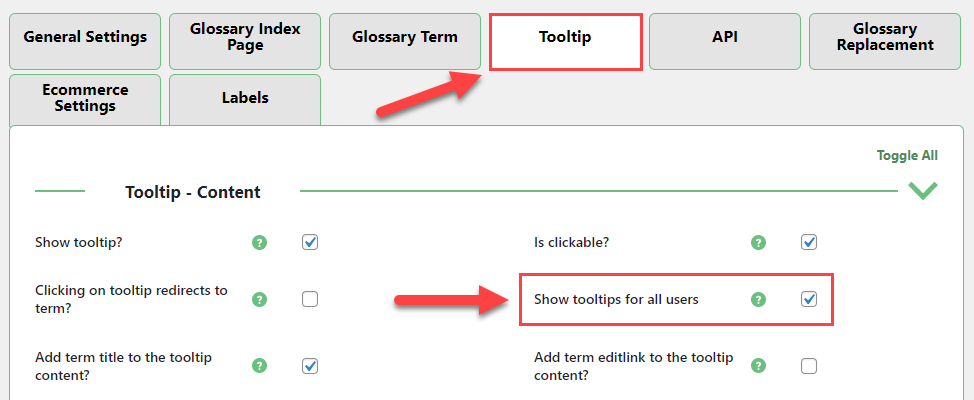
When the option is disabled, the list of user roles will appear:

Just check the roles for which you want to show the tooltips and then click the button Save Changes on the bottom of the page:
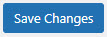
 |
More information about the WordPress Glossary Plugin Other WordPress products can be found at CreativeMinds WordPress Store |
 |
Let us know how we can Improve this Product Documentation Page To open a Support Ticket visit our support center |
