WordPress Invitation Code - Code Categories
Code Categories
Since the version 1.4.3 of WordPress Invitation Code plugin it is possible to create categories for codes. Classifying the codes can make your work with them simpler.
Creating Categories
Navigate to Admin Dashboard → Invitation Code Content Access → Categories.
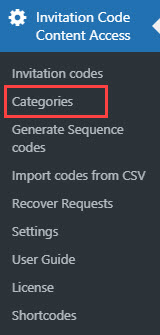
To create a new category you need to fill the following fields on the left part of the screen:
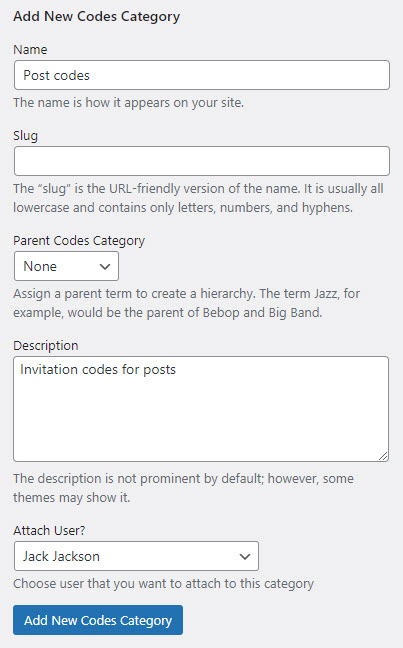
- Name - The category name.
- Slug - This is the URL-friendly version of the name. It is usually all lowercase and contains only letter, numbers and hyphens.
- Parent Codes Category - Assign a parent term to create a hierarchy.
- Description - Description of the category.
- Attach User? - Choose user that you want to attach to this category.
At the end, click the button Add New Codes Category.
All created categories appear in the table on the right part of the screen:
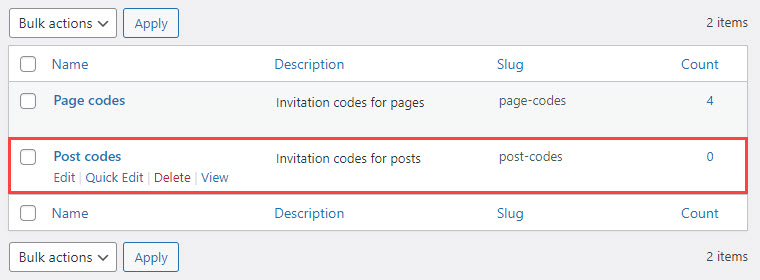
There you can see basic information about each category:
- Name
- Description
- Slug
- Count - this column shows how many invitation codes belong to this category.
You can also Edit, Quick Edit, Delete and View each category, and delete them in bulk.
Where to Use It?
There are a few ways how you can add codes to categories.
Individual Codes
Navigate to Admin Dashboard → Invitation Code Content Access → Invitation Codes. While creating or editing of each code you can find a metabox Codes Categories on the right part of the screen - just choose needed categories and then click the button Publish / Update to save the changes.
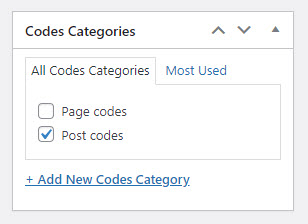
Sequences Codes
Navigate to Admin Dashboard → Invitation Code Content Access → Generate Sequence codes. While generating sequences of codes, you can find an option Codes Category - choose in a dropdown needed category, and all codes generated as a sequence will belong to the chosen category.

Import Codes from CSV
Navigate to Admin Dashboard → Invitation Code Content Access → Import Codes from CSV. While importing the codes from a CSV file, you can find an option Codes Category - choose in a dropdown needed category, and all imported codes will belong to the chosen category.

Filters
Navigate to Admin Dashboard → Invitation Code Content Access → Invitation Codes. On this page for managing invitation codes you can see the column Codes Categories - to see what category each code belongs to. You can click on any of these categories to filter the list and see only codes from this category. You can also use one of the filters as shown on the screenshot below, choose needed category and click Filter.
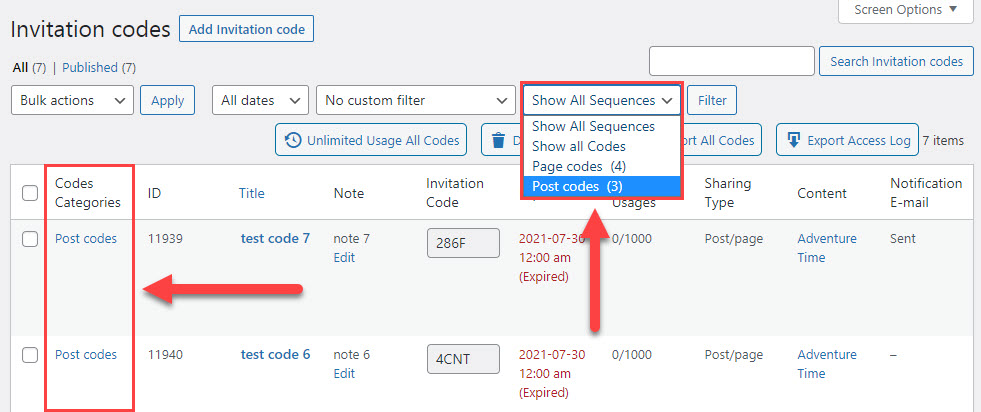
 |
More information about the WordPress Invitation Code Plugin Other WordPress products can be found at CreativeMinds WordPress Store |
 |
Let us know how we can Improve this Product Documentation Page To open a Support Ticket visit our support center |
