WordPress MicroPayments (CMMP) - How To - Swap User Wallets
How to swap user wallets
Starting from version 2.0.5 of WordPress MicroPayments, the admin is able to swap wallets between users. It means, after exchange the user №1 will get the wallet of the user №2, and the user №2, consequently, will obtain the wallet of the user №1.
How to Do This?
Navigate to Admin Dashboard → Users → All Users.
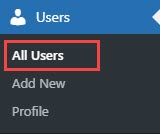
Then hover on one of the users that you want to change the wallet and click Edit.

Scroll down to the section CM Micropayment Platform. There you will find the field Your Wallet Name and the button Change user wallet.
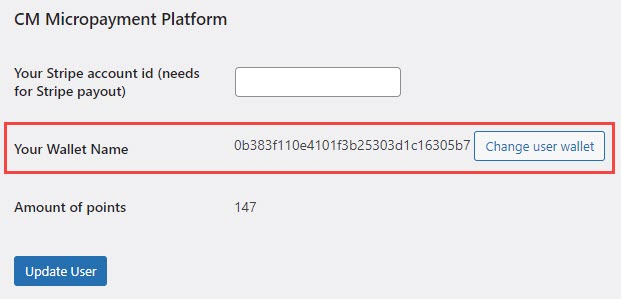
When you click the button, there will appear a dropdown Change to where you need to choose the user for wallet changing. And then click the button Change under the dropdown.

Let's see the result and navigate to Admin Dashboard → CM Micropayment Platform → Manage Wallets.
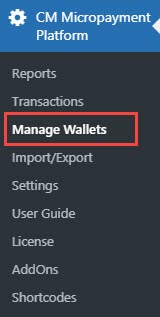
In our example we changed wallets for users with names Jack and John. In this table you can see how their wallets looked before changes:
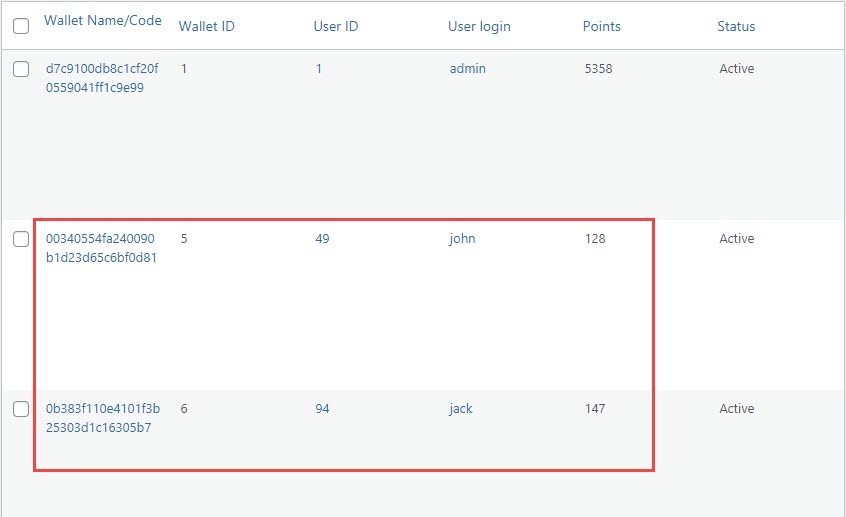
And this is table you can see the changes after changing their wallets:
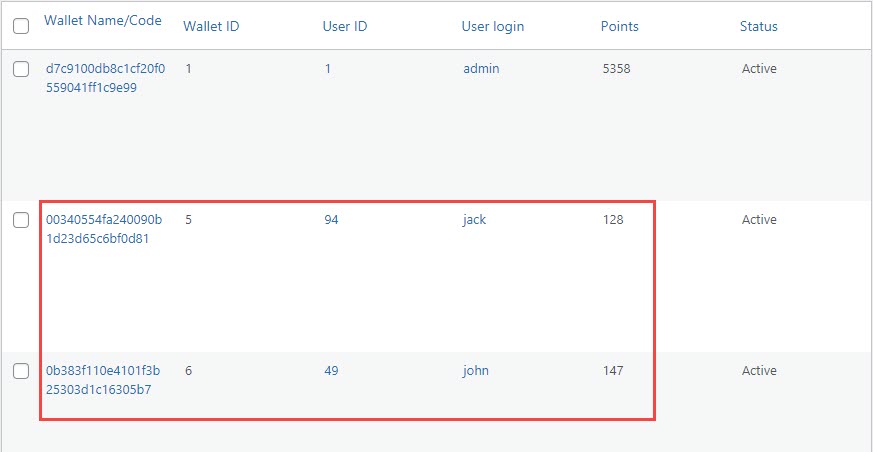
Wallet exchange is also noted in the history of user's transactions on My Wallet page:
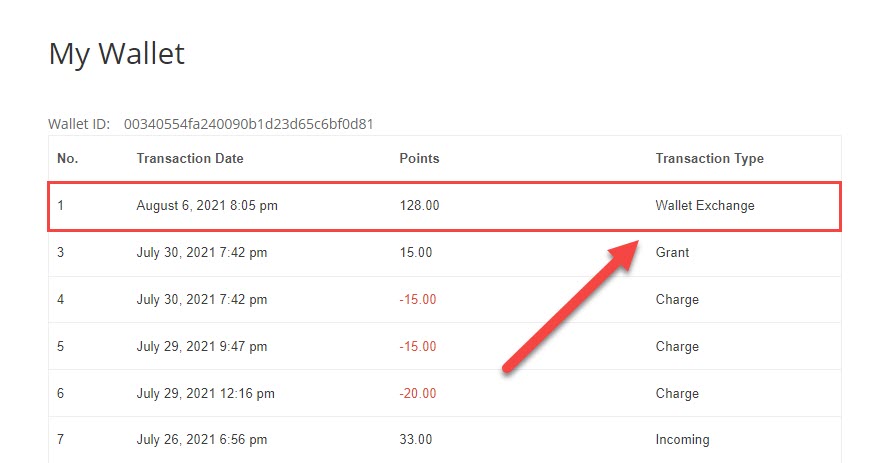
Notifications
You can send email notifications to users whom wallets were exchanged. Navigate to Admin Dashboard → CM Micropayment Platform → Settings.
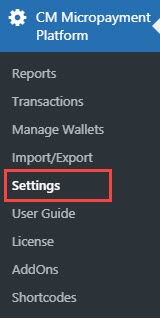
Head to the Notifications tab.

Scroll down and locate the following options:
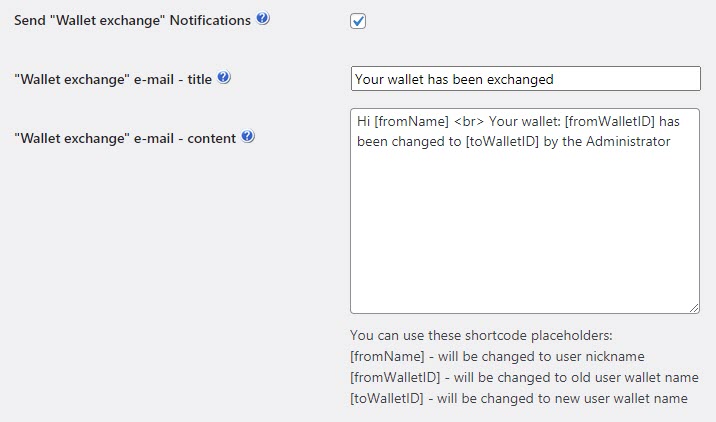
- Send "Wallet exchange" Notifications - Enable this option to send e-mail notifications when user wallet is exchanged with another user wallet.
- "Wallet exchange" e-mail - title - Edit the title of the e-mail which will be sent after the wallet exchange.
- "Wallet exchange" e-mail - content - Edit the body of email. You can use the following placeholders:
- [fromName] - will be changed to user nickname.
- [fromWalletID] - will be changed to old user wallet name.
- [toWalletID] - will be changed to new user wallet name.
 |
More information about the WordPress MicroPayments plugin Other WordPress products can be found at CreativeMinds WordPress Store |
 |
Let us know how we can Improve this Product Documentation Page To open a Support Ticket visit our support center |
