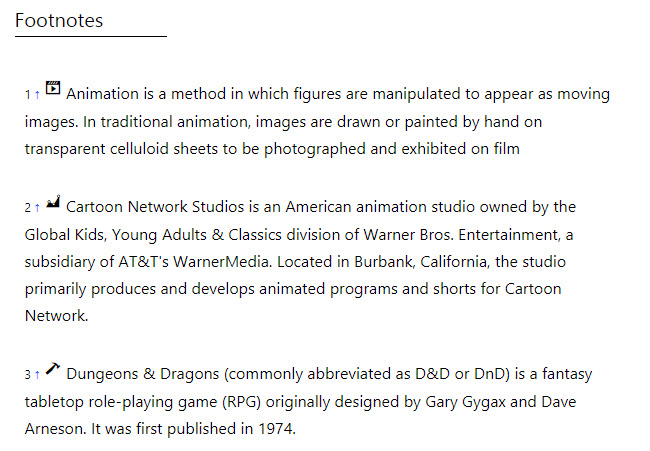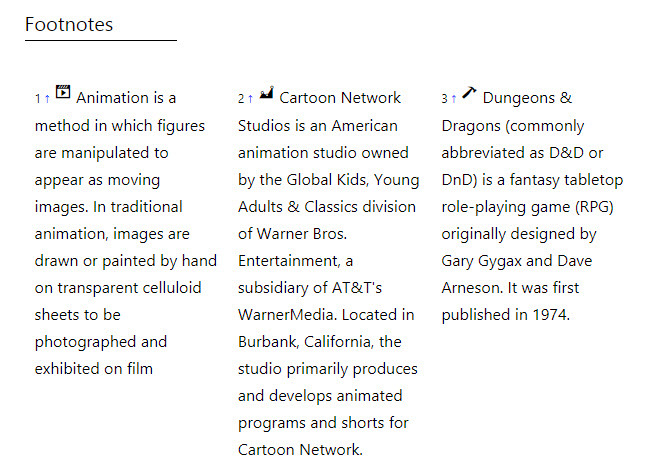WordPress Footnotes (CMF) - Settings - General Settings
General Settings
Note: This guide covers features from the version of WordPress Footnotes 2.1.2.
Navigate to Admin Dashboard → CM Footnotes Pro → Settings.
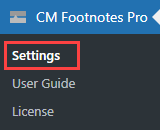
There are a few sections with the options.
Footnotes Display Options
The following options define where and how should be displayed footnotes.
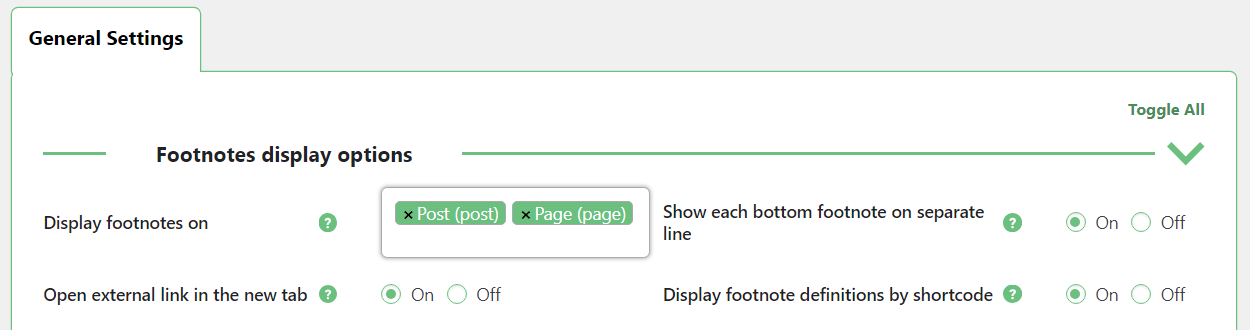
- Display footnotes on - Check the boxes to display footnotes on custom post types as well as on regular posts.
Show each bottom footnote on separate line - Enable it if you want to display each bottom footnote on a separate line.
If the option is enabled:
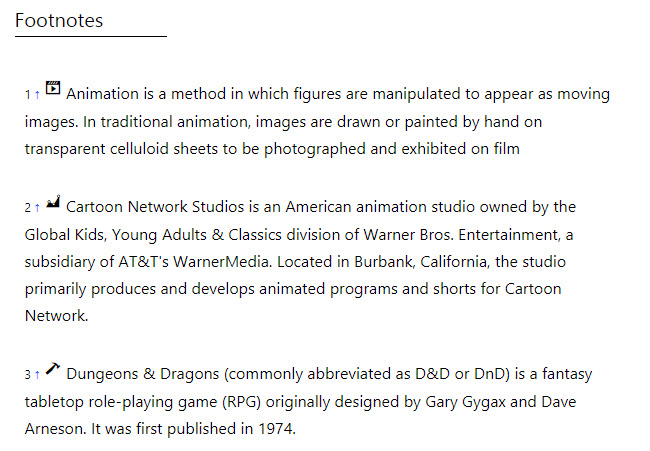
Displaying footnotes in separate lines If the option is disabled:
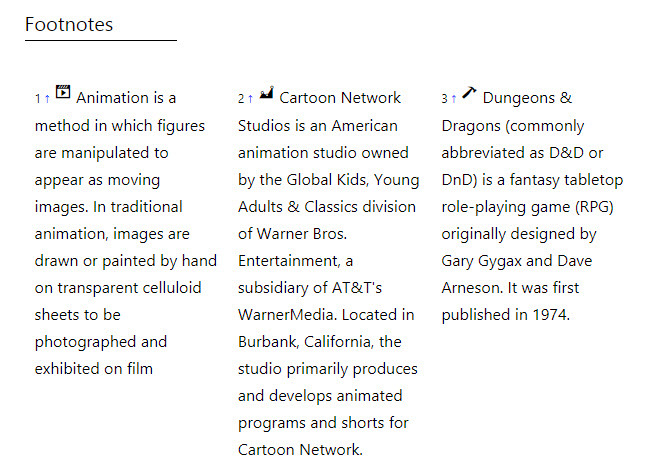
Displaying footnotes in columns - Open external link in the new tab - Enable this option if you want external links to be opened in the new tab, otherwise they will be opened on the same page. The option affects only the behavior of external links in footnotes of the bottom part of the page - not in tooltips.
- Display footnote definitions by shortcode - If the option is enabled, the box with footnote definitions will not be displayed automatically at the bottom of the page. To display the box with footnote definition you need to place the shortcode [cm_footnotes_definition_box] in the needed place. Note: this option was introduced in version 2.1.3.
Footnotes Content Links Styling
The following options define the style of a footnote link symbol.
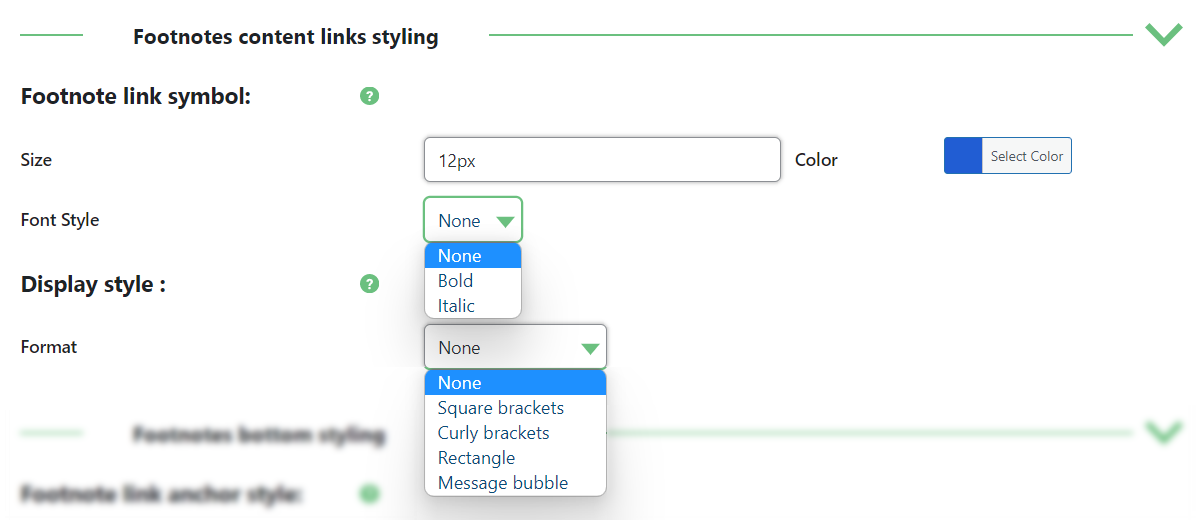
- Footnote link symbol - Configure the style of a footnote link symbol with the following options:
- Size (in pixels format)
- Color
- Font Style (Bold or Italic)
- Display style: Format - Choose the style of a reference link. Available options are:
- None (1)
- Square brackets (2)
- Curly brackets (3)
- Rectangle (4)
Message bubble (5)
Example:

Footnote link styles
Footnotes Bottom Styling
The following options define the style of footnotes in the bottom part of the page.
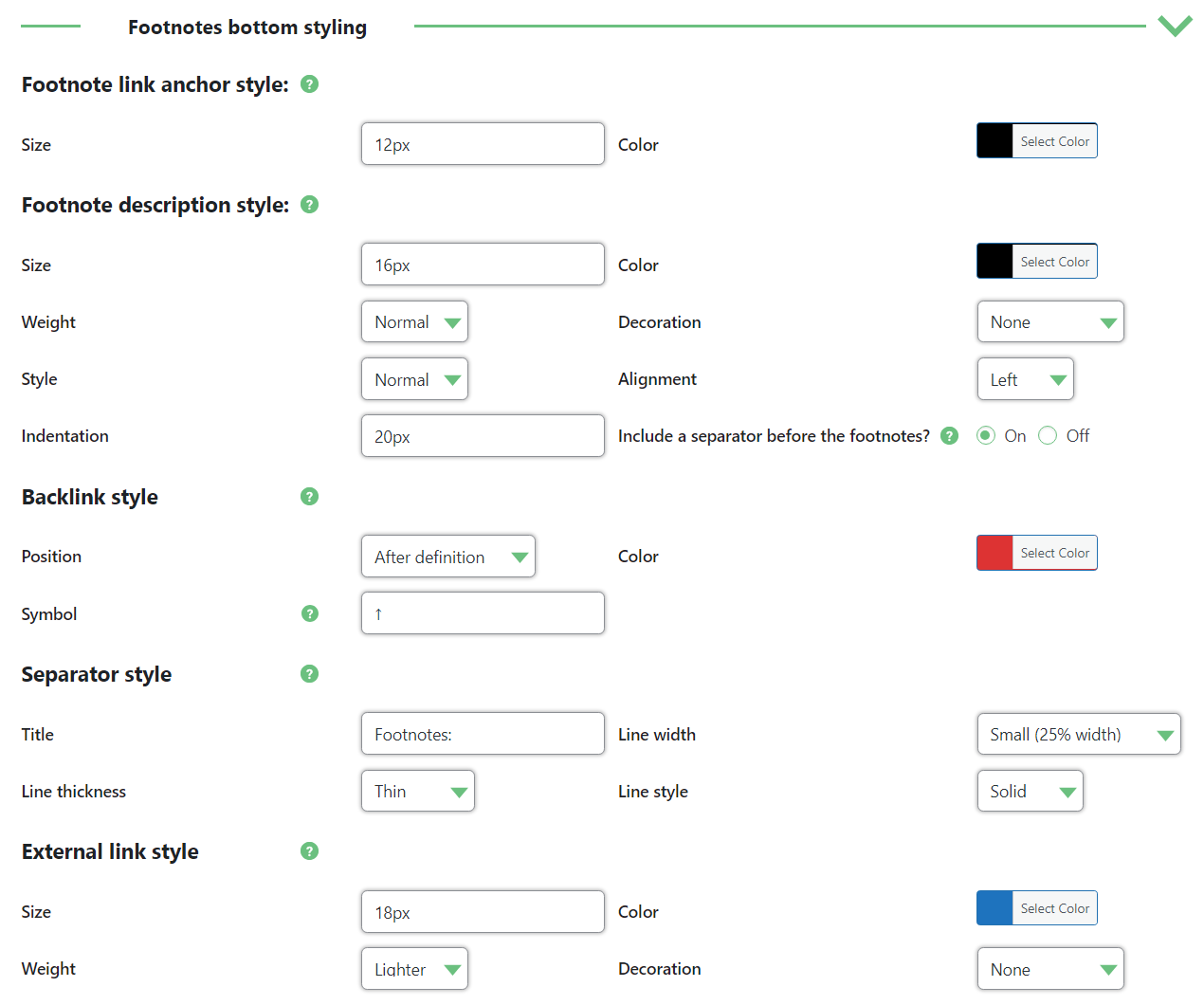
- Footnote link anchor style - Set the style of footnote link anchor:
- Size
- Color
- Footnote description style - Set the style of footnote description:
- Size
- Color
- Weight (Normal, Bold, Lighter, Bolder)
- Decoration (None, Border, Underline, Overline, Line-through)
- Style (Normal, Italic)
- Alignment (Left, Right, Justify). Note: different alignments work only if the option Show each bottom footnote on separate line is disabled.
Indentation - Allows to set the indentation size (in pixels). Indentation affects the first line of the footnote definition.
Indentation Example

Indentation example - Include a separator before the footnotes - Enable this option if you want to display a separator line between content and list of footnotes.
- Backlink style - Configure the link which gets the user back to the footnote which he clicked to see the definition.
- Position (before or after the definition)
- Color
Symbol (default symbol is "↑")
Examples of custom backlinks

Backlink before the definition 
Backlink after the definition
- Separator style - Configure the title and the style of a separator line:
- Title
- Line width (defines how long the separator line is)
- Line thickness (Thin, Medium, Thick)
Line style (Solid, Dotted, Dashed)
Example on the Front-end The separator is on, Title is "Footnotes List", Line width - Medium (50% width), Line thickness - Medium, Line style - Dotted.

Example of the separator
- External link style - Set the style of footnote external links. Note: this option was introduced in version 2.1.6. The style settings are:
- Size
- Color
- Weight (Normal, Bold, Lighter, Bolder)
- Decoration (None, Underline, Overline, Line-through)
Tooltips Display Style
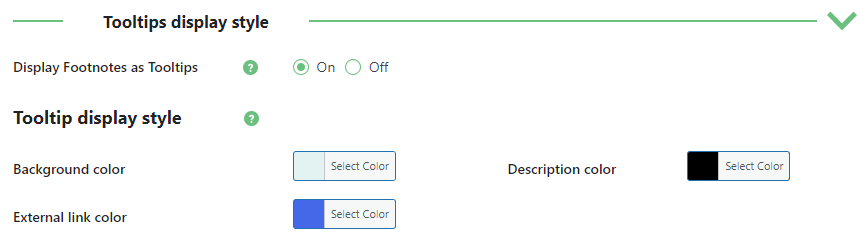
- Display Footnotes as Tooltips - Enable it to display tooltips on the footnote link when hover on it.
- Tooltip display style - Configure the style of a tooltip:
- Background color
- Description color
External link color
Example on the Front-end

Example of the tooltip
Save Changes
When you finish configuring the settings don't forget to click the button Save Changes.
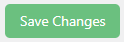
 |
More information about the WordPress Footnotes Plugin Other WordPress products can be found at CreativeMinds WordPress Store |
 |
Let us know how we can Improve this Product Documentation Page To open a Support Ticket visit our support center |