WordPress Email Registration Blacklist (CMRB) - Comments Allowed Domains
Comments Allowed Domains
Note: this guide covers features that were introduced in version 1.5.5 of the WordPress Email Registration Blacklist plugin.
This feature allows you to filter comments from guest users and allow leaving comments only for users with emails that are allowed by your domains list.
To configure this feature navigate to Admin Dashboard → CM E-Mail Registration Blacklist → Comments Allowed Domains tab.
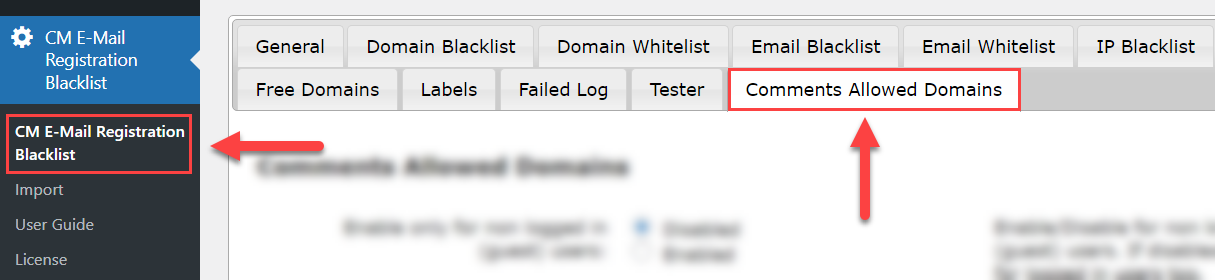
You can find there the following settings:
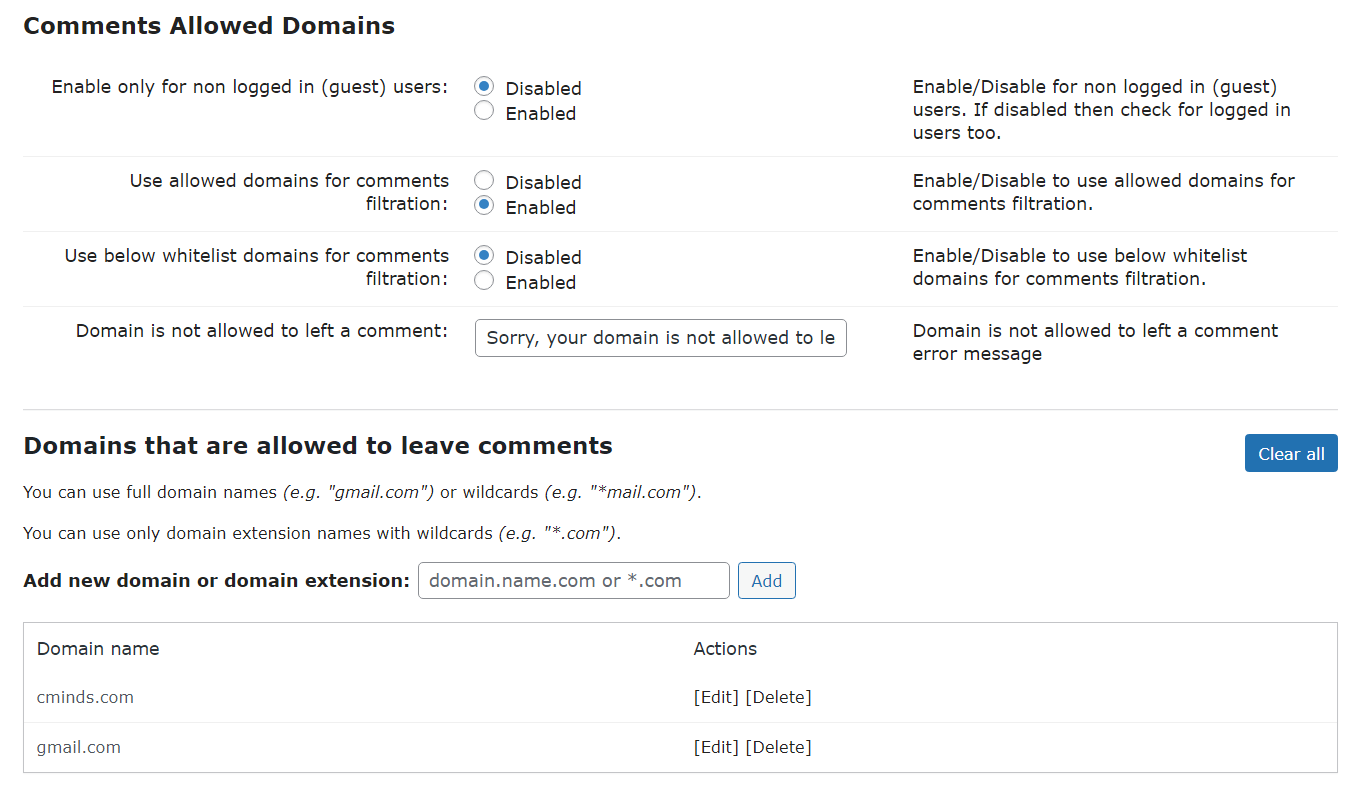
Comments allowed domains control
- Enable only for non logged in (guest) users - Decide if to apply the comment restriction only to non logged-in (guest) users or to both logged-in and non logged-in users. It might be useful in cases if you want to block the ability of commenting for registered users by domain, email or IP. Note: this option was introduced in version 1.7.7.
- Use allowed domains for comments filtration - Enable this option to filter who is allowed to leave comments on your site.
- Use below whitelist domains for filtration - If enabled, only domains which are added in the Domains that are allowed to leave comments area will be allowed to leave comments. Note: this option was introduced in version 1.6.5.
- Domain is not allowed to left a comment - You can change the message that the guest will see, if he is not allowed to leave a comment.
Domains that are allowed to leave comments
- Add new domain or domain extension - Enter here domains that you want to be allowed to leave comments.
You can use full domain names (e.g. gmail.com) or wildcards (e.g. *mail.com). You can also use domain extension names with wildcards (e.g. *.com).
Note: this feature doesn't affect leaving comments for registered users. If the user is registered on the site, it doesn't matter if he is logged-in or not. If he is logged-in, his comments will be published, and if he is not logged-in and tries to leave a comment using his email (that was used for registration on the site) - the comment will be published.
TIP
Learn more detailed about restricting comments in this use case guide:
How the blocked comment looks like on the Front-end:
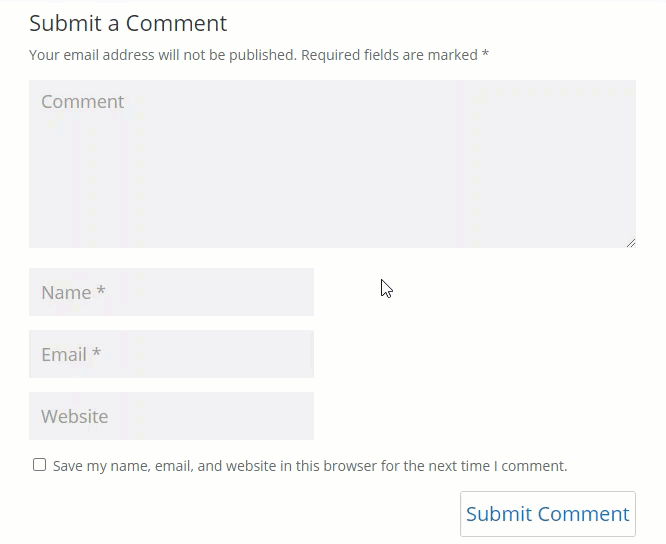
 |
More information about the WordPress Email Registration Blacklist plugin Other WordPress products can be found at CreativeMinds WordPress Store |
 |
Let us know how we can Improve this Product Documentation Page To open a Support Ticket visit our support center |
