WordPress Table of Contents Plugin (CMTOC) - TOC - Override TOC Selector for a Specific Post
Override TOC Selector for a Specific Post
With the WordPress Table of Contents plugin, it is possible to override global TOC selectors for each specific page.
- To change the default settings for the selectors on a specific post first select the option Use custom selectors on this post.
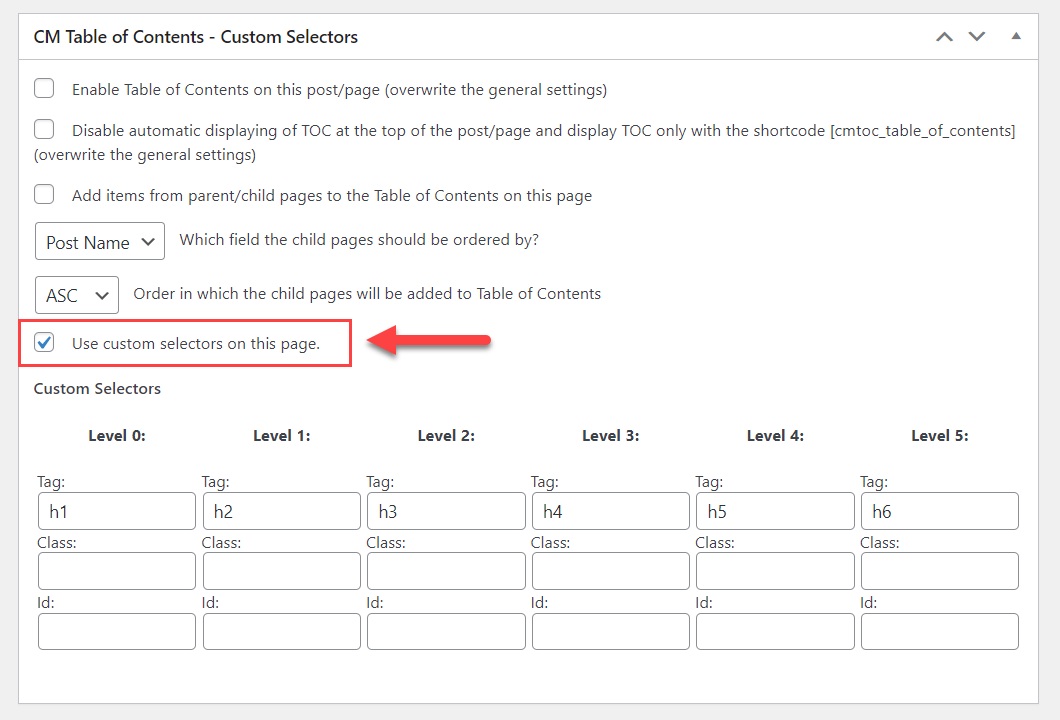
- Next change the values for each level by specifying the tag / class and id. This setting will override the default settings defined in the plugin Settings.
How to Determine the Tag and Class to
- Navigate to the Edit page and look at the code of the post.
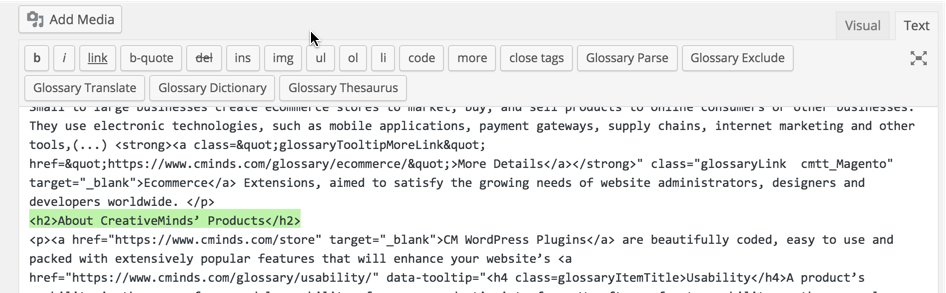
- Choose a heading that you want to make accessible at the top of your Table of Contents.
Make the class code the same as the class code you previously defined for that level. (The heading number and then list the class and id you want to use).

Adding class to the header - The selector for the example above would be:
- Tag: h2
- Class: heading2
 |
More information about the WordPress Table of Contents Plugin Other WordPress products can be found at CreativeMinds WordPress Store |
 |
Let us know how we can Improve this Product Documentation Page To open a Support Ticket visit our support center |

