Header and Footer Script Loader - Free Version Tutorial
Managing the Script in Each Post
This article covers only features present in the free version of CM Header and Footer Script Loader. It shows you how to add scripts and run them on your site.
Table of Contents
Installation guide
Here are the steps needed to install the plugin:
- Download - To manually install the plugin, you must first download it from WordPress.org to your computer.
- Navigate to the Plugins tab in the WordPress Admin Panel to install the plugin.
- Activate the plugin.
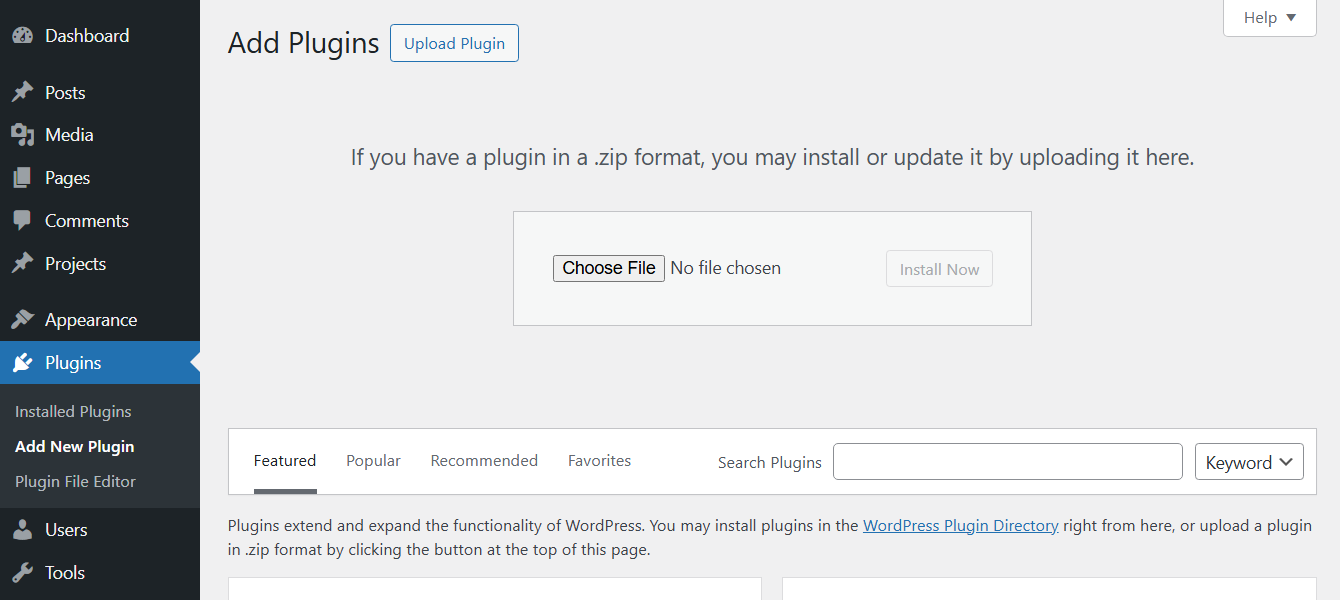
TIP: Register for Benefits
If you like, you can register your plugin to receive information about updates and our latest offers. You can complete your registration at any time.
If you don’t want to register right away, you can select the Skip button.
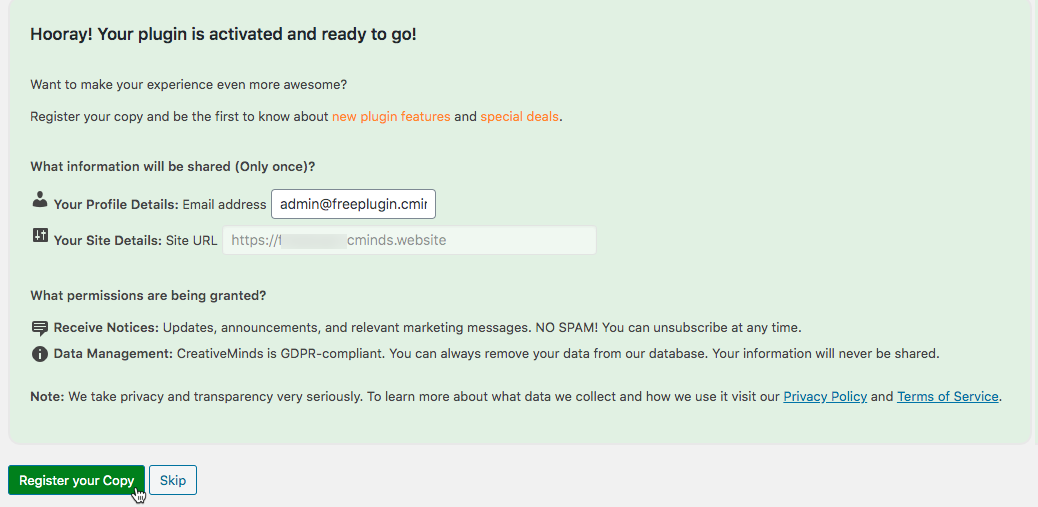
Why Upgrade to Pro - Differences Between Free and Pro
CM Header and Footer
Adding and Managing Rules
You can add unlimited number of scripts and styles.
To manage scripts, navigate to Admin Dashboard → CM Header & Footer Script Loader Free Version → Settings → General Settings tab.

Add New Script
Click the button Add New Script to show or hide the form for creating a new script.

The form by default shows only basic options. More options can be shown or hidden by clicking Expand / Collapse Additional Settings:

The form contains options that are available both in Free and Pro versions of the plugin. In this guide we will consider only options that are available in the Free version.
The options for each script are:

- Script Name - Enter here the script name. The script name will help you later identify your scripts and styles but other than this does not have any impact.
Example:

- Script Code (CSS, JS) - Add here the code of the script itself.
Example: Google Analytics Code

- Note - Add here a note that describes what this script is for. It is for internal usage only. When using the Pro version of the plugin, this note can help you identify what this script is for when overriding global settings for a specific post or page.
Example of the note:

- Script Type - Select the type of script. This ensures the script is handled and applied correctly on the page.
In the Free version of the plugin you can choose between:
- CSS
- JS

- Script Location - Choose where the script will be added on the page. This is important aspect to help you optimize your WordPress site performance.
In the Free version of the plugin you can choose between:
- Header Script
- Footer Script

Where to Load - Specify where the script should load. You can override global settings for specific pages or posts.
You can choose between:

- Load by default on all posts and pages - The script will always load unless the script is disabled for specific posts or pages.
Load on specific post types - The script will load only on the selected post types.

- Don't load by default - This will prevent the script from loading automatically and will still leave the option to turn it on for specific posts and pages.
- Save Script - Click this button to create the script.
Managing Scripts
Once the script is created, it has the following 2 buttons:

- Update - If you edit the script, click this button to save the changes.
- Delete - Click this button to delete the script.
Each new created script appears at the top of the list. So the scripts are ordered from newest to oldest.

How Priority Works
Scripts are run from top bottom. If you have multiple scripts affecting the same elements, the first script on the list will be activated first and so on.
At the top, you can see 1 more option:

- Cleanup database - This button allows you to completely remove all scripts created with this plugin.
 |
More information about the CM Header and Footer Script Uploader WordPress Plugin Other WordPress products can be found at CreativeMinds WordPress Store |
 |
Let us know how we can Improve this Product Documentation Page To open a Support Ticket visit our support center |

