WordPress Invitation Code - How To - Hide multiple URLs or URL Paths
Hiding URL or URL Path
Hiding Content
Hide URL or URL Path | Hide Partial Content on Page/Post | Hide a File
What Is This Feature
With the WordPress Invitation Code plugin it's possible to lock a list of URL and URL paths with a single code.
Hiding Content
- Blocked Content - When creating the code, choose URL/Page.
- Blacklist or whitelist - This option allows to define the restriction way for listed URLs:
- Blacklist - Choose this option, if you want to lock listed URLs by the created invitation code.
Whitelist - Choose this option, if you want to keep listed URLs unlocked. All other posts and pages on your site will be locked by the created invitation code.
Note: this option was introduced in version 1.5.5.
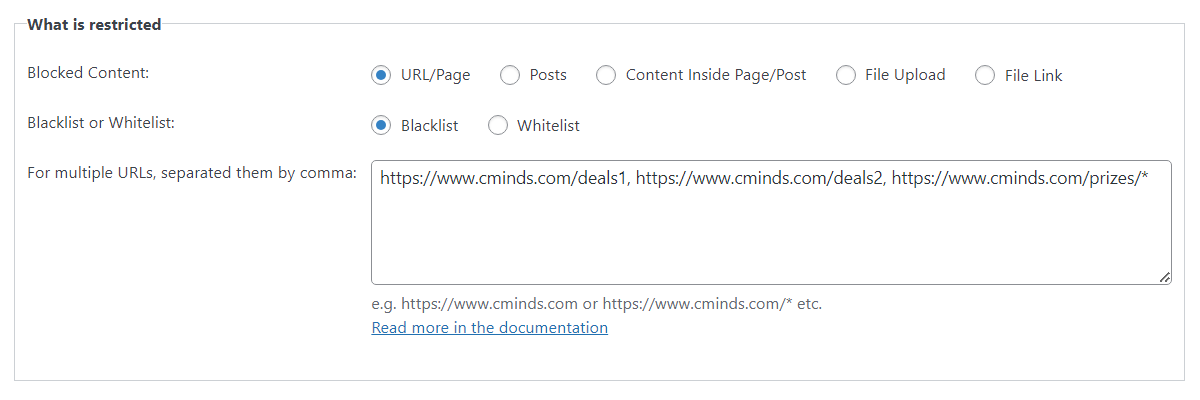
Then write the URL in the Allow URL fields.
Examples
| Value | What is locked | |
| https://www.cminds.com | only cminds.com | |
| https://www.cminds.com/* | cminds.com and all pages under it (for instance, https://www.cminds.com/a, https://www.cminds.com/b etc) | |
| https://www.cminds.com/deals1, https://www.cminds.com/deals2, https://www.cminds.com/prizes/* | pages deals1, deals2 and all pages under prizes (for instance, prizes/premium and prizes/basic). |
TIP: How to Lock the Homepage
The homepage will not be locked if you lock the entire site with its path.
For example, consider your site is www.site.com. Creating a code with www.site.com/* will:
- Not lock www.site.com
- Lock everything else
It will only work if you enable the option, that is available since the version 1.3.8 of the plugin. You need to navigate to Admin Dashboard → Invitation Code Content Access → Settings → General and enable Allow blocking homepage option:

 |
More information about the WordPress Invitation Code Plugin Other WordPress products can be found at CreativeMinds WordPress Store |
 |
Let us know how we can Improve this Product Documentation Page To open a Support Ticket visit our support center |
