WordPress Glossary Plugin (CMTG) - Troubleshooting - Elementor Page Builder
Using Tooltip Glossary with Elementor Page Builder
First, you need to make sure that your WordPress Glossary plugin settings are setup to work with Elementor, hassle free.
This step is important. Go to Admin Dashboard → CM Tooltip Glossary → Settings → General Settings → Performance & Debug section. Enable the option Move tooltip contents to footer?
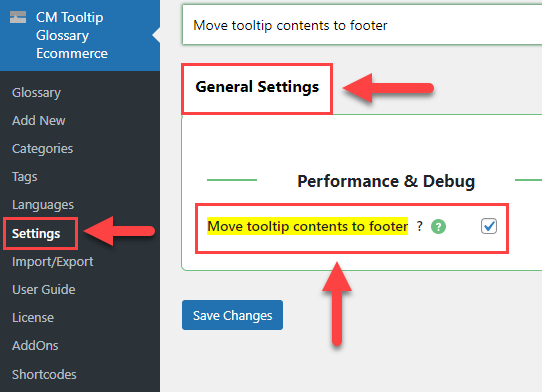
Remember to save your changes. Now you are ready to create beautiful layouts.
Supported Widgets
The most common widget that you will use will most likely be the text editor. The terms and the tooltip are fully supported in the text editor.
Examples of other widgets that support the terms as part of their text options include:
- Image box and Icon box
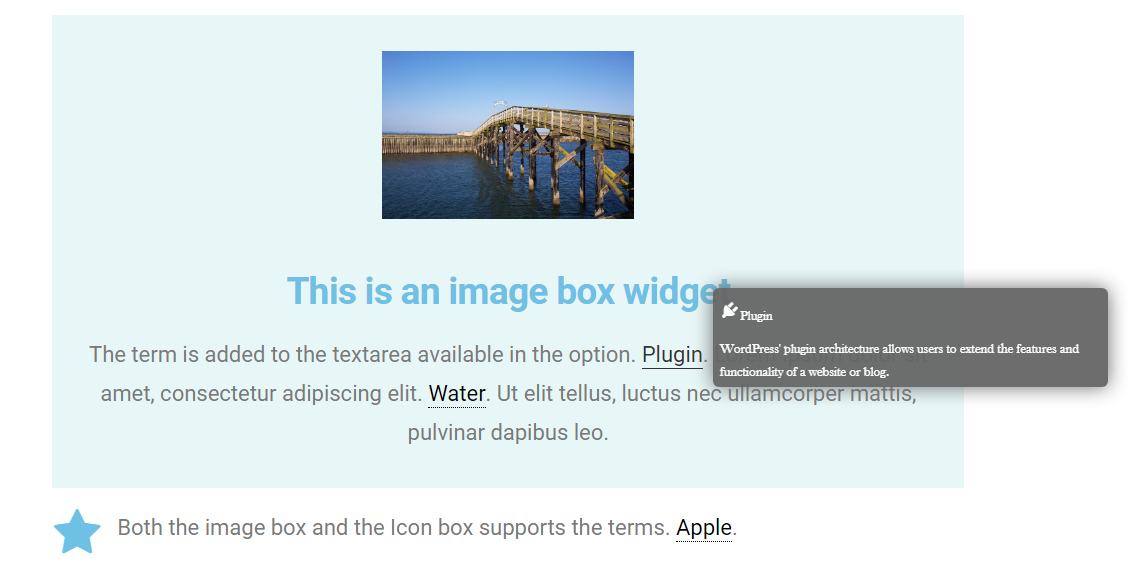
- Testimonial
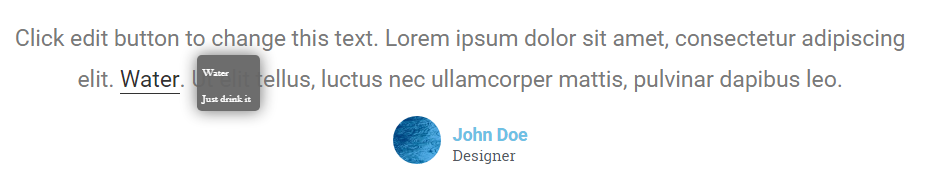
- Icon list
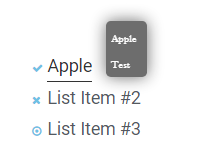
- Accordion and Toggle
- Alert
Glossary widgets
The WordPress Glossary plugin widgets can be added as part of your layout. You will find them in the WordPress category in the Elementor sidebar:
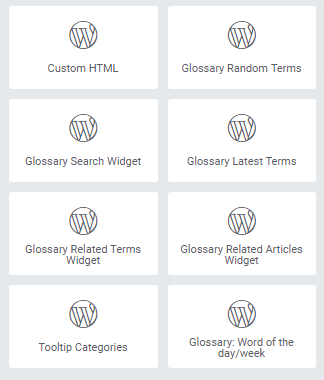
Known limitations
The image widget caption does not support displaying the tooltip.
 |
More information about the WordPress Glossary Plugin Other WordPress products can be found at CreativeMinds WordPress Store |
 |
Let us know how we can Improve this Product Documentation Page To open a Support Ticket visit our support center |
