WordPress Table of Contents Plugin (CMTOC) - TOC - Creating a Table of Contents for Separate Pages
Displaying Table of Contents for Multiple Separate Pages
It is possible to display a Table of Contents for multiple different pages using the WordPress Table of Contents plugin. This allows for the key content across different posts or pages to be displayed one one or all of the pages or posts to assist navigation. To implement this pages that are to be clustered in the same table of contents must be related as Parent / Child pages.

Our plugin supports displaying direct Parent and Child pages but not further (grandchildren, grandparent etc).
Associating Pages / Posts as parent - child
On the Edit view for a Page or Post a metabox is displayed on the right side of the screen titled Page Attributes.

From this Metabox click on the option below Parent to reveal the drop down list of Pages on the site that can be set as parents to the page being edited. Choose the page to be defined as parent.

Scroll up a little then Click the Update button to save the changes.
Displaying Parent and Child pages on all displayed TOCs by default
To set the Parent/Child elements display by default across all Tables of Contents, navigate to Admin Dashboard → CM Table of Contents Pro → Settings → Table of Contents tab → General Settings section. Enable the option Include the pages parent/child elements in the TOC by default then save the changes.

Displaying Parent and Child pages on all displayed TOCs on individual pages
To display the header elements (or other manually selected elements) of Parent or Child pages of a page that is being viewed on an page by page basis use the Table of Contents - Custom Selectors metabox on the page edit view.

To enable the display of Parent and Child pages check the box labeled Add items from the descendant pages to the Table of Contents.

The next field determines the order of the child pages. Order them based on Post Name, ID, Post Title, Date and Page Order.

The third and final option to decide is whether to display the child pages in Ascending (ASC) or Descending (DESC) order.

Finally remember to click Update on the right of the page to save your changes.
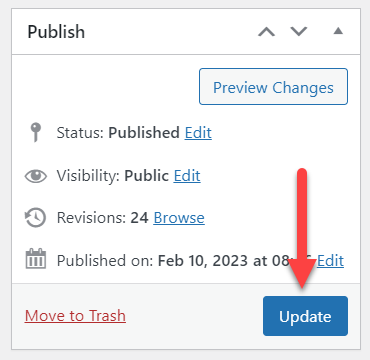
 |
More information about the WordPress Table of Contents Plugin Other WordPress products can be found at CreativeMinds WordPress Store |
 |
Let us know how we can Improve this Product Documentation Page To open a Support Ticket visit our support center |
