WordPress Ad Server (CMAC) - Campaigns - HTML Banners
HTML Banners
If you choose to create an HTML Ads campaign, new settings will appear on your Campaign Banners tab, allowing you to select and edit your required fields. These settings are managed only from the WordPress Ad Server plugin.
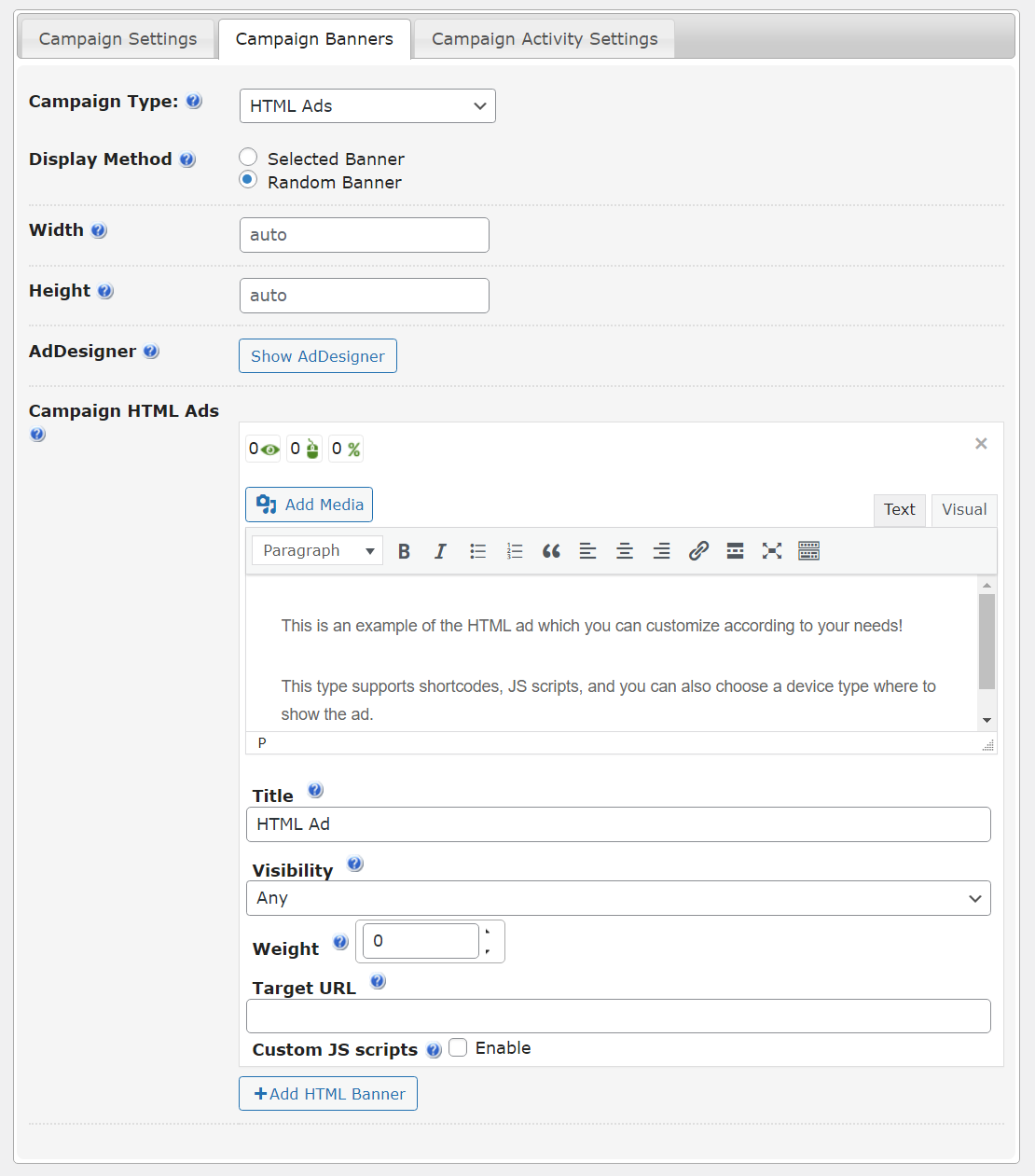
Defining Width And Height Parameters
Enter the required dimensions that will apply to all banners in this html campaign. If you leave this blank, banners will be displayed in default dimensions
Adding HTML Campaign Banners
When you create a Campaign and choose the Campaign Type of “HTML Ads” you will see the WYSIWYG editor. Enter your html ad content into the editor. You can add plain text, images, buttons, iframes, or any other content written in html.
Tip: Shortcodes
Starting from version 1.8.19 of WordPress Ad Server, all shortcodes are supported in the HTML content area, even third-party ones.
However, note that the shortcodes may notrequire external stylesheets/js files. Using them will result in errors such as unparsed content or missing styles and functionality.
Selecting Device Types to Display Ads
Since the version 2.1.2 you can choose device types where to display specific ads.
In the option Visibility for each HTML banner you can choose between:
- Any
- Desktop
- Mobile
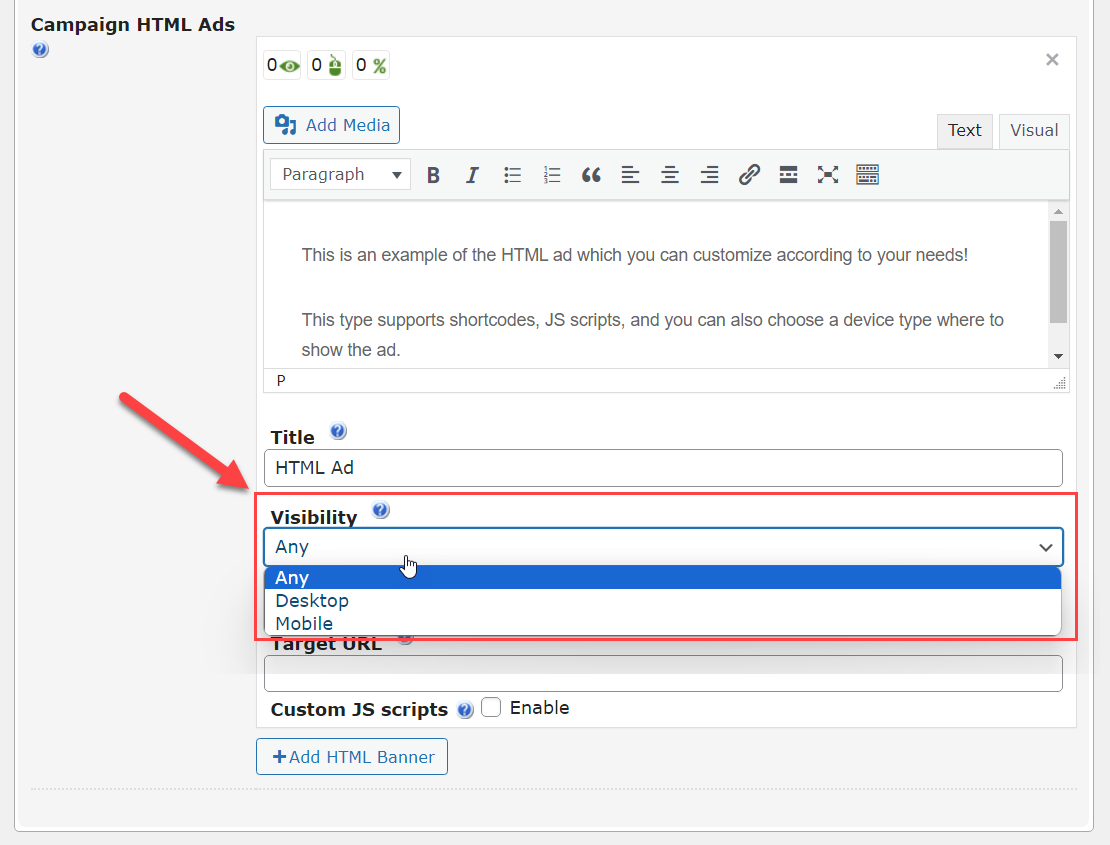
Adding Javascript to Banners
The WordPress editor fields filter out the JavaScript from the content for the security reasons, but we understand that being able to put JavaScript code is essential, so we've added a separate field for that purpose.
- To enable the field check the checkbox "Custom JS Scripts".
- In the opened textarea you can paste the script code.
- The code will be put above the HTML content in the output.
WARNING!
As those scripts are loaded asynchronously, scripts based on document.write functions will not work due to 'Failed to execute 'write' on 'Document' web browsers security precaution.
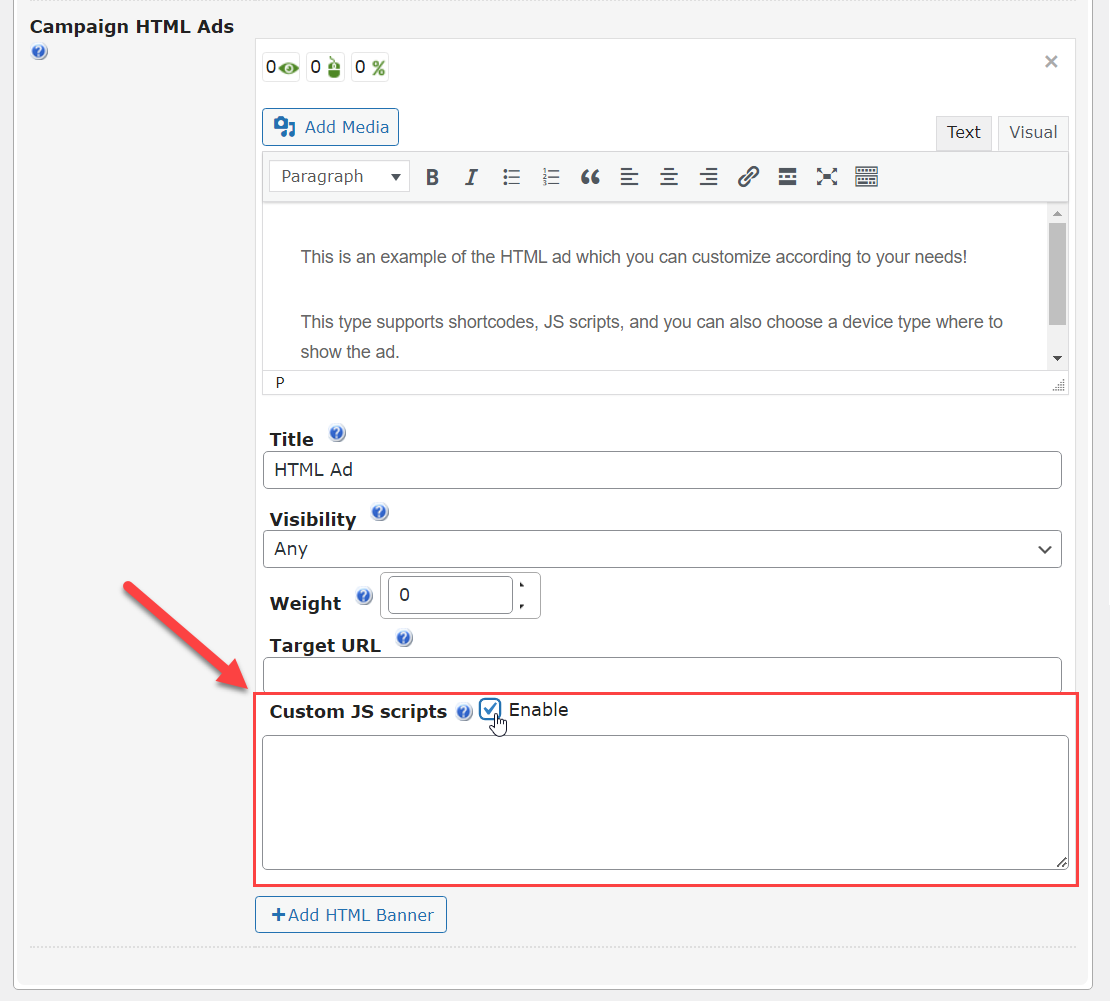
Demo
See how it looks like on front-end → DEMO.
 |
More information about the WordPress Ad Server plugin Other WordPress products can be found at CreativeMinds WordPress Store |
 |
Let us know how we can Improve this Product Documentation Page To open a Support Ticket visit our support center |
