WordPress Travel Map Plugin (CMMRM) - Add-on - Strava Integration
Strava Add-on
The Routes Manager Strava Integration Add-on allows users to share routes created with the routes manager on Strava and import routes from Strava to the WordPress Travel Map plugin.
This guide covers the following topics:
- Introduction
- Back-End
- The Front-End:
What is Strava
Strava labels itself "The Social Network for Athletes". It is a platform used to track athletic activity via satellite navigation, available via web and mobile apps. For more information, check their website.
What is Needed to Integrate Strava
In order to use the add-on, you must have a Strava account and obtain a Strava API Client ID and Client Secret. These two codes will grant the add-on permission to safely connect to your Strava account.
Both Client ID and Client Secret can be obtained by in the Strava Create an App page. In it, fill the form stating the website (e.g., https://test.com) and domain (without any additional parts e.g. test.com) you are going to use your Strava integration on - the other fields are not important for the add-on.
For more information, refer to Strava's API Documentation.
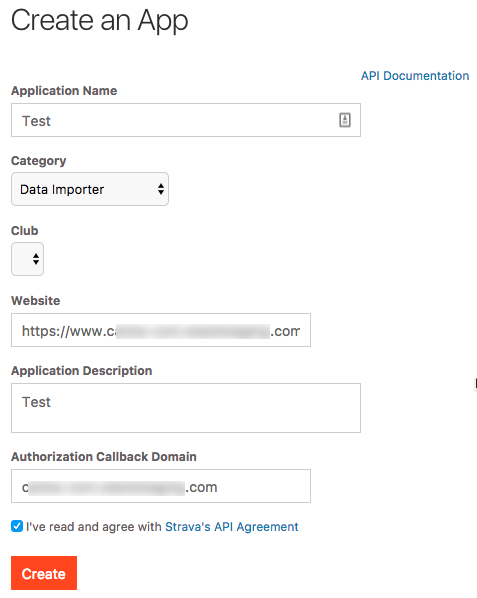
You will then be prompted to add an icon to the app. After that, you will be redirected to the app screen, which contains both Client ID and Client Secret, as shown:
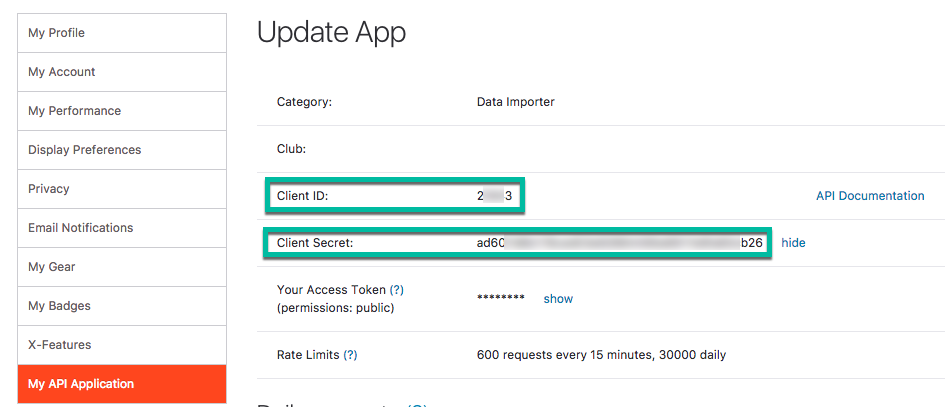
Setting up the Strava Integration
To configure this add-on, navigate to the Admin Dashboard → CM Maps Route Manager Pro (1) → Settings (2) → Strava tab (3). There you can edit Strava API settings and Routes interactions with Strava settings.
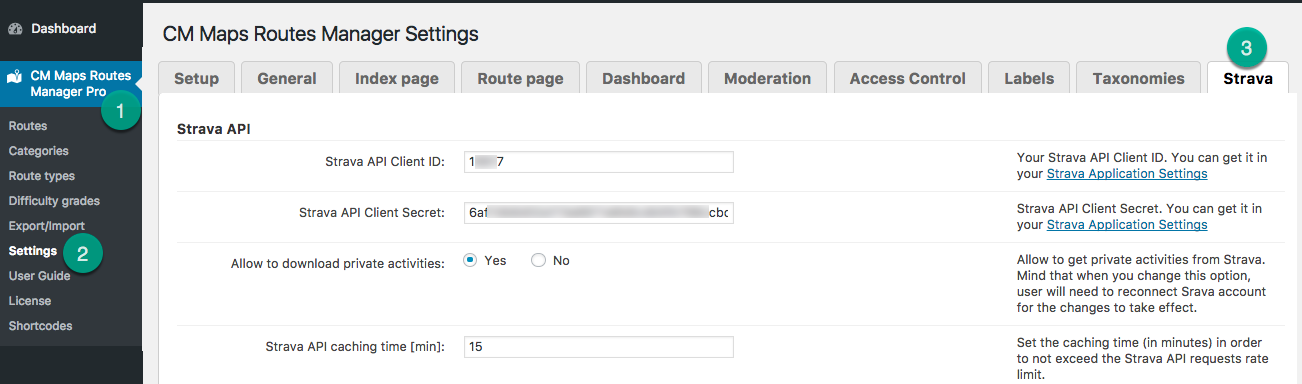
Strava API
These settings deal with the communication between the add-on and Strava's servers
- Strava API Client ADI - Obtainable by Creating an APP, as explained above.
- Strava API Client Secret - Obtainable by Creating an APP, as explained above.
- Allow downloading private activities - If enabled, the Routes plugin will have access to the user's activities set as private in Strava. Changing this option will only have an effect after reconnecting the Strava account.
Strava API caching time [min] - This setting is related to the communication between the add-on and Strava's servers and should only be changed by advanced users.
Strava limits the number of requests made from users to their API. Decreasing this value can increase the speed of retrieving data from Strava, but may cause them to ban the account for excessive requests.
For more information on the subject, refer to Strava's documentation.
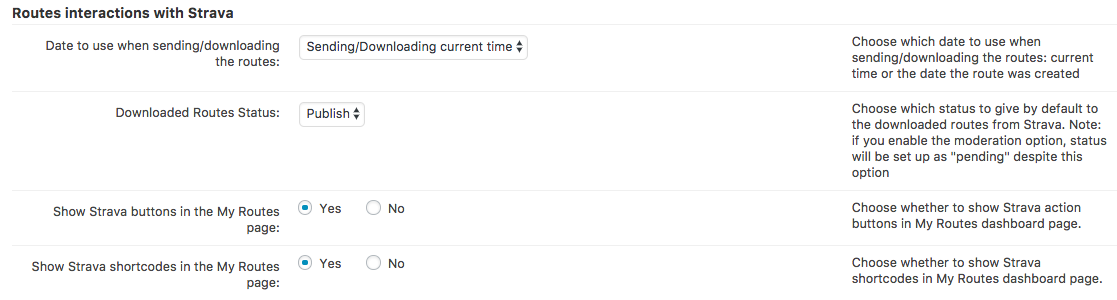
Routes interactions with Strava
These settings deal with how Strava's information will be imported by the WordPress Travel Map Plugin.
- Date to use when sending/downloading the routes - Choose which date to use when sending/downloading the routes. The options are "current time" or "the date the route was created".
- Downloaded Routes Status - Choose which status to give by default to the downloaded routes from Strava (Published or Draft). Note: if you enable the moderation option in the WordPress Travel Map plugin, this status will be set up as "pending" no matter the option chosen.
Show Strava buttons on the My Routes page - Choose whether to show Strava action buttons on My Routes dashboard page, as highlighted:

Sending a route to Strava Show Strava shortcodes in the My Routes page - Choose whether to show the Strava shortcodes block on My Routes dashboard page. It is highlighted below:

Displaying the Strava shortcodes block in the routes user dashboard
Shortcodes
The add-on enables a series of Strava-related shortcodes in the WordPress Travel Map plugin. These can be found in the CM Routes Manager Pro → Shortcodes. These are:
Shortcode:
[cm-routes-strava-button]Use: Displays the button to connect/disconnect a user to the Strava account.


Shortcode:
[cm-routes-send-all-to-strava-btn]Use: Displays the button to send all user Routes to Strava. Duplicates will be avoided.

Shortcode:
[cm-routes-download-all-from-strava-btn]Use: Displays the button to download all user activities from Strava and save them as Routes. Duplicates will be avoided.

Shortcode:
[cm-routes-download-chosen-from-strava-btn]Use: Displays the button to choose which activities from Strava the user wants to download and save them as Routes. Duplicates will be avoided.

Shortcode:
[cm-routes-schedule-strava-sending]Use: Allows the user to schedule automatic Routes exporting to Strava activities.

Shortcode:
[cm-routes-schedule-strava-download]Use: Allows the user to schedule automatic Routes importing from Strava activities.

Shortcode:
[cm-routes-strava-last-sending-time]Use: Displays the last time and date when user Routes have been sent to Strava.
Shortcode:
[cm-routes-strava-last-download-time]Use: Displays the last time and date when user Strava activities have been downloaded and saved as user Routes.
The Front-End: Connecting Your Strava Account to the Add-on
Once the add-on is properly configured, head to My Routes Dashboard and click Connect with STRAVA.
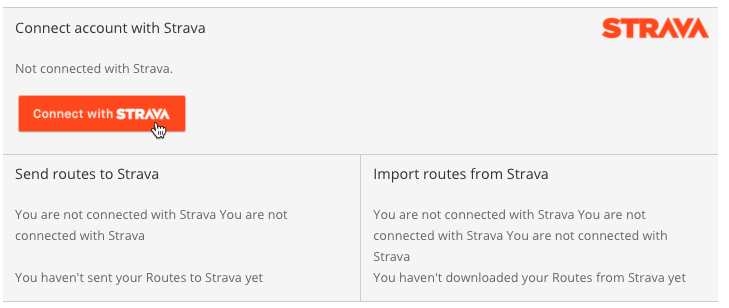
Authorize the app to connect Strava to the add-on.
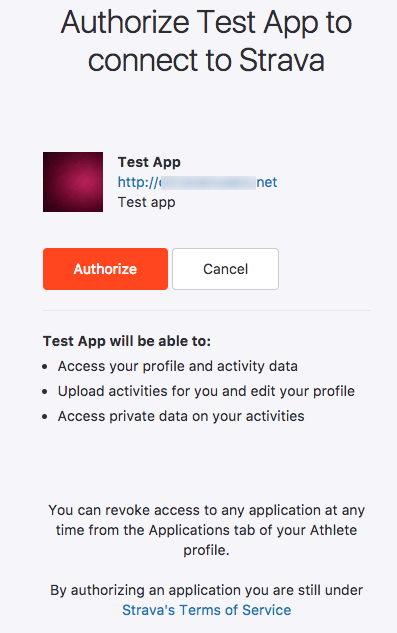
Then, the connection should be complete. To disconnect it, click the relevant button.

 |
More information about the Routes Manager Strava WordPress Add-on Other WordPress products can be found at CreativeMinds WordPress Store |
 |
Let us know how we can Improve this Product Documentation Page To open a Support Ticket visit our support center |


