WordPress Ad Server (CMAC) - Getting Started - Plugin Settings
Plugin Settings
After installing the WordPress Ad Server, navigate to Admin Panel → Ad Changer → Settings where you will see settings tabs.
General Settings
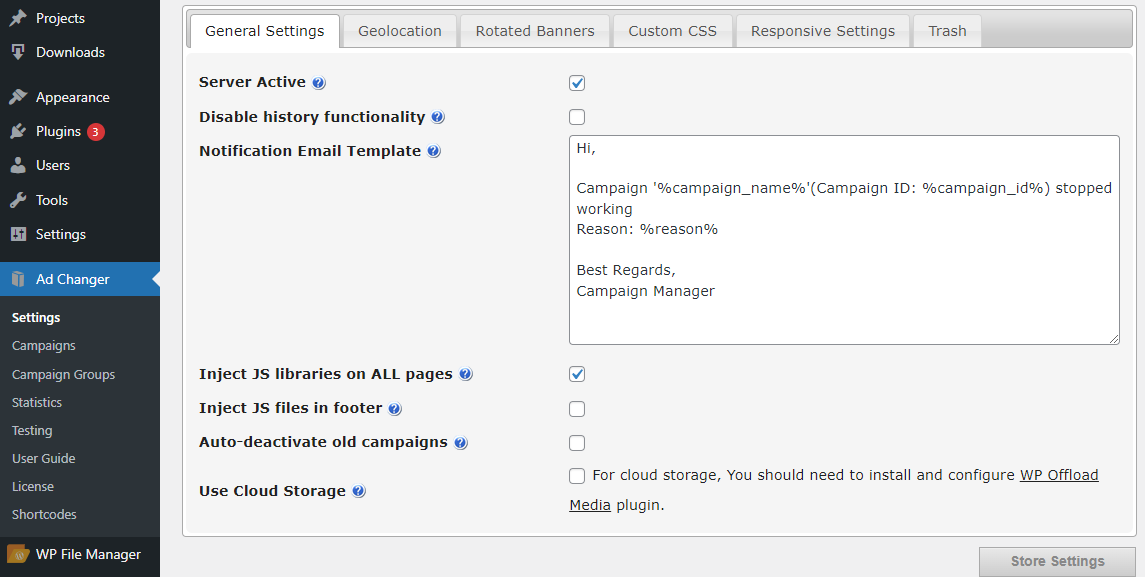
- Server Active - Defines whether the WordPress Ad Server is active to accept banner requests.
- Disable history functionality - Turn off data collection on clicks, impressions, etc. This may help improve speed and performance.
- Notification Email Template - Email notification is sent when campaign stops working. Email notification can include the following placeholders: %campaign_name%, %campaign_id%, %reason%.
- Inject JavaScript libraries/files on ALL pages/ in footer - Use in cases where the shortcodes are inserted within customized themes or other plugins. This is needed when banners are not showing up as expected on your pages, or when you are adding custom CSS styles to override settings and to better accommodate placement of the banner.
- Auto-deactivate old campaigns - If you check this option the campaings which have had the activity dates set, will be automatically deactivated after the last period has passed.
- Use Cloud Storage - If the option is enabled, then images that you upload to ad campaigns will be stored on the cloud server. Important: This option demands another plugin for work - you need to install and configure WP Offload Media. Note: this option was introduced in version 2.0.6.
Geolocation

Server Geolocation Settings are implemented with an API developed by http://ipinfodb.com/, which can be used to show the geographical location of users accessing your ads in reports and statistics.
It does not, however, let you define campaigns by geolocation.
Rotated Banners
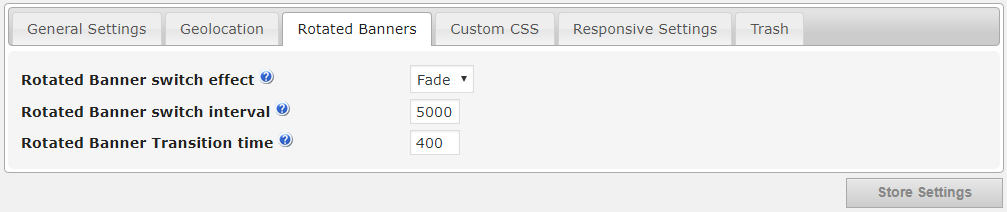
Choose Slideshow Options for Rotating Banners, such as switch effect, intervals, and transition time.
This setting is client-based, therefore it can be changed on the client side while running the same campaign.
Custom CSS
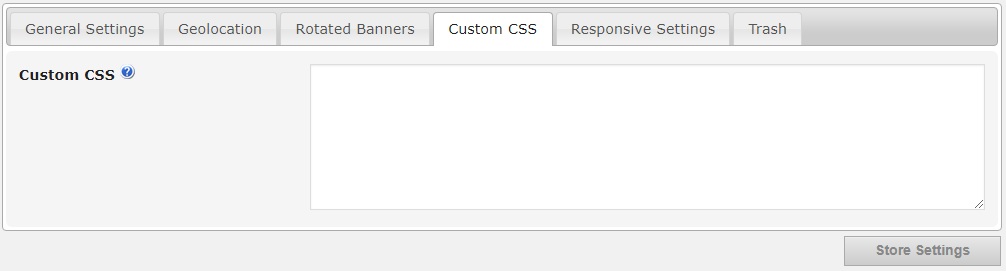
Server Custom CSS settings relate to the layout of banners on your website. This setting overrides the style.css parameters in your WordPress theme.
Responsive Settings
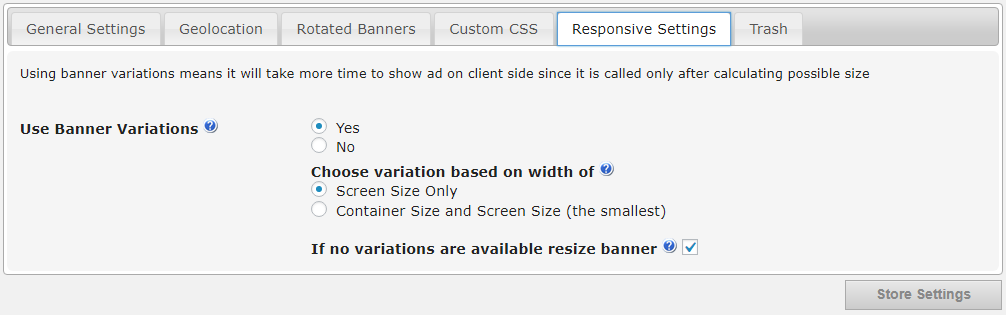
Responsive banners resize according to the screen size of the device being used. With responsive banners, your ads are always appropriately resized according to device requirements.
- Using Banner Variations - When this option is active, the banner variation which means that only banners with appropriate dimensions will be displayed. This allows client sites to ask the server for the correct banner size, and display it according to current browser settings. Browser settings are detected before the server shows the banner, this sometimes means that there is a slight delay in loading the banner before it is served to the client.
- Choose Variations based on Width - Whether or not specific banners are chosen is primarily determined by the device screen width, or by the width of the page or div element which contains the banner shortcode or widget.
- If No Variations are Available - Allow the plugin to Resize Banners in cases when the appropriate variation for a particular device is not available. This option allows responsive banners to accommodate for a foreseen circumstance when all the banner variations are larger than expected, or for when no other defined banner variation exists.
View our Ad Changer’s Responsive Ad Example
Trash
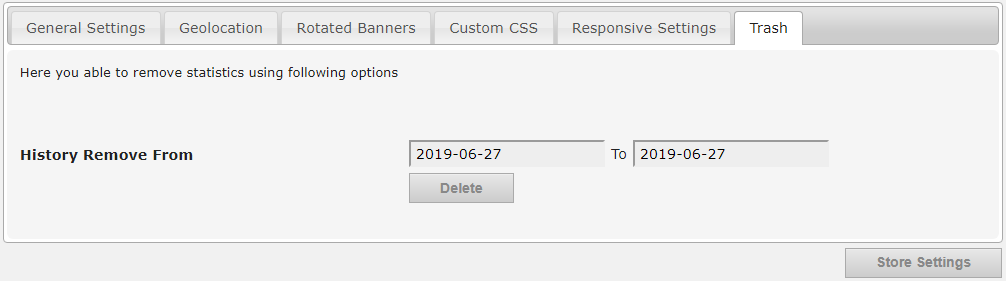
In the Trash tab, the admin can remove statistics between two set dates.
 |
More information about the WordPress Ad Server plugin Other WordPress products can be found at CreativeMinds WordPress Store |
 |
Let us know how we can Improve this Product Documentation Page To open a Support Ticket visit our support center |
