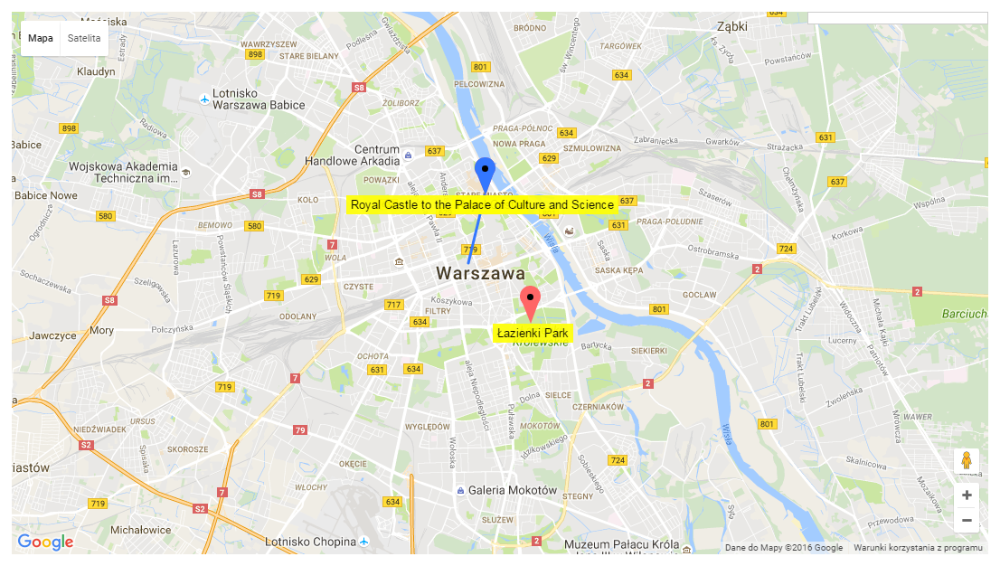WordPress Interactive Map Plugin (CMML) - Integration - Map Routes (Showing Locations on Routes)
Integration with WordPress Travel Map Plugin
It's now possible to integrate the WordPress Interactive Map plugin and the WordPress Travel Map plugin and show information from both plugins together on the same map.
Method 1) Integrate All Maps Via Settings
Use this method if your site has only maps that integrate routes and locations
All settings are in the WordPress Travel Map plugin options screen.
Head to Admin Dashboard → CM Maps Routes Manager Pro → Settings.
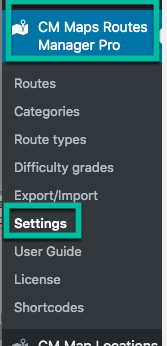

In the Index page tab, you can enable:
- Show locations on the routes index map
- Merge categories of routes and locations. If both route and locations have categories with the same slug, they will be merged in the map
The two options are under the Maps section:

Route Page

In the Route page tab, you can turn on the integration too. This will display locations on the map of each route page.

Method 2) Showing Single Map With Shortcode
Use this method if your site has both:
- maps that integrate routes and locations
- maps that are separate for routes and for locations
To do this, use the shortcode [cmmrm-cmloc-common-map] . It displays a common map with locations and routes from the WordPress Travel Map plugin.
Learn more about it:
Structure
Shortcode:
[cmmrm-cmloc-common-map]- Attributes:
- path - set "1" if you want to display path or "0" if not.
- categoryfilter - Show/Hide category filter above the map.
- mapwidth - width of the map in pixels (decimal value without px string).
- mapheight - the height of the map in pixels (decimal value without px string).
- width - width of the entire widget in pixels (decimal value without px string).
Example:
[cmmrm-cmloc-common-map path=0 categoryfilter=0 mapwidth=640 mapheight=640 width=640]Sample:
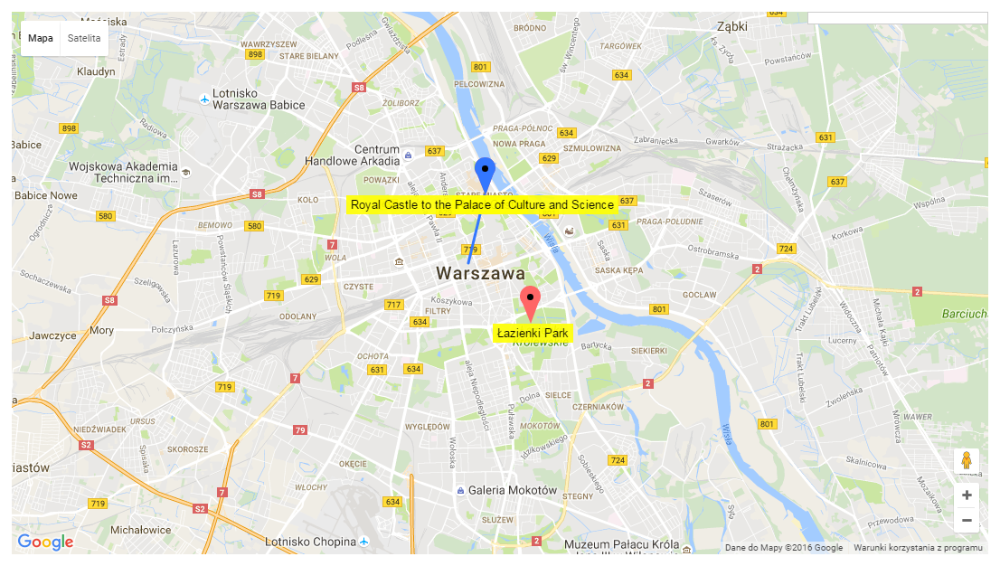
Displaying locations and routes on the common map
 |
More information about the WordPress Interactive Map Plugin Other WordPress products can be found at CreativeMinds WordPress Store |
 |
Let us know how we can Improve this Product Documentation Page To open a Support Ticket visit our support center |