WordPress Video Lessons Manager Plugin (CMVLM) - Progress Report - Admin View (Back-end and Front-end)
Reports (Admin Panel)
The WordPress Video Lessons Manager plugin provides the admin an overall view of the usage of the videos on site. Reports can be viewed for a specific user, video, lesson or course.
Starting from version 3.4.2, the report is also available in the Front-end.
Required Settings
If the report is not showing data, check the options at CM Video Lesson Manager → Settings → General → Statistics.
- Track date and time - Logs into the database the date and time every time a user watches part of a video If disabled, only aggregated data will be stored.
- Save the current progress each N [seconds] - The time, in seconds, in which plugin will save the current video progress.
Learn more: WordPress Video Lessons Manager Plugin (CMVLM) - Settings - General
Back-End Report
On the Admin Panel navigate to CM Video Lesson Manager Pro → Progress Reports.
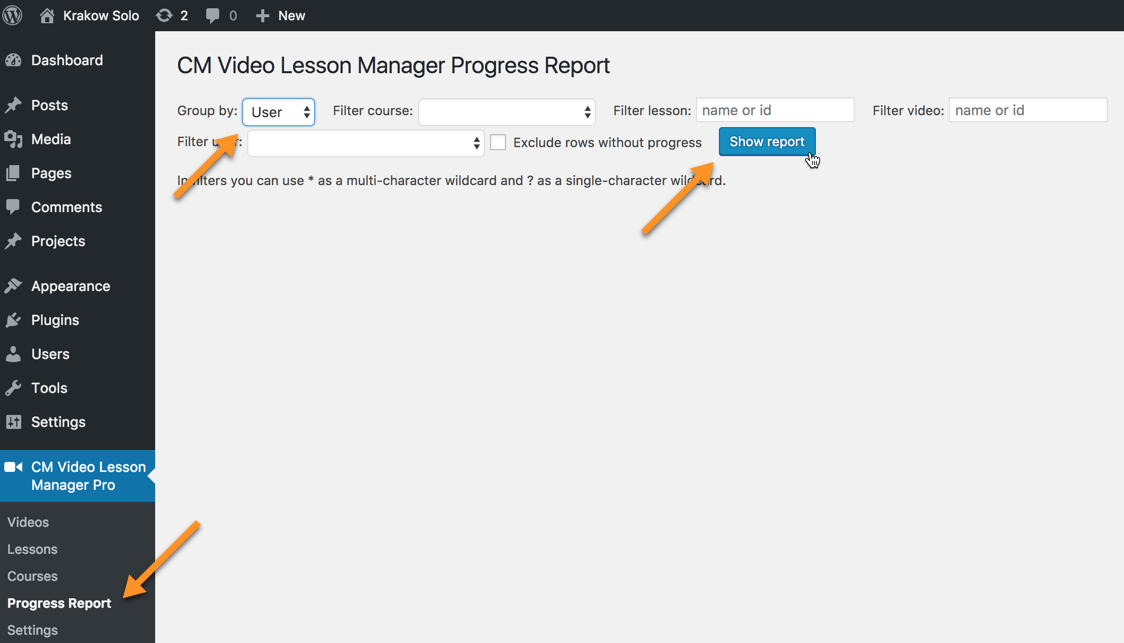
If viewing the report by user, all user statistics are displayed and can be filtered down to the level of a specific video, lesson or course.
The Progress Report will show the user's progress in percentage, how long the course or lesson is and how much time the user has spent watching course content.
If filtering for a lesson or course the progress, duration and time spent watching are specific to the course or lesson the report is being filtered by.
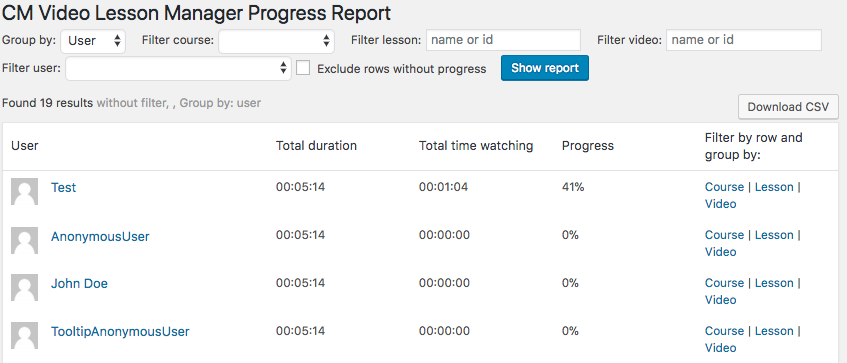
When grouping reports by the content (video, lesson, course) you can see all available related content.
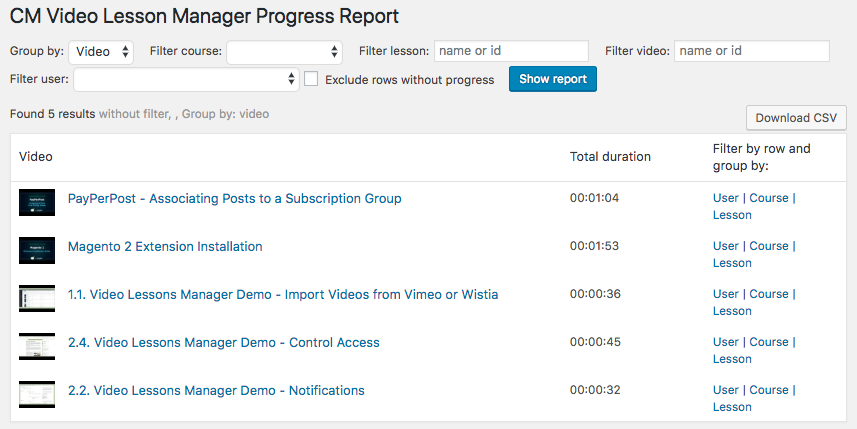
And drill down by users, videos or courses.
TIP: Date and Time Data
You can log the time when each user watched videos. To do so, head to Settings → General tab → Statistics section. Turn on "Track date and time".

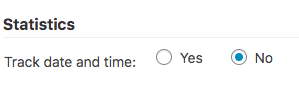
Now the admin report will have an additional column: Time Log.
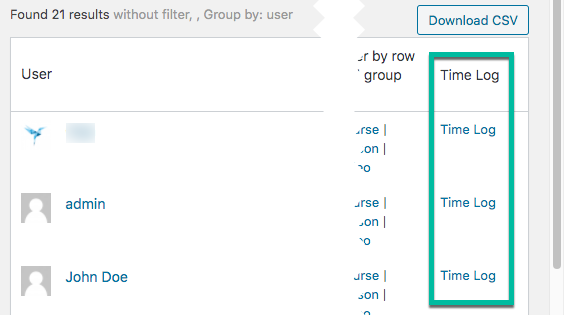
Clicking on it will reveal the time log of that user. The data can be exported as a CSV file.
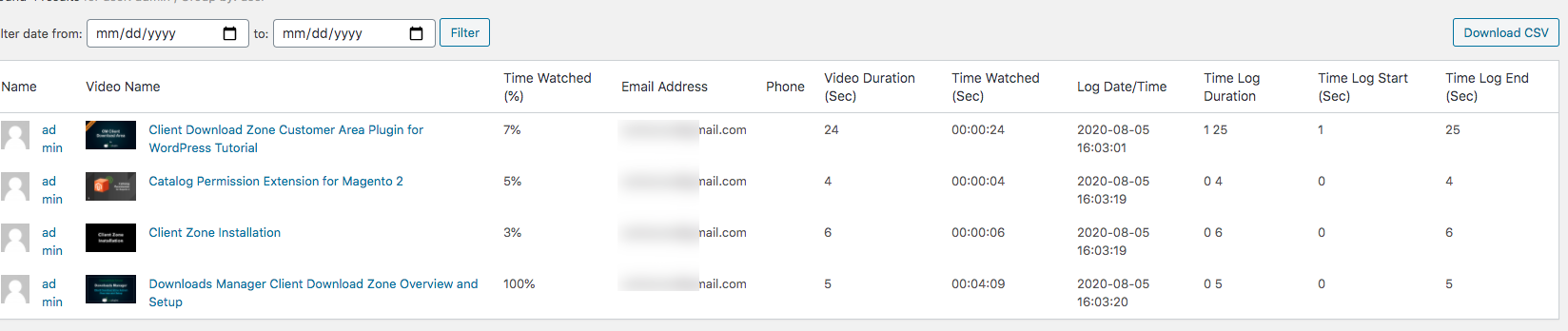
Important Note Regarding User Filter
If the website has less than (<) 100 users, the plugin will show drop-down (alphabetical list select control). Otherwise the plugin will show open filter option so that admin can filter user will name, email or id.
Front-End Report
To display the progress report of all users in the front-end, use the shortcode[cmvl-progress-report]
Example
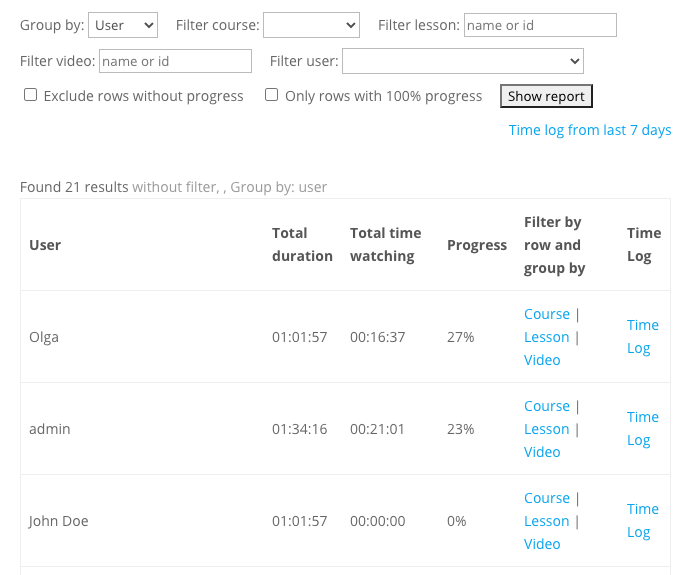
TIP: Who Can Access The Report?
You can define this in the settings.
Head to the General tab → Access section and select the user roles. If none is chosen, it means all roles have see it.

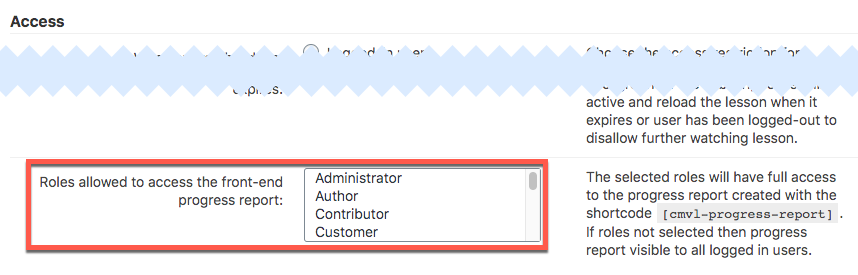
Users without access won't see any content.
 |
More information about the WordPress Video Lessons Manager Plugin Other WordPress products can be found at CreativeMinds WordPress Store |
 |
Let us know how we can Improve this Product Documentation Page To open a Support Ticket visit our support center |
