WordPress Video Lessons Manager Plugin (CMVLM) - How To - Create a User Dashboard With Multiple Tabs
User Dashboard
What is This Feature?
The WordPress Video Lessons Manager plugin allows you to add a dashboard for site users.
On each tab you can have different information shown to the users by inserting either a shortcode or text to the tab in the settings.
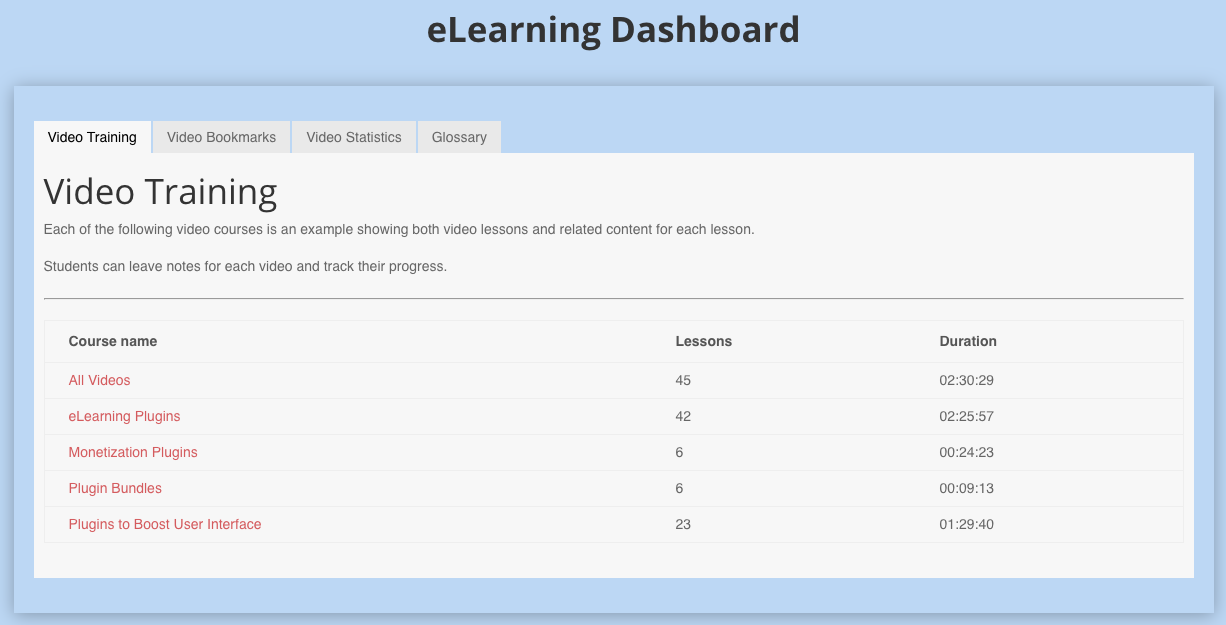
Displaying the Dashboard
The dashboard will be displayed on any page or post using the shortcode [cmvl-dashboard] .
In the plugin settings (see below) you can also assign a page to display it.
Configuring the Dashboard
To edit the dashboard, follow the path Admin Dashboard → Settings → Dashboard.

- Dashboard page - Select a page to display the user's dashboard or choose "-- create new page --" to create such page.
- Show dashboard after login - If enabled, users will be redirected to the Dashboard page assigned above by default after logging in to Wordpress.
Dashboard tabs - The tabs that will appear in the dashboard can be named and their shortcodes added here. To rearrange them click and hold the space between the title and the space for the shortcode and drag them up or down.

Changing the order of tabs in the dashboard
 |
More information about the WordPress Video Lessons Manager Plugin Other WordPress products can be found at CreativeMinds WordPress Store |
 |
Let us know how we can Improve this Product Documentation Page To open a Support Ticket visit our support center |

