WordPress Travel Map Plugin (CMMRM) - Shortcodes
Shortcodes
TIP: What Are Shortcodes
Shortcodes add dynamic content to your site via a small piece of code.
Learn more: Shortcodes - How To Use | Finding ID of Post/Page/Other Content
All WordPress Travel Map plugin shortcodes can be found on the Admin Dashboard → CM Maps Routes Manager Pro → Shortcodes. You can display routes on pages and posts using these shortcodes.
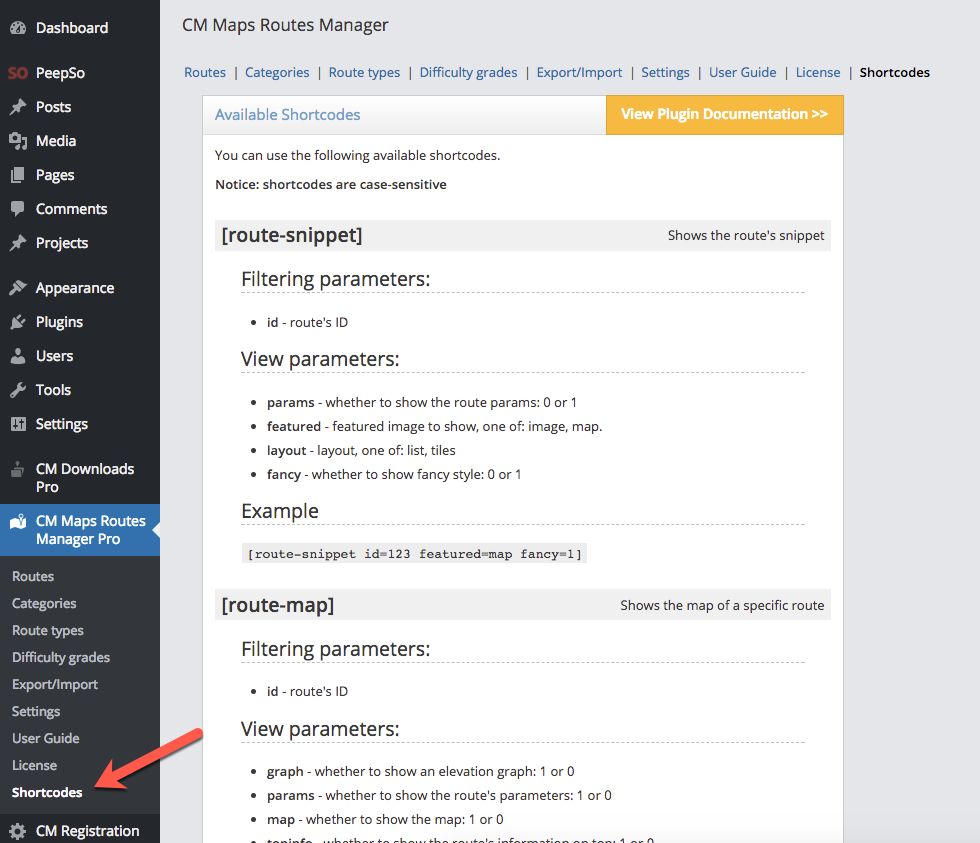
Route Snippet
Allows embedding a snippet of a single trail into a post. Optionally, change the featured parameter from "image" to "map" if you want to display a map instead of an image.
- Shortcode: [route-snippet]
- Shortcode attributes:
- id - route ID. Note: The route_id is a number found in the URL when you edit a trail that identifies the route.
- featured - featured image to show, one of image or map.
- layout - specifies the layout. Options are either lists or tiles.
- fancy - show fancy style: enter 1 for yes and 0 for no.
- params- show route's parameters: enter 1 for yes and 0 for no.
Example: [route-snippet id="1702" featured="image"]

Map for a specific route
Displays a single map with the specified route.
- Shortcode: [route-map]
- Shortcode attributes:
- id - route ID.
- graph - show elevation graph: entering 1 enables the graph, entering 0 disables it.
- params - show routes' parameters: enter 1 to enable the route's parameters, enter 0 to disable them.
- map - show map: 1 to enable, 0 to disable.
- topinfo - show info on the top: 1 to enable, 0 to disable.
- showdate - show creation date: 1 to enable, 0 to disable.
- showtitle - show title: 1 to enable, 0 to disable.
- showtravelmode - show travel mode switch controls: 1 to enable, 0 to disable.
- zoom - set the map zoom from 1 (the entire world) to 20 (buildings)
- width - set the widget's width in pixels
- mapwidth - set the map width in pixels
- mapheight - set the map height in pixels
Example: [route-map id=1702 graph=1 params=1]
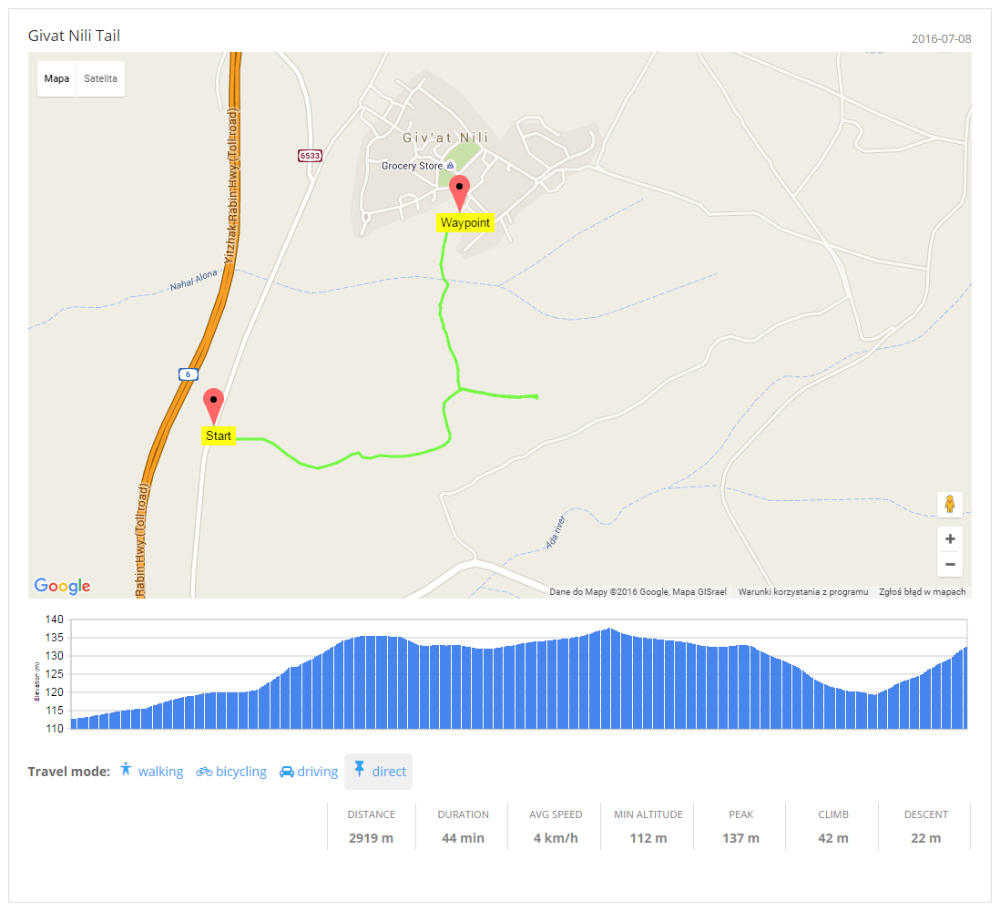
Map with multiple routes
Displays all routes or filter them by category, type or difficulty.
- Shortcode: [cm-routes-map]
- Shortcode attributes:
- category - filter routes by category: id or slug
- author - filter routes by author id or slug
- You can also filter routes by custom taxonomies key for example: [cm-routes-map cmmrm_route_type=bicycle]. You can manage custom taxonomies on the Settings page under the Taxonomies tab.
- params - show route's parameters: 1 to enable, 0 to disable
- width - set the widget's width in pixels
- mapwidth - set the map width in pixels
- mapheight - set the map height in pixels
Example: [cm-routes-map category=united-states]
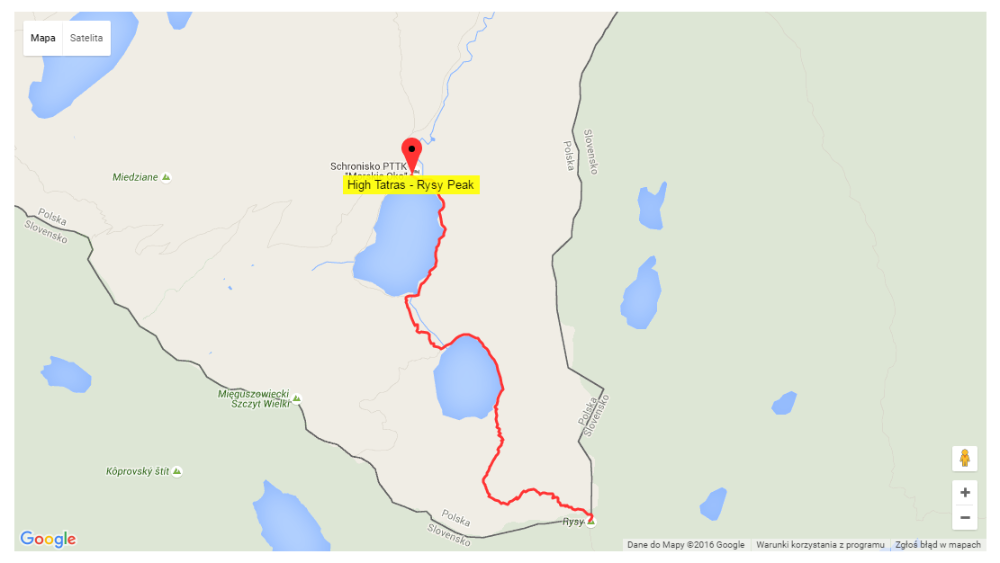
My Routes Table
Displays a table with the current user's routes - the same as in the front-end user's dashboard index page.
- Shortcode: [my-routes-table]
- Attributes:
- controls - set "0" to hide the "Edit" and "Delete" buttons. The default is "1".
- addbtn - set "0" to hide the "Add route" button. The default is "1".
Example: [my-routes-table controls=1 addbtn=1]
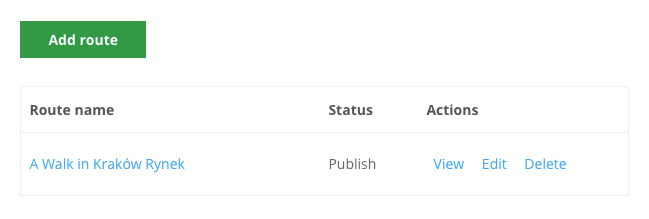
Route Author
Displays the route's author display name.
- Shortcode: [route-author]
- Attributes:
- id - route ID.
Example: [route-author id=123]
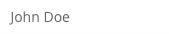
Route Author Link
Displays the link to the author's routes archive.
- Shortcode: [route-author-link]
- Attributes:
id- route ID.
Example: [route-author-link id=123]
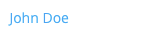
Route Author URL
Displays the URL of the author's routes archive.
- Shortcode: [route-author-url]
- Attributes:
id- route ID.
Example: [route-author-url id=123]

Route Description
Displays the route's description.
- Shortcode: [route-description]
- Attributes:
id- route ID.
Example: [route-description id=123]

Route Gallery
Displays the route's images gallery.
- Shortcode: [route-gallery]
- Attributes:
id- route ID.
Example: [route-gallery id=123]
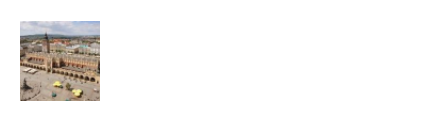
Route Elevation Graph
Displays the elevation graph for the route.
- Shortcode: [route-elevation-graph]
- Attributes:
id- route ID.
Example: [route-elevation-graph id=123]

Route Locations
Displays the route's locations list.
- Shortcode: [route-locations]
- Attributes:
id- route ID.
Example: [route-locations id=123]

Route Parameters
Displays the route's parameters.
- Shortcode: [route-params]
- Attributes:
id- route ID.fancy- show fancy style: enter 1 for yes and 0 for no.- fancyborder - show fancy border style: enter 1 for yes and 0 for no.
Example: [route-params id=123]

Route Map Canvas
Displays the route's map.
- Shortcode: [route-map-canvas]
- Attributes:
id- route ID.- zoom - set the map zoom from 1 (entire world) to 20 (buildings)
- showtravelmode - show travel mode switch controls: 1 to enable, 0 to disable.
- cmlocations - whether to display placemarks of the locations from WordPress Interactive Map plugin, if you also installed this plugin, 1 to enable, 0 to disable. The default value is dependent on the plugin settings.
Example: [route-map-canvas id=123]
Route Toolbar
Displays the route's toolbar.
- Shortcode: [route-toolbar]
- Attributes:
- id - route ID.
Example: [route-toolbar id=123]

Route Travel Modes
Displays the route's travel mode switch.
- Shortcode: [route-travel-modes]
- Attributes:
id- route ID.
Example: [route-travel-modes id=123]

Route Voting
Displays the route's rating stars that allow voting.
- Shortcode: [route-voting]
- Attributes:
id- route ID.
Example: [route-voting id=123]
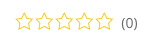
Route Categories Loop
Displays the list of the route's categories.
- Shortcode: [route-categories-loop]
- Attributes:
id- route ID.- tax - categories' taxonomy (default is cmmrm_category)
Optionally you can pass the shortcode's content as a template for a single item of the categories list in order to adjust it by using the internal helper shortcodes (listed below). By default it's {link}
Internal helper shortcodes:
- {term_id} - displays term ID
- {term_taxonomy_id} - displays term taxonomy ID
- {name} - displays term name
- {slug} - displays term slug
- {description} - displays term description
- {url} - displays an URL address to the route's archive page filtered by this category
- {link} - displays a link to the route's archive page filtered by this category
Example:
[route-categories-loop id=123]
{link}: {description}
[/route-categories-loop]

Route Index
Displays the route's index page.
- Shortcode: [cm-route-index]
- Attributes:
- Filtering parameters (used to restrict which routes are shown)
- category - category's ID or slug
- routetype- route type's ID or slug
- tag- route tag ID or slug
- author - author's ID or slug
- search - filter routes by a string that will be searched in the route's title and description
- View parameters (used to change the interface of the index)
- showmap - whether to show the map (1 to enable, 0 to disable). The default value is dependent on the plugin settings.
- showlist - whether to show the routes list (1 to enable, 0 to disable). The default is 1.
- showfilters - whether to show the filtering options (1 to enable, 0 to disable). The default is 1.
- ajax - whether to use AJAX to move between pages and apply filters without refreshing entire page (1 to enable, 0 to disable). The default is 1.
- listlayout - the layout of the routes' list (options: list, tiles). The default value is dependent on the plugin settings.
- featuredimage - what featured image to show for a route on the list (options: image, map).
- Choose 'image' to show the first image from the route's gallery.
- Choose 'map' to show the route's map thumbnail. The default value is dependent on the plugin settings.
- fancy - whether to apply a fancy style (1 for yes or 0 for no). The default value is dependent on the plugin settings.
- limit - max number of routes to show on the list. The default value is dependent on the plugin settings.
- cmlocations - whether to display placemarks of the locations from WordPress Interactive Map plugin, if you also installed this plugin, 1 to enable, 0 to disable. The default value is dependent on the plugin settings.
- width - set the widget's width in pixels.
- mapwidth - set the map width in pixels.
- mapheight - set the map height in pixels.
- showonlybyparams - makes the index show only a specific route. Set as 1 in the page used for sharing routes. In technical terms, when enabled, the index will take the query of the URL in account
Example: [cm-route-index]
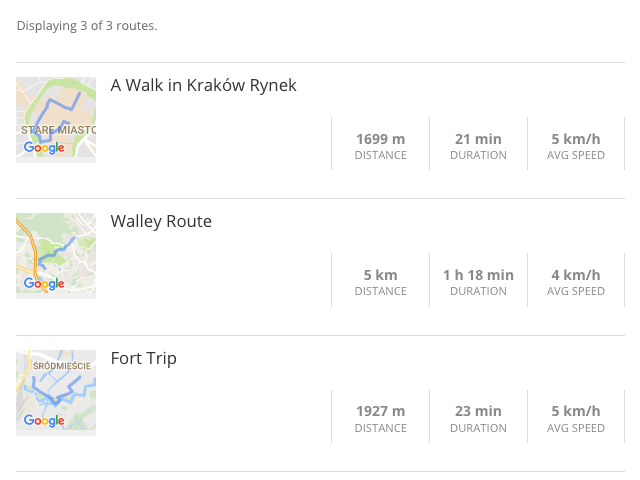
Route Post Date
Displays the route's created date.
- Shortcode: [route-post-date]
- Attributes:
id- route ID.
Example: [route-post-date id=123]

Route Post Modified
Displays the route's modified date.
- Shortcode: [route-post-modified]
- Attributes:
id- route ID.
Example: [route-post-modified id=123]

Route Permalink URL
Displays the route's permalink URL.
- Shortcode: [route-permalink-url]
- Attributes:
id- route ID.
Example: [route-permalink-url id=123]

Route Title
Displays the route's title.
- Shortcode: [route-title]
- Attributes:
- id - route ID.
- escape - whether to escape HTML special characters (1 to enable, 0 to disable).
Example: [route-title id=123]

Route Post Data
Displays the raw post data for a route.
- Shortcode: [route-post-data]
- Attributes:
id- route ID.- col - column name (post_title, post_content etc.)
- escape - whether to escape HTML special characters (1 to enable, 0 to disable).
Example: [route-post-data id=123 col=post_modified]

Route Post Meta
Displays the raw post meta value for a route.
- Shortcode: [route-post-meta]
- Attributes
id- route ID.- key - meta_key to receive
- escape - whether to escape HTML special characters (1 to enable, 0 to disable).
Example: [route-post-meta id=123 key="_cmmrm_distance"]

Route Custom Taxonomy
Displays the raw post custom taxonomies for a route.
- Shortcode: [route-custom-taxonomy]
- Attributes
id- route ID.- key - meta_key to receive
Example: [route-custom-taxonomy id=123 key="cmmrm_route_type"]
Common Map with Locations Integration
Displays a common map with locations and routes from the WordPress Travel Map plugin as well as the WordPress Interactive Map plugin.
Note: You must have both of these plugins installed to use this shortcode.
- Shortcode: [cmmrm-cmloc-common-map]
- Attributes:
- path - set "1" if you want to display path or "0" if not.
- categoryfilter - Show/Hide category filter above the map.
Example: [cmmrm-cmloc-common-map path=0 categoryfilter=0]
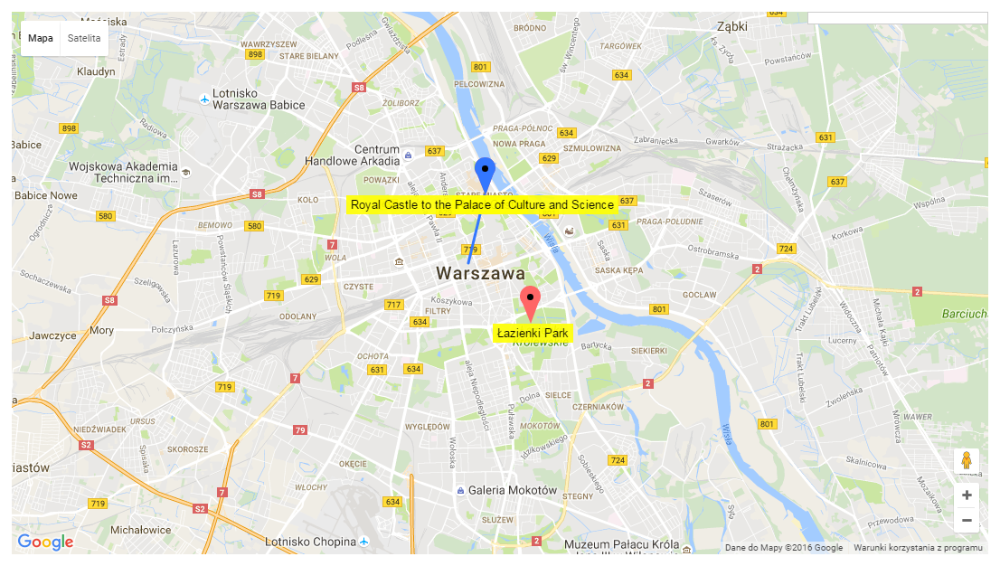
Route Search
Shows a search form to find routes.
- Shortcode: [route-search]
categories- whether to show the categories filter (0 is no, 1 is yes). Default is 1.customtax- whether to show the custom taxonomies filter (0 is no, 1 is yes). Default is 1.zipcode- whether to show the zip code input field (0 is no, 1 is yes). Default is 1.searchinput- whether to show the search text input field (0 is no, 1 is yes). Default is 1.searchstring- set default search string entered to the search input. Default is empty.
Examples:
[route-search]- displays every search field
Route search bar [route-search categories=0 customtax=0 zipcode=0 searchinput=1]- displays only the search input field
Search bar [route-search categories=0 customtax=0 zipcode=1 searchinput=0]- displays only the zip code input field
ZIP code search bar [route-search categories=1 customtax=0 zipcode=0 searchinput=0]- displays only the list of the categories
Categories filter
 |
More information about the WordPress Travel Map Plugin Other WordPress products can be found at CreativeMinds WordPress Store |
 |
Let us know how we can Improve this Product Documentation Page To open a Support Ticket visit our support center |




