WordPress Travel Map Plugin (CMMRM) + Anonymous - Use Case - Allowing Anonymous Submissions in Your Trails and Hiking Site
Allowing Anonymous Submissions in Your Trails and Hiking Site
Note: This guide covers features from
- Pro version of WordPress Travel Map plugin - This document uses version 4.5.2
- Anonymous Posting add-on
- Custom Fields add-on (optional)
Video Use-Case
Introduction
The WordPress Travel Map plugin allows you and your users to create and showcase routes in Google Maps, including images and notes for each location.
The Anonymous Posting add-on helps you to create a community by opening your site to anonymous submissions, that is, from non-registered users. It comes with measures to help combating spammy users.
This article links others that mention the Custom Fields Add-on, which deepens the content by supporting fields such as "Danger level", "Highlights" and such - you can create as many as necessary.
Demo
A great deal of the footage in this tutorial comes the demo Knowledge Trail.
Access it to see live what you can achieve with the plugin.
Use Case Front-End
Route Page
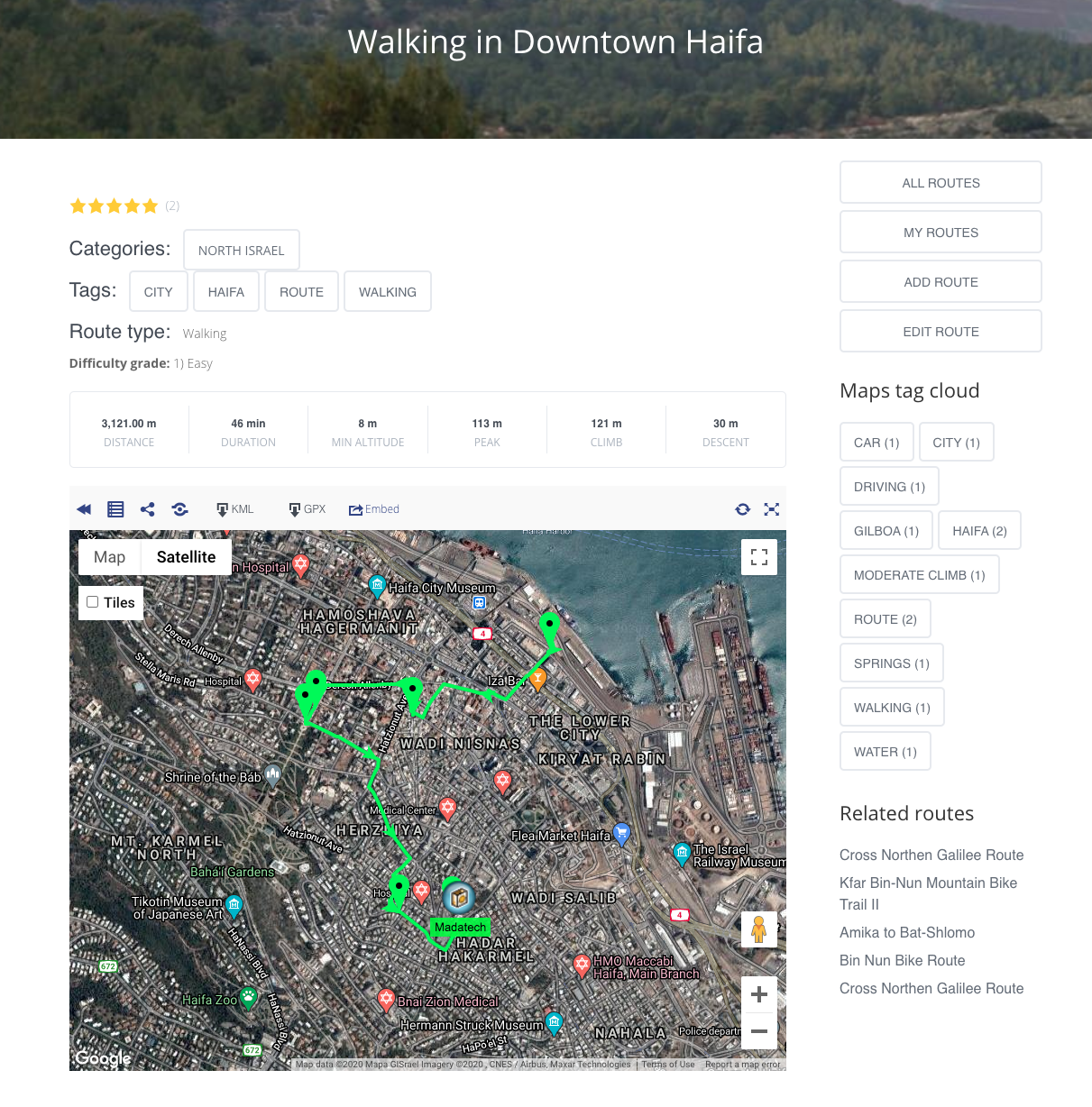
Anonymous Submission With reCAPTCHA
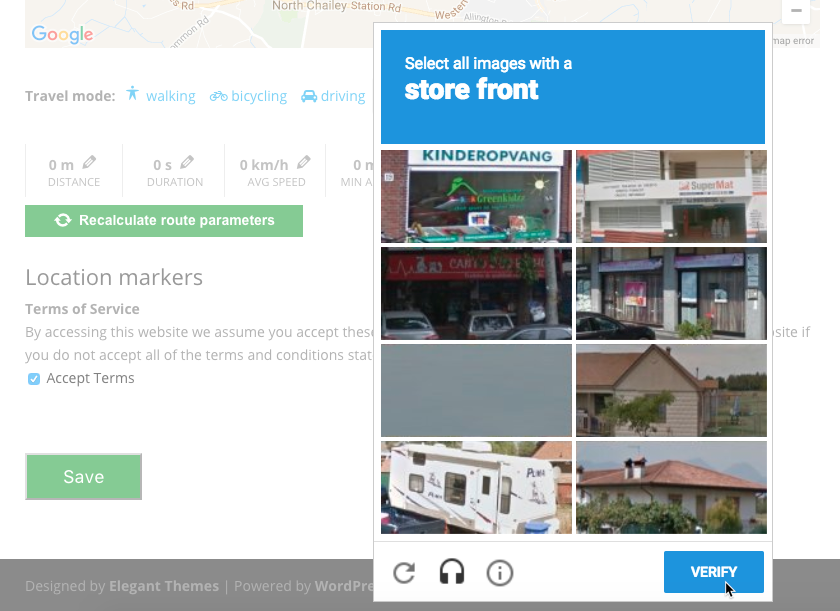
Setting Up Route Directory From Scratch
Read the complete step-by-step: WordPress Travel Map Plugin (CMMRM) + Custom Fields - Use Case - Building a Trails and Hiking Routes Site.
Use Case Assumptions
In this example use case guide, we'll cover how to add anonymous support to your routes site. We consider you have the route directory set up, but not the anonymous functionality.
It follows:
- Installing the add-on
- Allowing anonymous users to submit routes
- What do anonymous users see when uploading routes?
- reCAPTCHA (recommended)
- What Happens When User Posts?
- Translating the plugin interface
Installing The Add-on
The process is the same for all CM plugins and add-ons.

- Download the plugin from your customer dashboard.
- Log in to WordPress and navigate to the WordPress Admin → Plugins settings.
- Click on Add New.
- Activate it and add the license.
Route Directory Setup
Need Help With Basic Setup?
This article focus on the anonymous aspect of the route directory, so we'll skip the initial setup of the WordPress Travel Map plugin.
If you still haven't set up the directory, we recommend that you check the document WordPress Travel Map Plugin (CMMRM) + Custom Fields - Use Case - Building a Trails and Hiking Routes Site.
It covers API setup (Google Maps API, OpenWeather), adding and drawing routes, visual options, editing the index page, and more.
User Interaction - Allowing Anonymous Users to Submit Routes
The add-on allows also non-logged-in users to add maps.
Head to the Settings → Access Control tab to review the permissions.
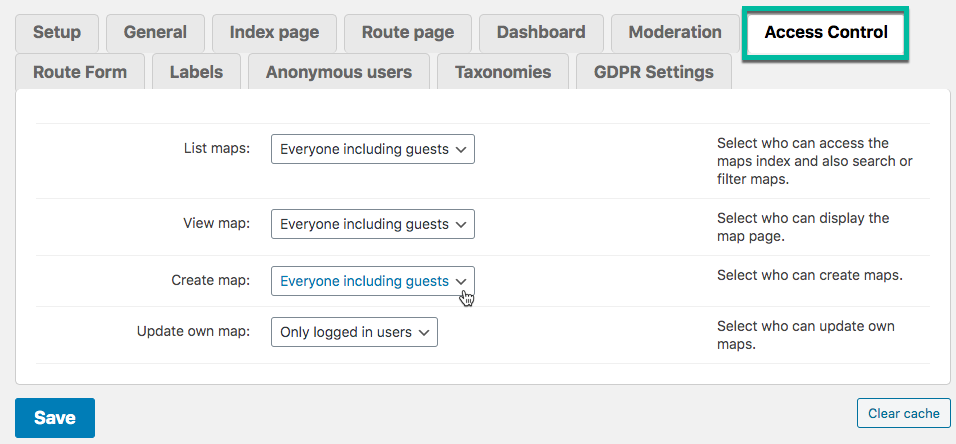
TIP: Essential Setting
The major addition of this add-on is the option Create map - Everyone including guests. Don't forget to set it!
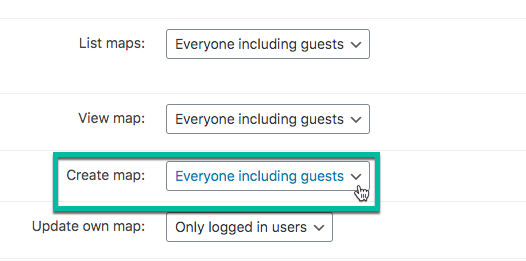
Anonymous Users Cannot Edit Maps
Since guests create maps as an anonymous user, the map is not attached to any user.
As such, Update own map does not have a "Everyone including guests" option.
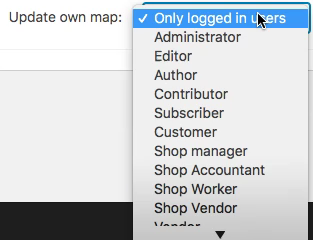
Learn more: WordPress Travel Map Plugin (CMMRM) - Settings - Access Control
What do Anonymous Users See When Uploading Routes?
Anonymous users use the same front-end form when uploading a form.
Example
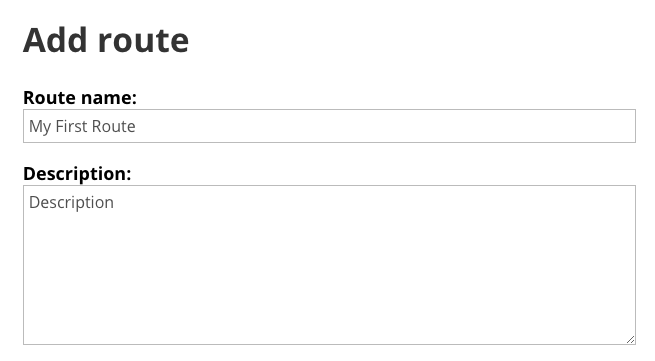
Some differences:
- They cannot choose category.
- They have some different fields to fill.
- They might have to accept additional Terms of Services every time they post.
- They might have to solve a reCAPTCHA to complete the submission
These differences depend on the Anonymous users tab settings.

- Category - Choose which category anonymous routes will be assigned to. The users cannot change it.
- Moderation - If the route has to be approved by the admin before being published. Learn more below.
- Disable upload features - If this setting is enabled, anonymous users won't be able to upload images and videos.
- reCAPTCHA - They will have to solve the challenge before posting. It's recommended to turn this on. Learn more below.
Reminder: Modifying the Form
You can edit what appears on the form and which fields are obligatory from the Route Form tab.

Learn more: WordPress Travel Map Plugin (CMMRM) - Settings - Route Form (Hiding Fields, Setting as Obligatory)
Enabling reCAPTCHA (Recommended)
TIP: How To Get reCAPTCHA Keys
Learn how to implement reCAPTCHA in your website: reCAPTCHA guide
The Anonymous Posting add-on supports reCAPTCHA. This feature provides some quick tests to protect the website from bots and spammers.
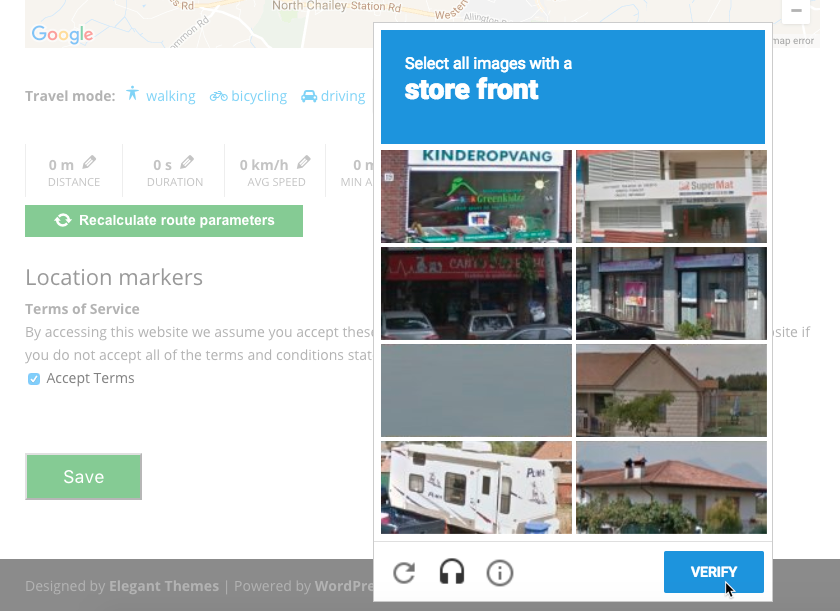
This is also managed from the Anonymous users tab.
To use this protection, a key is needed. You can obtain one or manage the ones you already have by heading to the Google reCAPTCHA page.
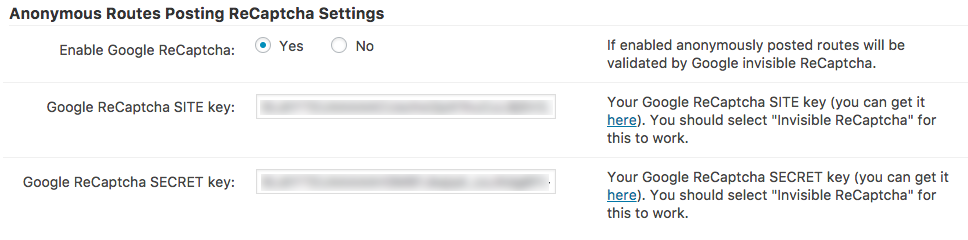
Learn more: Routes Anonymous Posting - Settings - reCAPTCHA
What Happens When User Posts? Moderation, Notifications and Terms of Service
You define what happens once a user has posted.
Distinction: Anonymous Submissions vs. Normal Submissions
It's important to note that there are two levels of moderation: general (all users) and anonymous (guests). As such, you configure them separately. We'll cover this in details in a moment
- Moderation tab - How to handle routes suggested by logged-in users. Learn more: WordPress Travel Map Plugin (CMMRM) - Settings - Moderation
- Anonymous users tab - How to handle routes suggested by anonymous users. Described in-depth below
Moderation
You can automatically approve the routes submitted by users.
Moderation is configurable from two tabs.

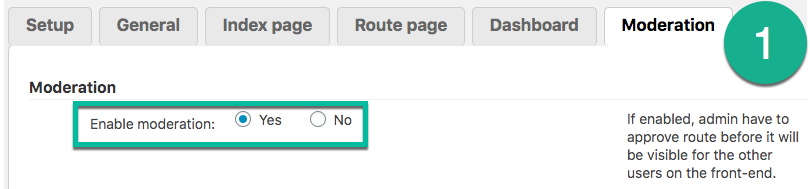
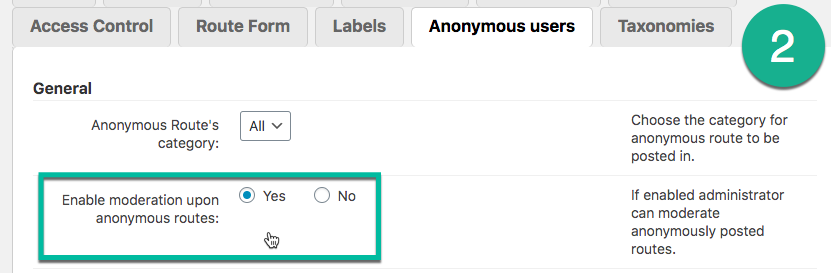
Breakdown of Which Users Need Admin Approval
- General moderation (1) is on, anonymous moderation (2) is on: all users.
- General moderation (1) is on, anonymous moderation (2) is off: all users.
- General moderation (1) is off, anonymous moderation (2) is on: only guest users.
- General moderation (1) is off, anonymous moderation (2) is off: no one.
Learn more: Routes Anonymous Posting - Moderating Anonymous Routes
TIP: Route Missing Approval
If a route has not been approved yet, it will be listed as Pending.
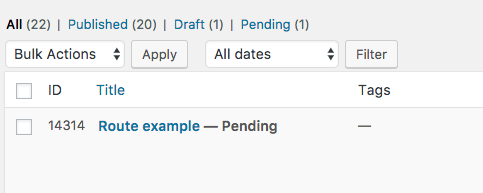
Terms of Service
Two Independent Terms of Services
Terms of Service also have two layers.
- All users (pop-up) - Appears only once.
- Only guests (checkbox) - Appears every time the anonymous user tries posting the route.
1) TOS For All Users (Including Guests)
From the GDPR Settings tabs, you configure a TOS that will appear as a pop-up to all users, including anonymous ones.
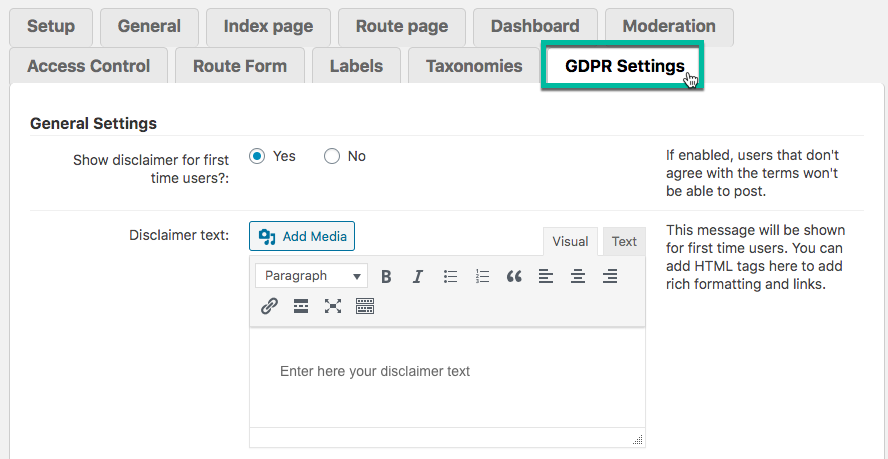
General TOS Example
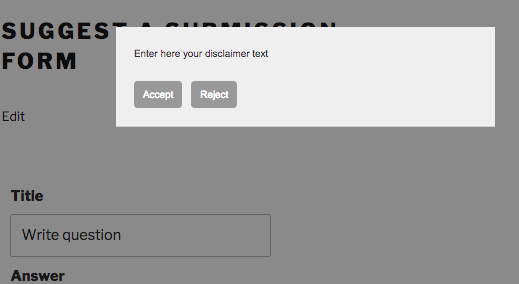
Learn more: WordPress Travel Map Plugin (CMMRM) - Terms of Service
2) TOS For Guests Only
The second layer will only be shown only to guests. It's managed from the Anonymous users tab → Terms of Service section.
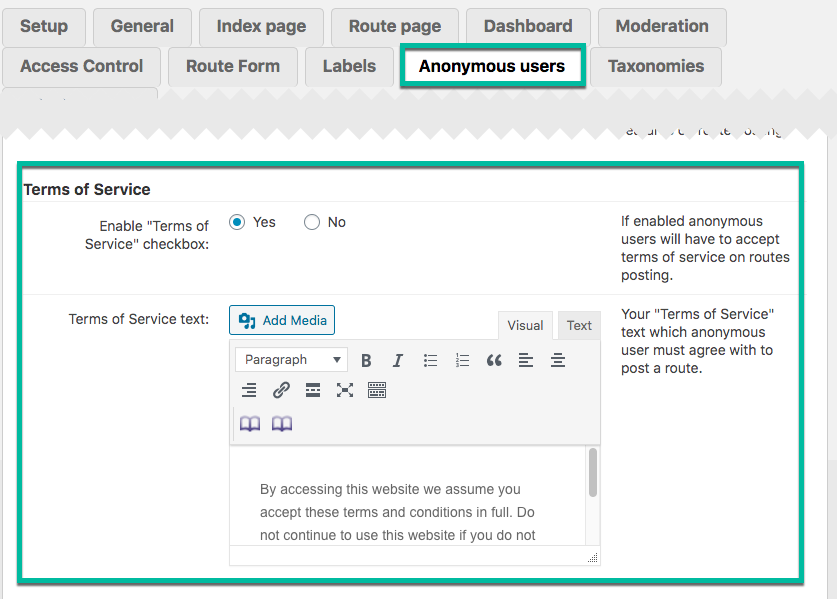
Anonymous TOS Example
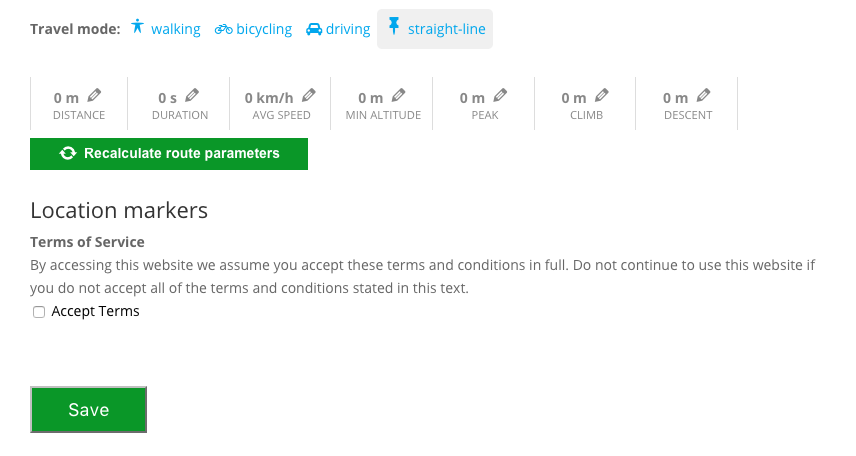
Learn more: Routes Anonymous Posting - Settings - Terms of Service
Notifications (Admin Only)
If moderation is enabled, the admin will receive notifications about ongoing submissions. Anonymous users will never be notified, as they are not identified.
There is no change in setting compared to the normal plugin - it's done from the Moderation tab.
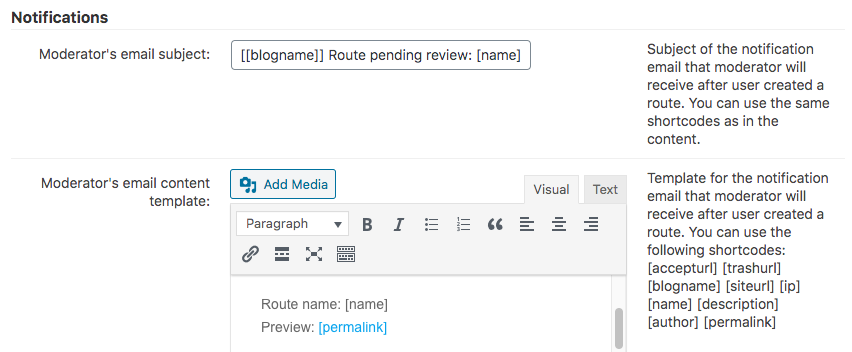
Both messages accept placeholders, such as [accepturl] [trashurl] [blogname] [siteurl] [ip] [name] [description] [author] [permalink].
Learn more: WordPress Travel Map Plugin (CMMRM) - Settings - Moderation
Translating the Plugin Interface
The Anonymous Posting add-on has two specific labels, both related to the anonymous Terms of Service.
They can be changed at the path CM Maps Routes Manager Pro → Settings → Labels tab.

The two labels are:

- cmmrm_anonymous_tos_title: Terms of Service title on route posting.
- cmmrm_anonymous_tos_accept_text: Text near checkbox to accept Terms.
In the front-end, they can be found at the end of the add route page.
Front-End Location
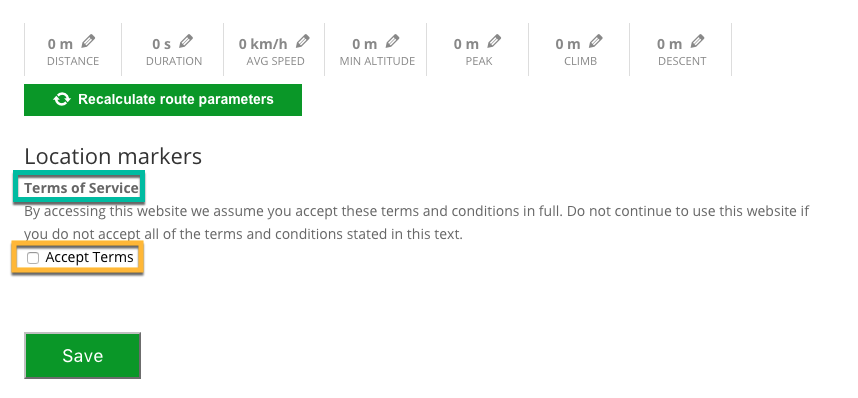
End Result
Following the instructions, your route site should be able to accept routes from anonymous users as well.
Use Case Front-End
Route Page
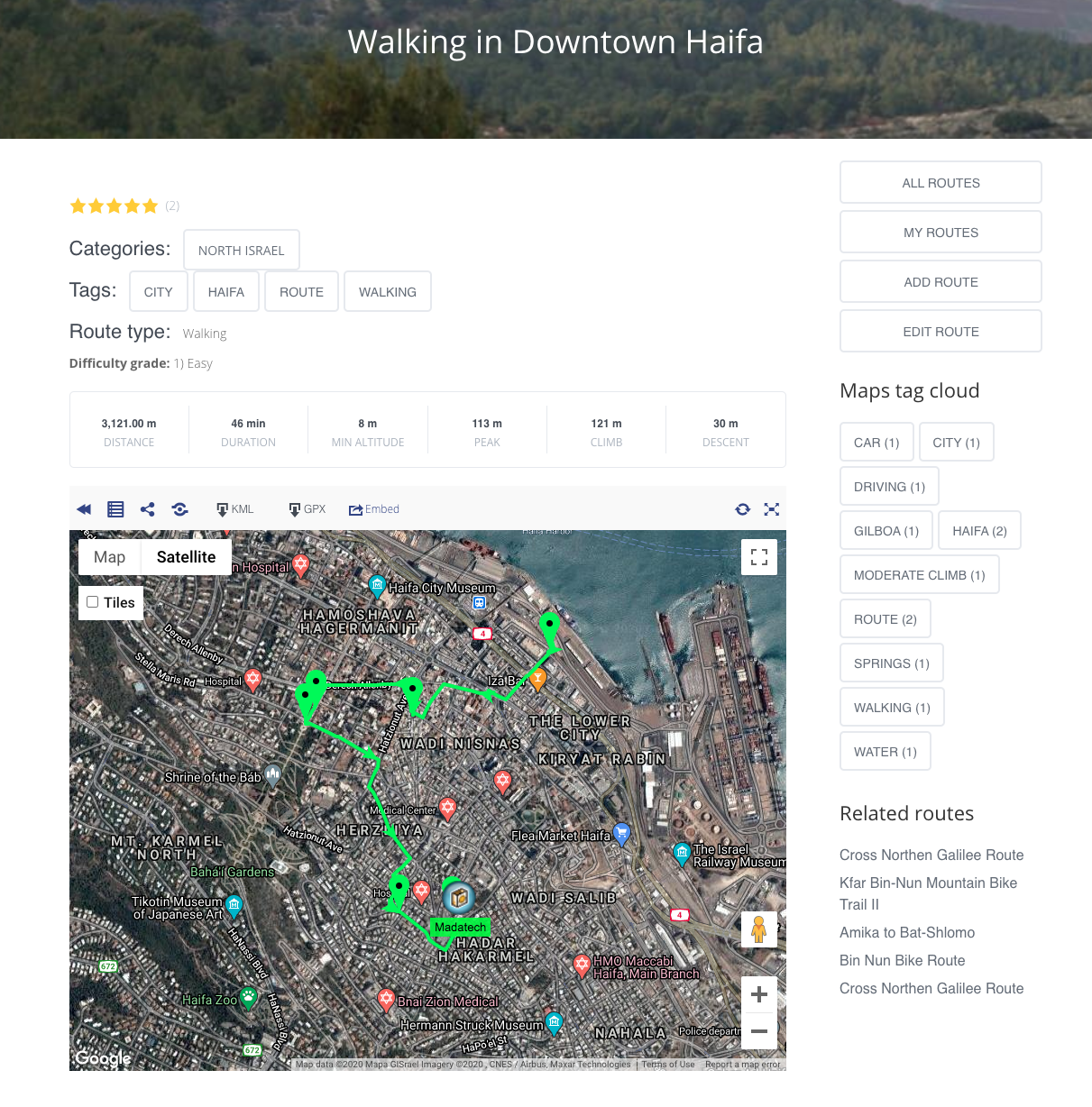
Anonymous Submission With reCAPTCHA
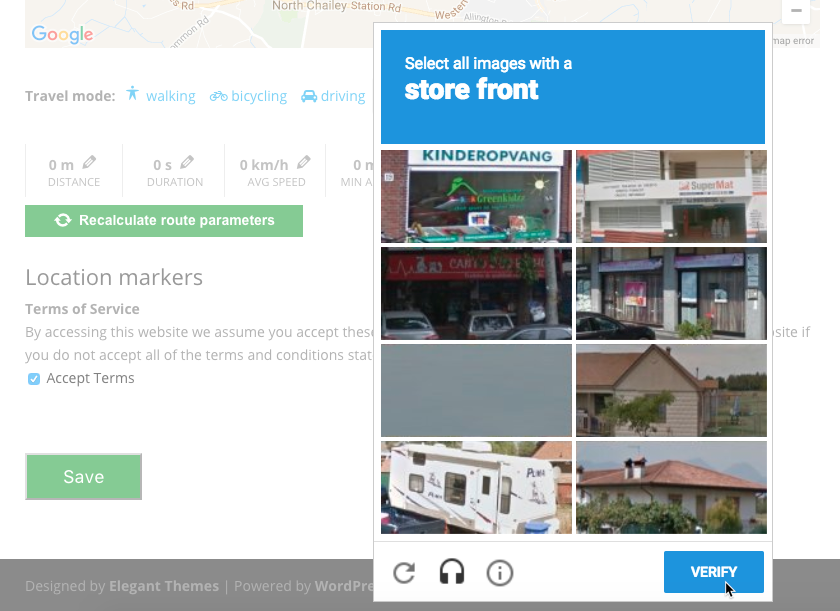
 |
More information about the WordPress Travel Map Plugin Other WordPress products can be found at CreativeMinds WordPress Store |
 |
Let us know how we can Improve this Product Documentation Page To open a Support Ticket visit our support center |
