WordPress Glossary Plugin (CMTG) - Tooltips - Adding Links Inside Tooltip Content
Adding Links Inside Tooltip Content
With the WordPress Glossary plugin you can add any number of links inside tooltips.
Additionally, you can add a link to the term page with its definition. It will work the same as clicking the highlighted term.
Frontend Example

Settings
These features require some settings found under Settings → Tooltip tab in order to work properly.

Showing Links on Tooltips
First, make sure the term has the link(s).
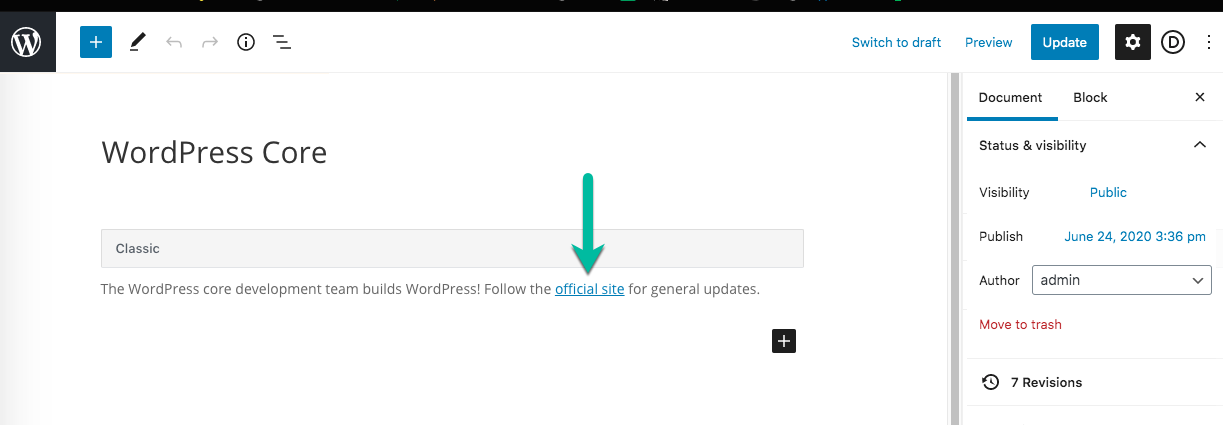
These settings are required:
1) Tooltip - Content Section
- Show tooltip? - Enable this option to display a tooltip when hovering on a term.
- Is clickable? - Enable this option, so the user could interact with the tooltip.
- Clicking on tooltip redirects to term? - (Optionally) Clicking anywhere inside the tooltip will redirect the user to the term page. This option demands the option Is clickable? to be turned on. Note: this option was introduced in version 4.0.3.
- Leave the <a> tags - Enable this option to preserve the html anchor tags in tooltip text.
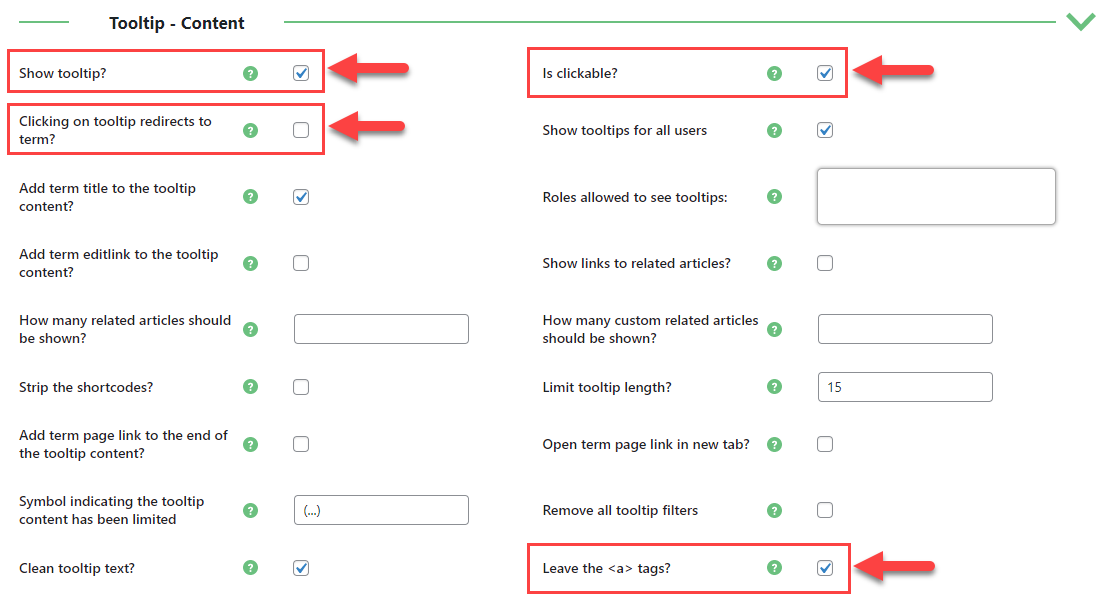
If the option Leave the <a> tags is disabled, there will be no link.
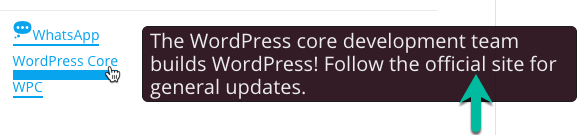
2) Tooltip - Mobile Support & Activation
- Close tooltips on mouse moveout - enabled
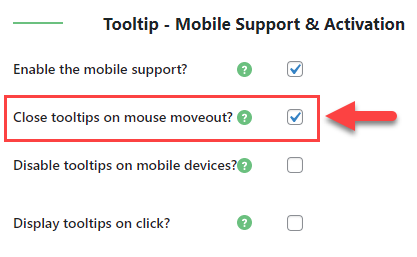
Leaving options Is clickable? and Close tooltips on mouse moveout disabled will cause the Tooltip content to be unclickable and at the same time the tooltip will not disappear.

TIP: Excerpt Doesn't Support Links
Be sure to disable Use term excerpt for hover?, as excerpts don't support links.
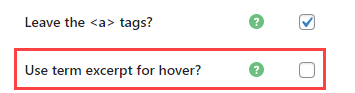
So, this excerpt:
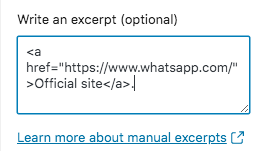
Would result in this tooltip:
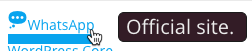
Showing Link to Term Page
Clicking on the link will direct the user to the term page.
A single setting is required.
Tooltip - Content
- Add term page link to the end of the tooltip content? - enabled

TIP: You Can Change The Label
You can change the "Term Details" label from the Labels tab.

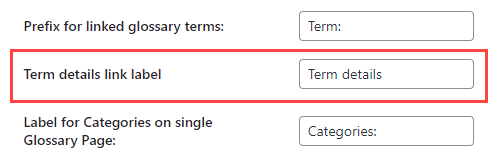
Result
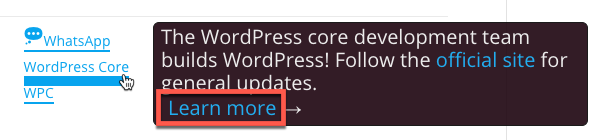
 |
More information about the WordPress Glossary Plugin Other WordPress products can be found at CreativeMinds WordPress Store |
 |
Let us know how we can Improve this Product Documentation Page To open a Support Ticket visit our support center |
