WordPress Glossary Plugin (CMTG) - Getting Started - Installation
Installation
Starting Guides
This is a guide designed to help you get started with the WordPress Glossary plugin. All starting guides:
Installation | Tutorials Roadmap | First Steps | How The Plugin Works | Troubleshooting | Upgrading from Free to Pro
Prefer a Complete Step-by-Step?
Check our use case guide:
Here are the steps needed to install and activate the WordPress Glossary plugin.
Plugin/Add-on Installation
- To install the plugin or add-on, you first must download it from Client Dashboard to your computer. It can be done under the Downloads tab. You will see there a base plugin CM Tooltip Glossary Pro, Pro+ or Ecommerce Edition. In case if you purchased the Ultimate Edition, you will also see 8 add-ons below the base plugin.
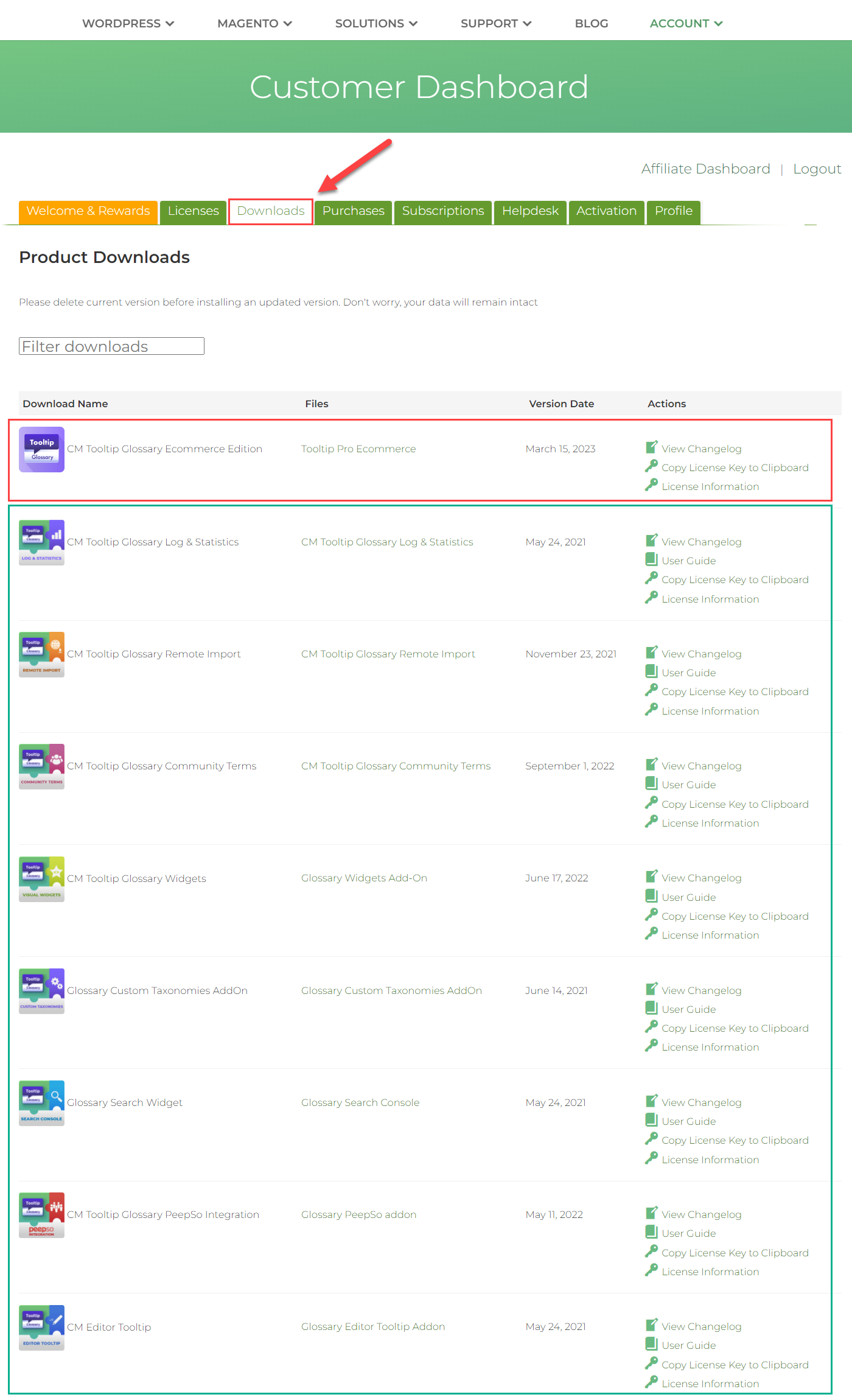
- To download the plugin or add-on, click on the corresponding link in the column Files. In case if you purchased the Ultimate Edition, you must first install the base plugin (Pro, Pro+ or Ecommerce). And only after that install the add-ons that you need for your site.
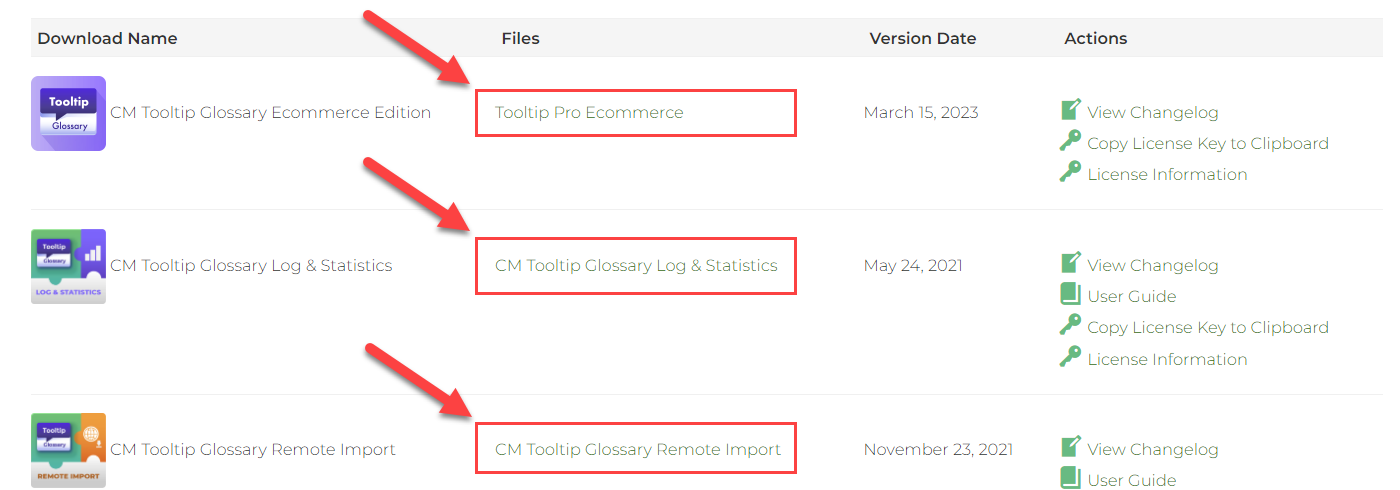
- Each plugin/add-on has its own license key - you need it for activating the plugin/add-on. You can either copy the key by clicking on Copy License Key to Clipboard under the Downloads tab...
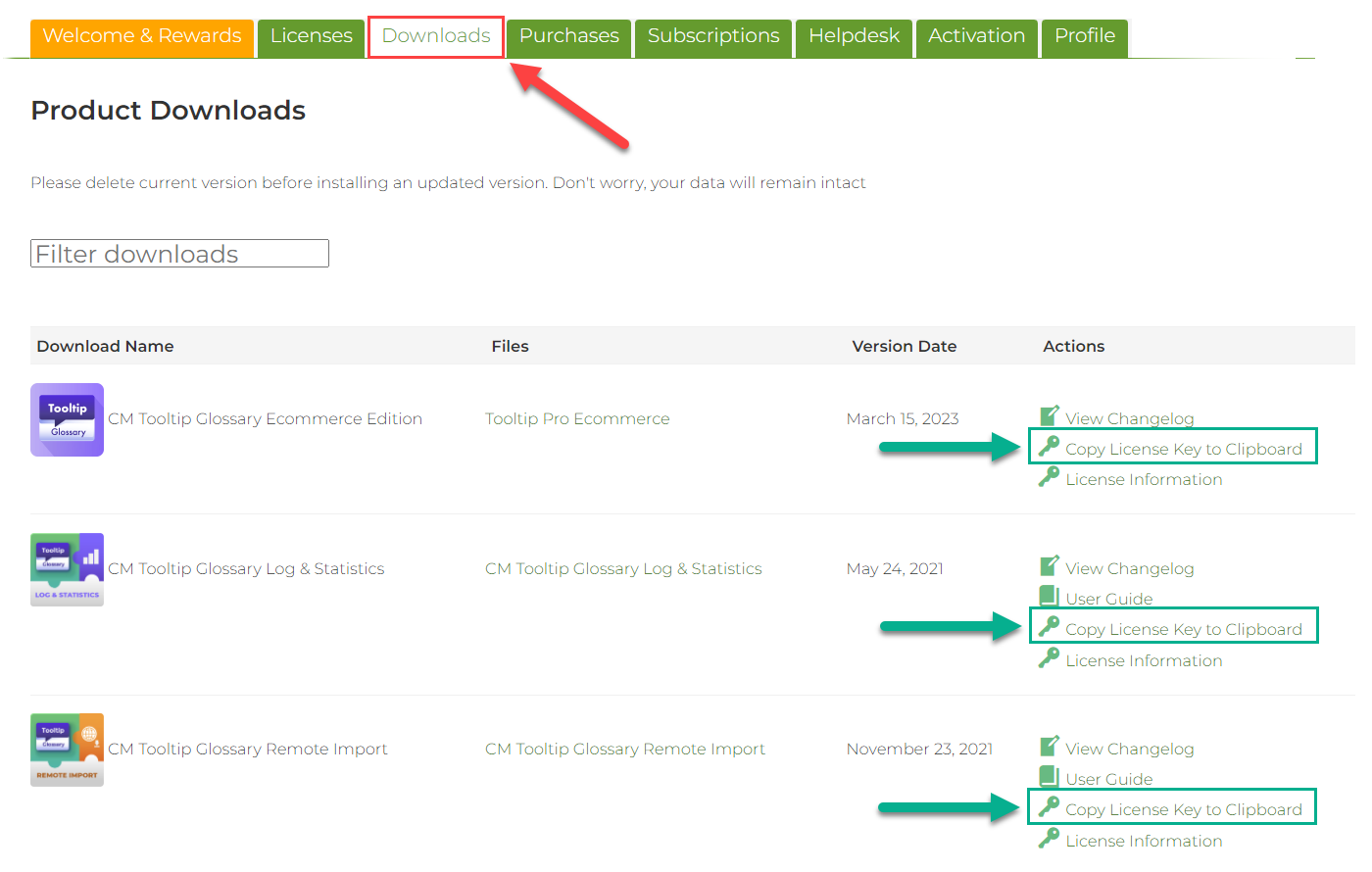
- ...Or copy it under the Licenses tab:
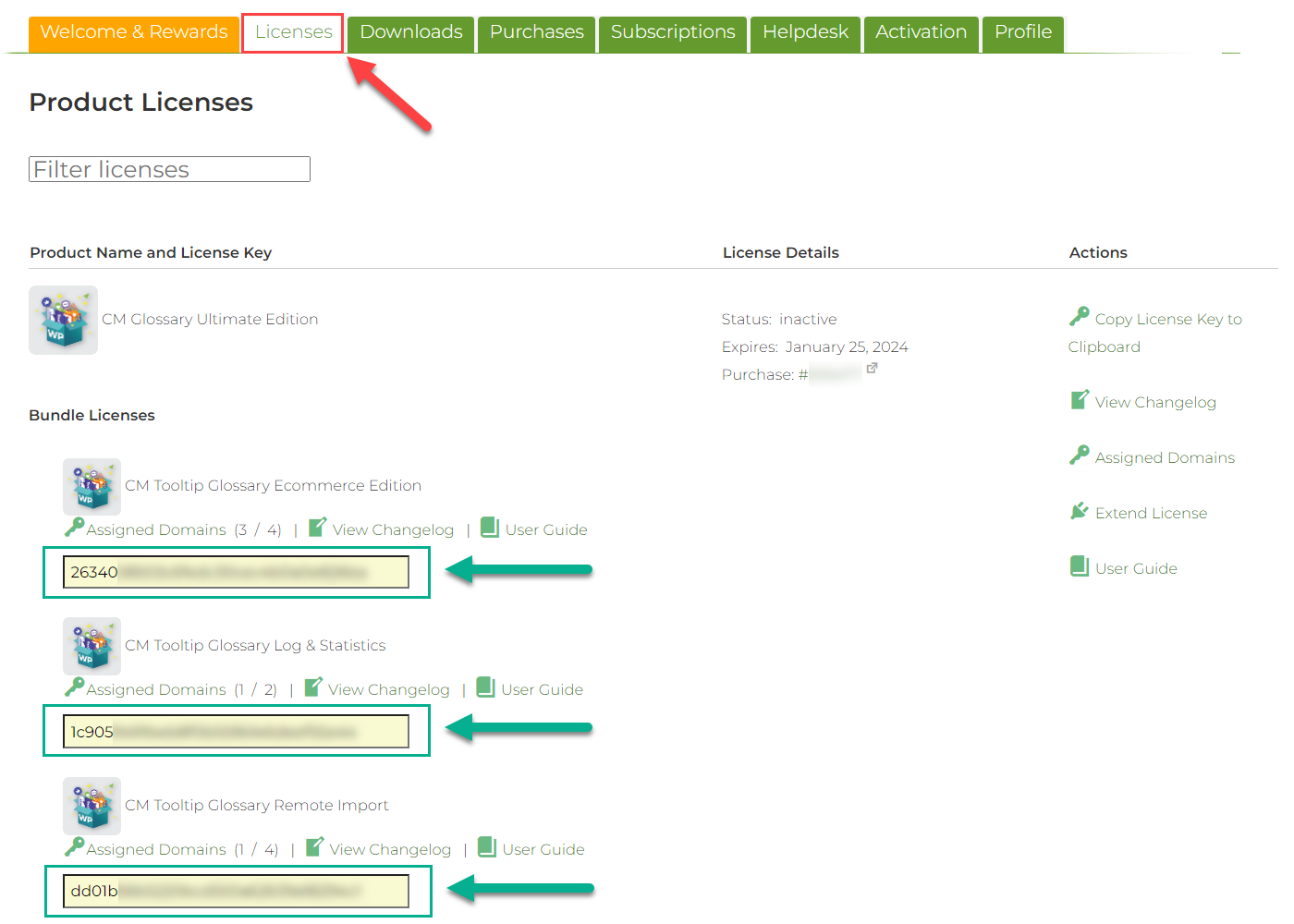
- When you downloaded needed plugin/add-on and copied a license key for it, navigate to the Plugins tab on the WordPress Admin Panel to install the plugin.
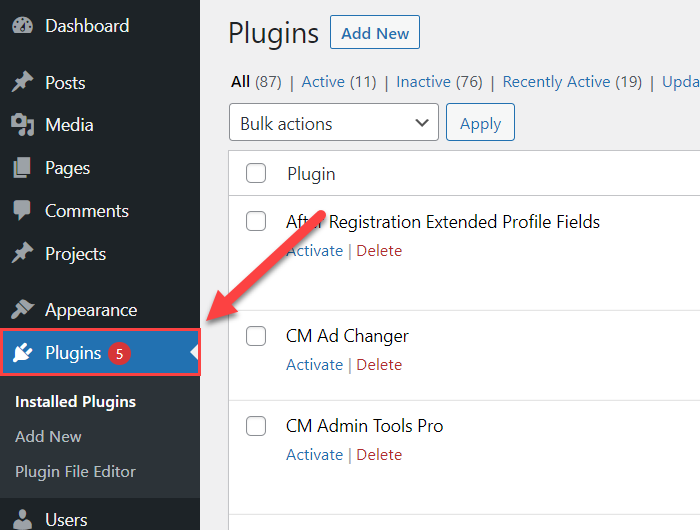
- Then click Add New.
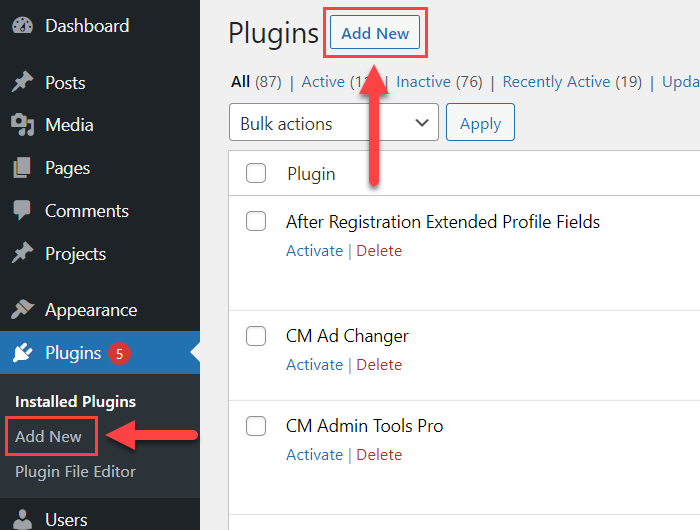
- Select Upload Plugin and then Choose File. Select the .zip file you have just downloaded and click on Install:
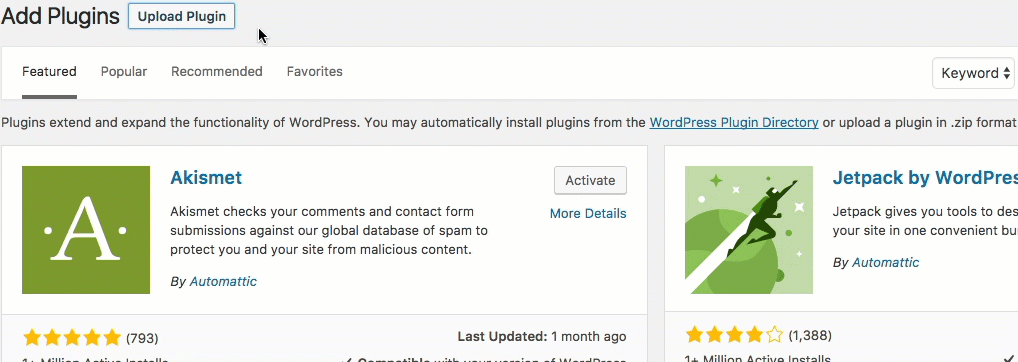
Plugin Activation
- You should see a message similar to this, indicating a successful installation - from this moment on, it can be configured in your plugin directory. Click on Activate Plugin.
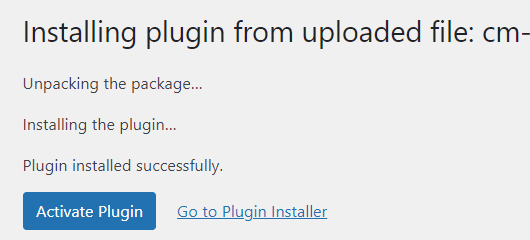
License Activation
- Head to the License tab of the plugins' configuration.
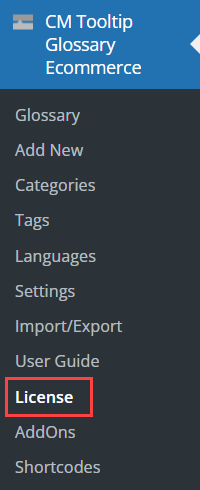
- Insert the License Key and click on Activate License.
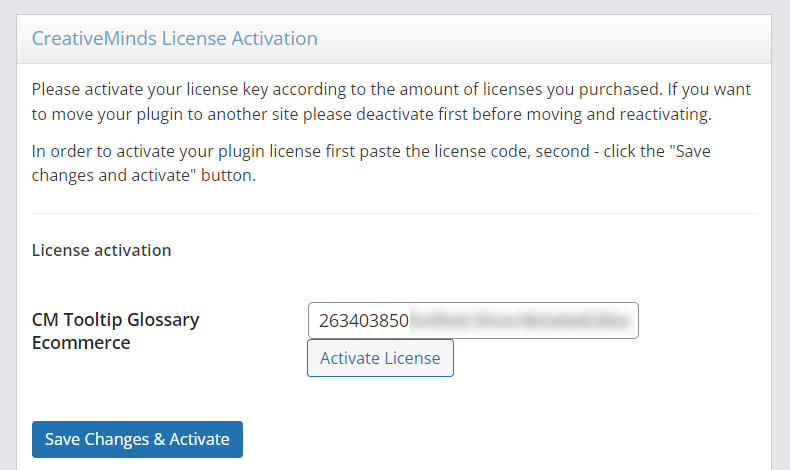
- The license is now active. Congratulations!
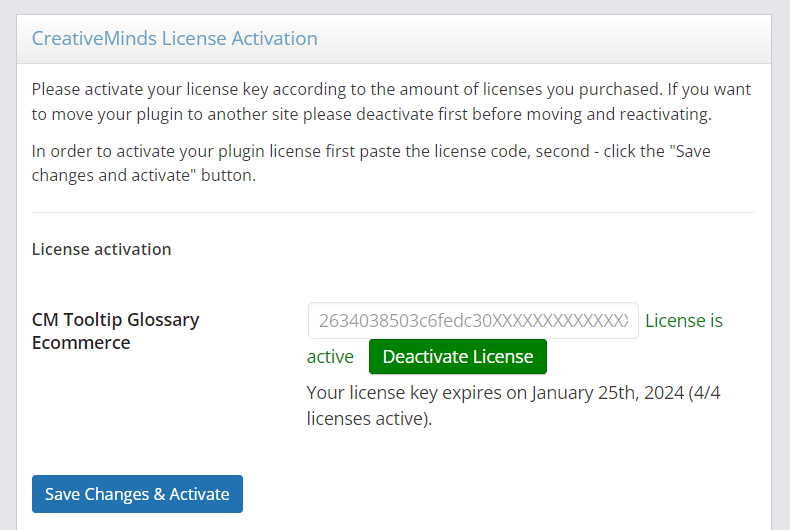
Starting Guides
This is a guide designed to help you get started with Tooltip Glossary. All starting guides:
Installation | Tutorials Roadmap | First Steps | How The Plugin Works | Troubleshooting | Upgrading from Free to Pro
 |
More information about the WordPress Glossary Plugin Other WordPress products can be found at CreativeMinds WordPress Store |
 |
Let us know how we can Improve this Product Documentation Page To open a Support Ticket visit our support center |
