WordPress Client Zone - Getting Started - Setting Up
Setting Up The WordPress Client Zone
Back to Download Zone's User Guides
Explore CM Downloads' Documentation
Prefer a Complete Step-by-Step?
Check our use case guides:
Note
For compatibility purposes, while the WordPress Client Zone is active, the Download page from the Download and File Manger plugin is disabled. This also interrupts some features, such as:
- Ratings
- Integration with the MicroPayments Plugin
Step 1 - Use Shortcode or Default Page
The client zone is generated using the shortcode [client-download-zone] or by going to the default CM Download page created by the plugin once installed.
Step 2 - Add the Two Widgets To The Sidebar
You also need to go to the plugin widgets area and add both the Client and Admin widgets to your defined sidebar container. Both widgets are needed as they includes the client zone navigation tools.
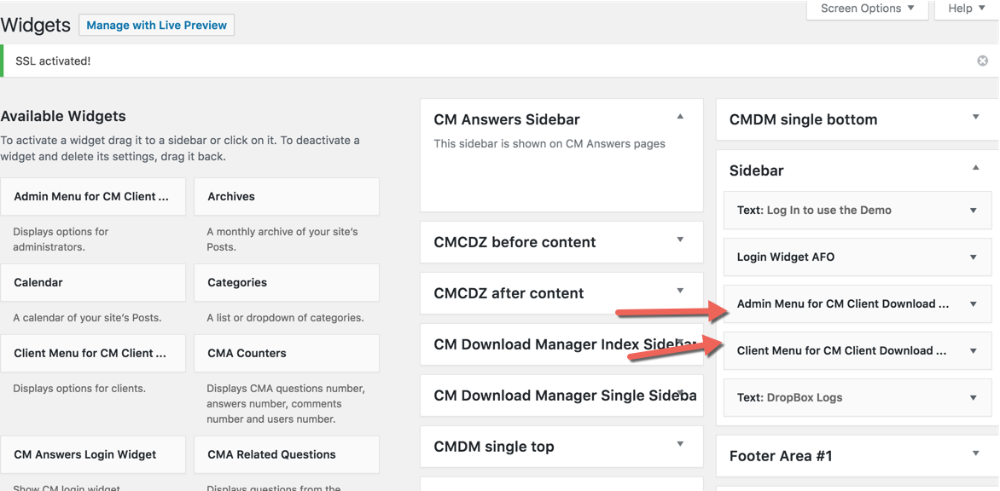
And What If My Theme Doesn't Have a Sidebar?
Some themes may not provide a sidebar to place widgets on. That is not a problem. The WordPress Client Zone provides new widget areas called "CMCDZ before content" and "CMCDZ after content" so, even if there's no sidebar, the admin can add those widgets to these areas in order to display the upload options.
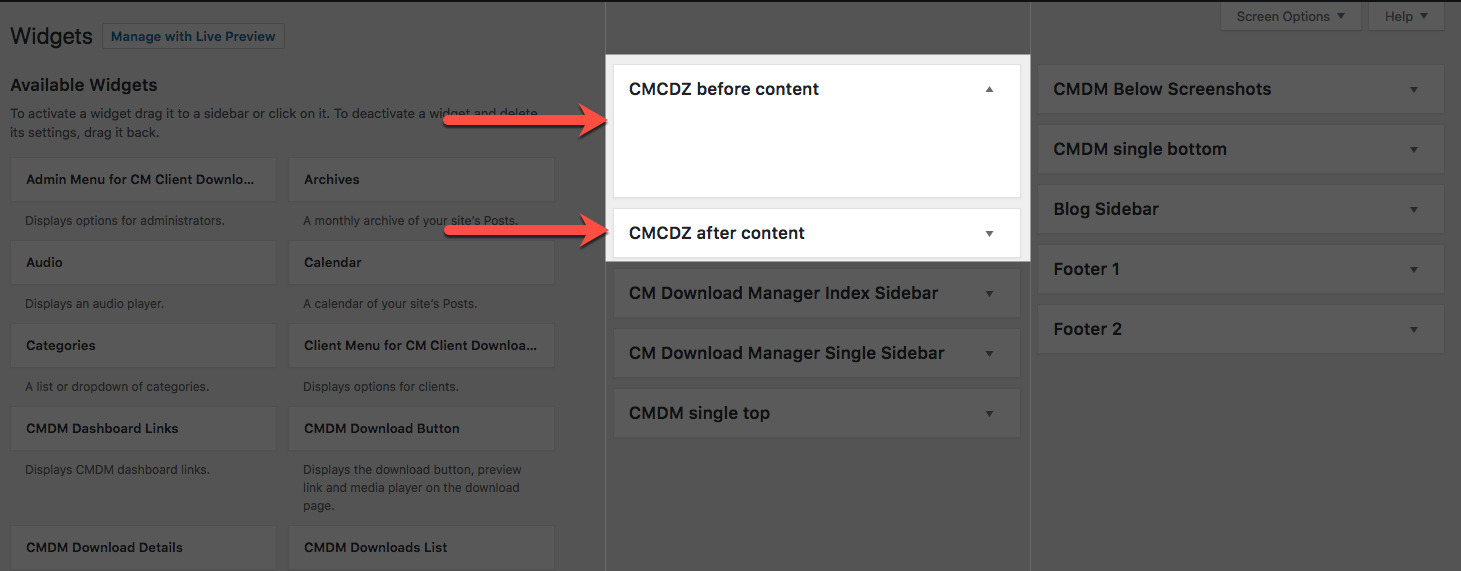
Important Note
When you purchase this plugin, you receive the Download and File Manager plugin as a base, to be installed on your site and be used alongside the plugin. Many of the settings for the Download and File Manager plugin apply to the WordPress Client Zone.
Please refer to the Downloads documentation for an overview of relevant settings.
 |
More information about the WordPress Client Zone plugin Other WordPress products can be found at CreativeMinds WordPress Store |
 |
Let us know how we can Improve this Product Documentation Page To open a Support Ticket visit our support center |
