WordPress File Manager Plugin (CMDM) - Getting Started - Creating Your Own Index, Dashboard and Download Pages
Using Shortcodes Instead of the Index, Dashboard and Download Pages
Why Do It
By default, WordPress File Manager Plugin provides an index page, dashboard and downloads page. You can disable them and create your own instead. This can be useful for users who would rather customize their interface.
To help you create your own solution, the plugin offers many shortcodes, including the "one download page shortcode", explained in detail below.
Custom Index Page
To manage which interface you are using, head to the plugin's settings → Index Page tab → Index page general settings.
Here you 2 options:
- Disable index page - Turn on this option to disable the default index page.
- Downloads Index Page ID - Define here the ID of the custom Index page created by you. Note: this option was introduced in the version 4.6.5.
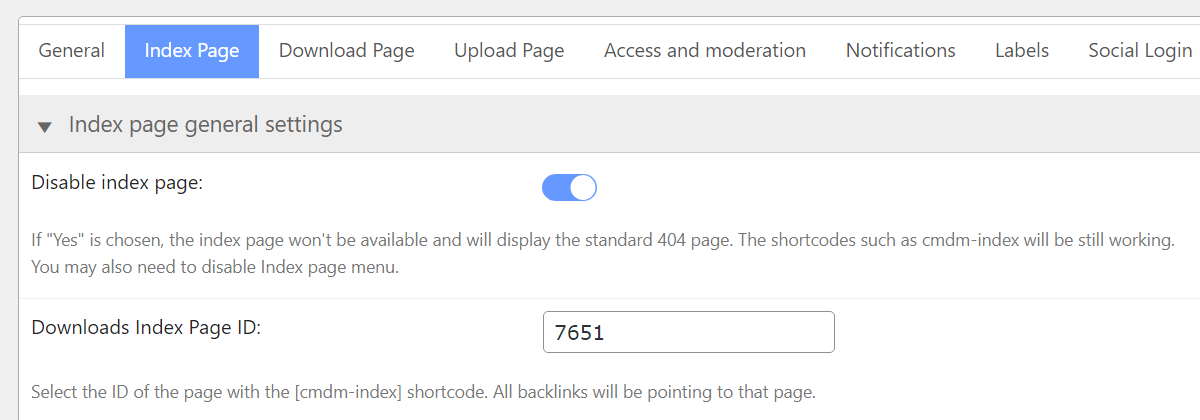
To create a custom index page, you need to place a shortcode [cmdm-index] on that page. Learn more about this shortcode in this guide: WordPress File Manager Plugin (CMDM) - Shortcodes - Available Shortcodes
Upload Page
Similar options can be found in the Upload Page tab:
- Disable front-end Dashboard - Turn on this option to disable the default dashboard page.
- Downloads Dashboard Page ID - Define here the ID of the custom dashboard page created by you. Note: this option was introduced in the version 4.6.5.
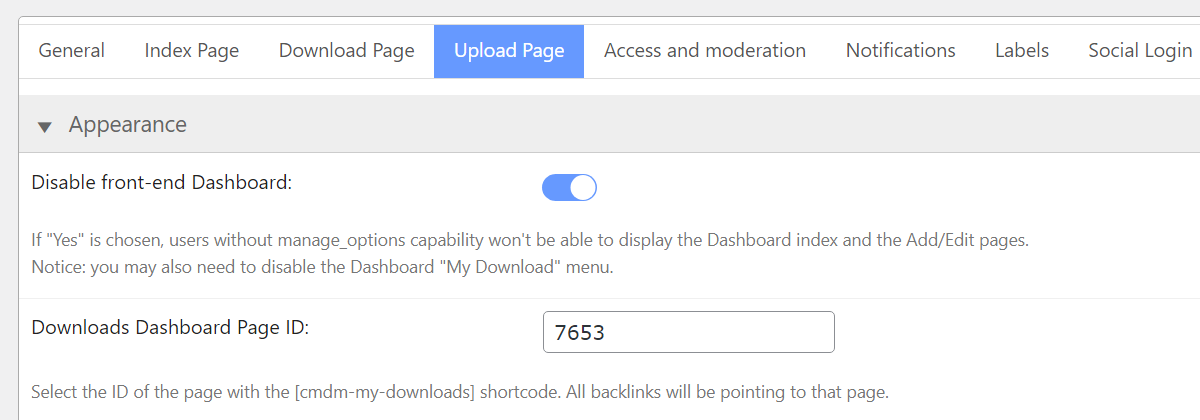
To create a custom dashboard page, you need to place a shortcode [cmdm-my-downloads] on that page. Learn more about this shortcode in this guide: WordPress File Manager Plugin (CMDM) - Shortcodes - Available Shortcodes
Custom Download Page
As for custom download page - you can not just create a new page and define it as a custom download page. You can either disable the download page at all, as shown on the screenshot below, or redefine the page template.
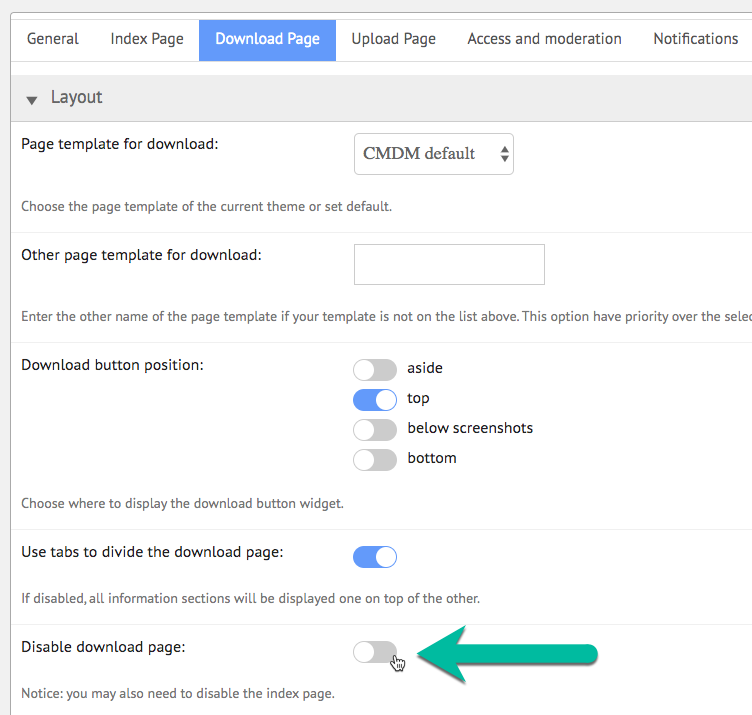
Check this general guide about changing plugin templates: WordPress File Manager Plugin (CMDM) - Theme - Changing the CMDM Display Template
Elements of the download page can be displayed using the following shortcodes:
[CMDM-header][CMDM-content][CMDM-details][CMDM-download]
Learn more about shortcodes in this guide: WordPress File Manager Plugin (CMDM) - Shortcodes - Available Shortcodes
The One Download Page Shortcode
Have a note that if you just disable default and downloads pages, you should present the downloads in another way, such as using the One Download Page shortcode.
The CMDM [cmdm-files-list] shortcode let the user create a one-page download list of all available.
It displays a list of available downloads on a single page. It can replace the CMDM index page and also all the separate download pages. To use it, simply type it in any page or post.
Shortcode example: [CMDM-list count="5" category="cat-name" sort="desc"]
The parameters for this shortcode are:
count="number"- The number of related downloads you would like to display.category="cat-name"- The category that you want the downloads to belong to.sort="desc|asc"- An option to sort the related downloads in ascending (oldest first) or descending (newest first) order.
Learn more about this shortcode in its dedicated guide.
 |
More information about the WordPress File Manager Plugin Other WordPress products can be found at CreativeMinds WordPress Store |
 |
Let us know how we can Improve this Product Documentation Page To open a Support Ticket visit our support center |
