WordPress Travel Map Plugin (CMMRM) - Setup a WordPress Page As Template For Single Route Pages (Elementor Page Builder)
Setup a WordPress Page As Template For Single Route Pages
With the WordPress Travel Map plugin, you can prepare your own single route page and arrange its elements using shortcodes.
Using a custom template page improves the compatibility with the Elementor page builder.
Notice
This procedure will change the routes' permalinks to use the chosen page URL. The old permalinks will still work and show the default template.
Settings
Go to wp-admin → Pages → Add new and create a new page that will be used as a template.
In this template you should use the plugin shortcodes.
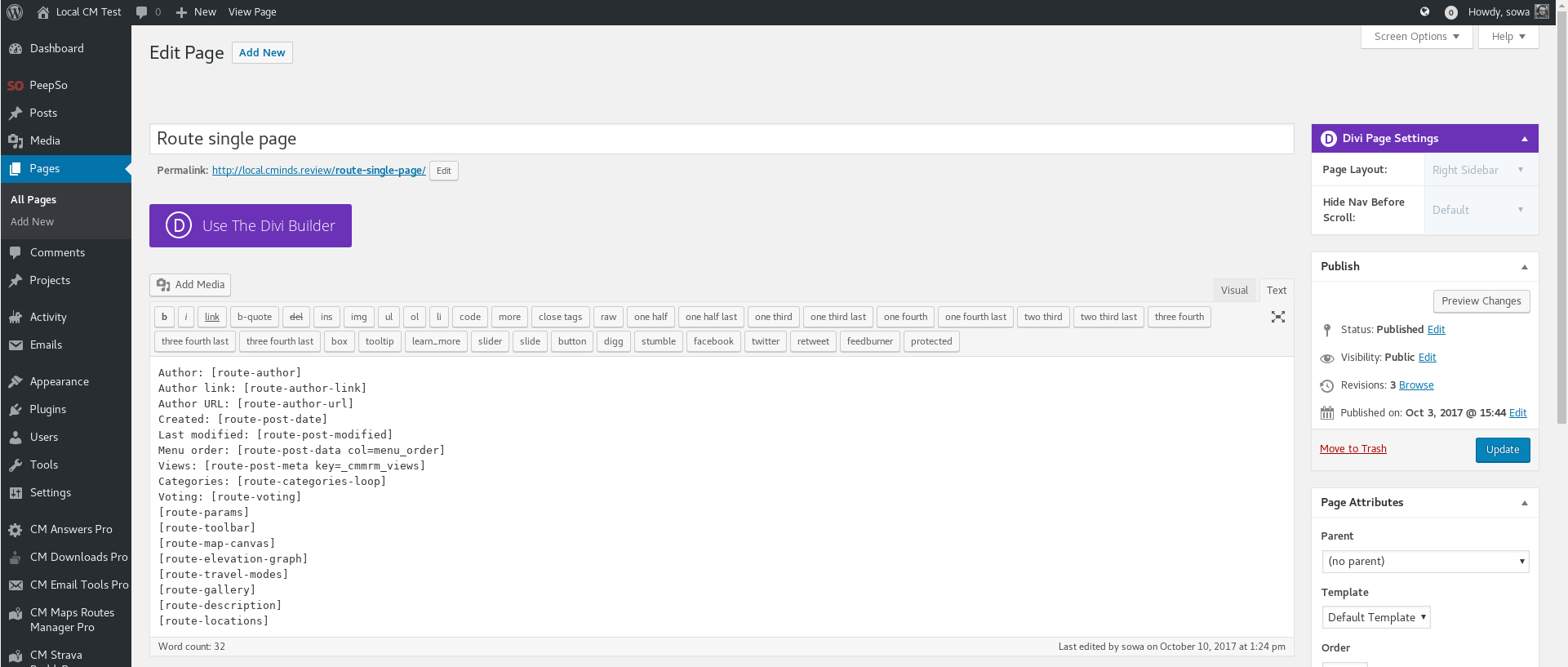
Sample Page
Author: [route-author]
Author link: [route-author-link]
Author URL: [route-author-url]
Created: [route-post-date]
Last modified: [route-post-modified]
Menu order: [route-post-data col=menu_order]
Views: [route-post-meta key=_cmmrm_views]
Categories: [route-categories-loop]
Voting: [route-voting]
[route-params]
[route-toolbar]
[route-map-canvas]
[route-elevation-graph]
[route-travel-modes]
[route-gallery]
[route-description]
[route-locations]
Learn more: WordPress Travel Map Plugin (CMMRM) - Shortcodes
Settings
Then go to the plugin settings → Route page → Template → Custom page for a single route and choose the page you've created from the list.
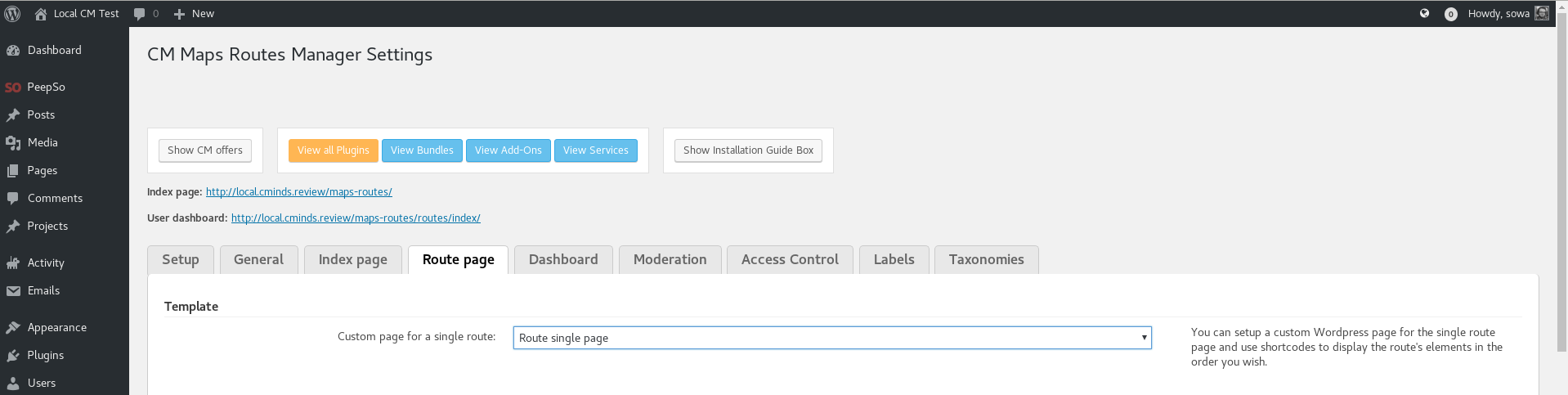
Now the page you've chosen in the settings will be used as a template to display the route.
Example
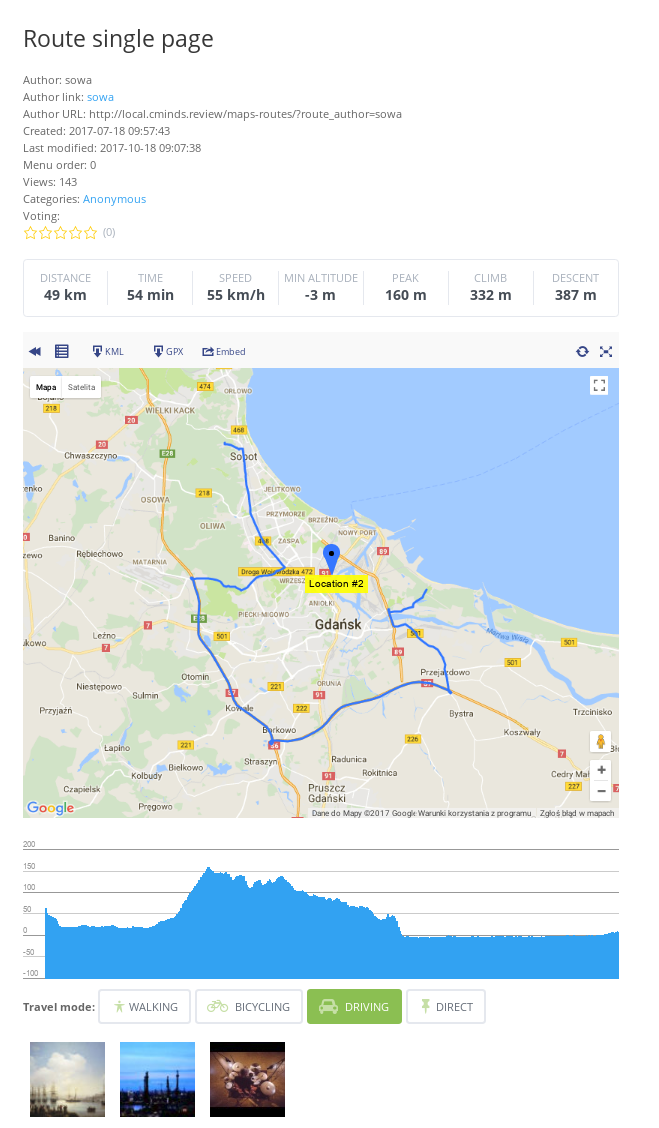
Troubleshooting
Notice: if you don't see the front-end page or receiving 404 error - Flush rewrite rules with the Rewrite Rules Inspector plugin.
 |
More information about the WordPress Travel Map Plugin Other WordPress products can be found at CreativeMinds WordPress Store |
 |
Let us know how we can Improve this Product Documentation Page To open a Support Ticket visit our support center |
