WordPress Glossary Plugin (CMTG) - Extras - Performance and Debug Section
Performance and Debug Section - Who/What it is For?
This part of the WordPress Glossary plugin settings is mostly for developers and other tech-savvy users (such as site administrators).
If your page is running without any issues, you shouldn't need to change anything in this section of the settings.
If you do have a problem, this page will help you to identify if the issue is related to one of these settings.
TIP: Performace Optimization
Since version 4.4.1 we've implemented an option that automatically re-configures most of the options in order to maximaze the glossary performance on your site. Learn more about it in this use case guide:
Settings
Navigate to Admin Dashboard → CM Tooltip Glossary → Settings → General Settings tab.
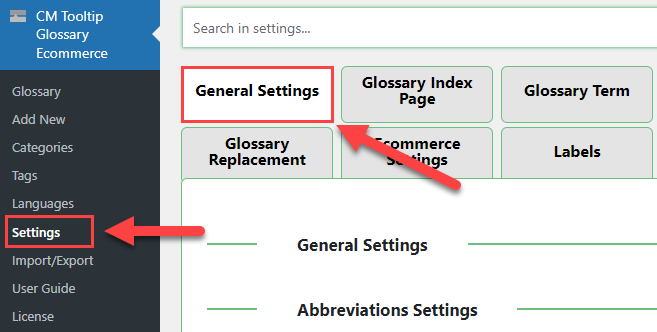
Find the Performance & Debug section. The options are:
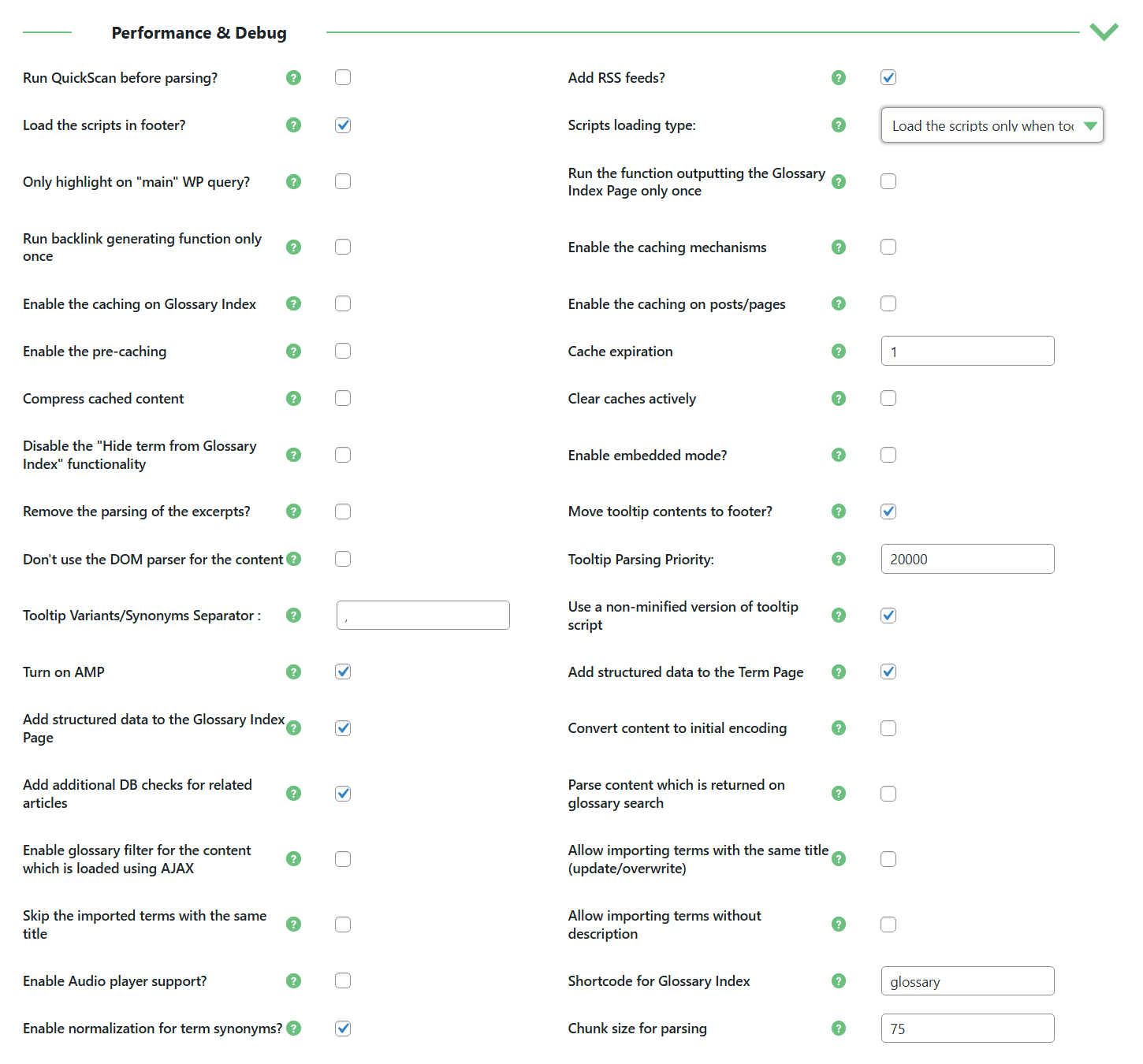
- Run QuickScan before parsing? - Select this option if you have a very big glossaries (thousands of terms) and long pages. This may improve the performance of parsing. Note: This option was introduced in version 4.0.4.
- Add RSS Feeds? - This setting allows you to remove the creation of the RSS feeds of the comments on the Glossary Term pages. Try unchecking this option if:
- You're getting 404 errors in the Google Webmaster Tools for the RSS feeds of glossary terms.
- Load the scripts in footer? - This setting allows youto load the scripts and CSS styles on the end of your page, which can speed up the initial loading of the pages, but can create problems. Try unchecking this option if:
- You notice some errors related to WordPress Glossary plugin in the Chrome Developer Console.
- The tooltips are not displaying although the terms are correctly highlighted and tooltips are enabled in the settings.
- Tooltips are styled incorrectly.
- Scripts loading type - This option helps in cases when tooltips are not displayed for AJAX loaded content. You can choose between 3 options:
- Load the scripts only when tooltips are detected
- Force load on selected post types
Force load on all pages
Note: this option was introduced in version 4.3.3.
- Only highlight on "main" WP query? - Some themes are using more than one query on each page (eg. for some data manipulation) which results in the terms being parsed only on the first "main" query and not on the one which outputs the data on the screen. This is most often the case in the themes using page builders. Try unchecking this option if:
- Terms are not being highlighted at all (although you're sure the page/post contain the term).
- Run the function outputting the Glossary Index Page only once - in extremely rare cases the Glossary Index appeared multiple times on the same page.
- Try checking this option if:
- The Glossary Index is appearing multiple times on the same page.
- Run backlink generating function only once - Enable this option if you want to display the link back to Glossary Index from glossary term page only once.
- Enable the caching mechanisms - For performance reasons we've developed an internal caching system for the complex queries. However, enabling it can make the plugin unstable. It's advised to only use this option if the Glossary Index Page or a page with lots of terms is extremely low. Try unchecking this option if:
- Newly added terms are not being parsed in your older pages.
- Enable the caching on Glossary Index - Enable this option if you want to use the internal caching mechanisms on the Glossary Index page. Note: this option was introduced in version 4.3.3.
- Enable caching terms on posts/pages - Select this option if you want to use the internal caching mechanisms on posts/pages. Note: this option was introduced in version 4.3.3.
- Enable the pre-caching - Select this option if you want to enable the caching right after post is saved/updated. Note: this option was introduced in version 4.3.8.
- Cache expiration - Set how many days the cache will expire. Set 0 to disable the limit. Note: this option was introduced in version 4.3.8.
- Compress cached content - Enable this option to compress cached content using gzcompress. This helps reducing storage size and improves performance. If disabled, content will be stored in plain text without compression. Note: this option was introduced in version 4.4.1 in Ecommerce version only.
- Clear caches actively - Select this option if you want to actively clear the internal caching mechanisms. Only works if the mechanisms are already disabled, also increases the database usage, so it's best to deactivate after a while (week).
- Disable the "Hide term from Glossary Index" functionality - The Hide term from Glossary Index allows you to hide single terms from being displayed on the Glossary Index page. Tests have shown that the resulting query slows down the Glossary Index Page significantly. Checking this will remove the option from the metabox on Glossary Term pages. Try checking this option if:
- The performance of the Glossary Index Page is low, and you're not using it.
- Enable embedded mode? - This option was designed to allow users to use this plugin in Magento alongside the Fishpig Extension. It changes the way the scripts and styles of the plugin are outputted. Try checking this option if:
- You want to embed your WordPress pages content in another system, such as Magento FishPig (it changes the way JS files are loaded).
- Remove the parsing of the excerpts - By default
the_exceprt()function internally usesthe_content()filter which is responsible for highlighting the terms. But it some cases it has caused unwanted behavior. Try checking this option if:- You've noticed the weird behavior in excerpts after activating highlighting on the page/post.
- Move tooltips contents to footer? - Makes the tooltip content to not be passed directly to JS with the HTML attribute. Try checking this option if:
- The tooltips seem to be breaking your layout. This sometimes happens with the builders or very long term descriptions.
- Don't use the DOM parser for the content - Warning: Only those very familiar with WordPress development should change this setting. Select this option if you want to parse the content using the simple parser (preg_replace) instead of DOM parser. Try checking this option if:
- You are having compatibility issues.
- Tooltip Parsing Priority - Warning: Only those very familiar with WordPress development should change this setting. Choose in which priority the tooltip will be parsed, compared to other plugins or themes (default value is 20000). Try checking this option if:
- You need to solve compatibility issues with specific themes or plugins.
- Tooltip Variants/Synonym Separator - By default, the plugin separates each variant or synonym with ",". You can input another separator in this field. Note that this separator must be consistent among all variants and synonyms. Try checking this option if:
- You use variants or synonyms that have ",". For example "3,14" as a synonym of "pi".
- Use a non-minified version of tooltip script - Enable this option if you want to use non-minified version of the tooltip.js file. Try checking this option if:
- You are having compatibility issues.
- Turn on AMP - Shows tooltips on AMP pages. Learn more: Extras - AMP Support (Accelerated Mobile Pages). Try checking this option if:
- You use AMP plugins already and wants tooltips on your AMP pages. May boost SEO.
- Add structured data to the Term Page - Adds the structured data "ItemPage" to the Term page. Try checking this option if:
- You want Google and other search engines to identify term pages with the ItemPage schema.org. This can help with SEO, as your page will be easier to crawl.
- Add structured data to the Glossary Index Page - Adds the structured data "ItemPage" to the Glossary Index Page. Note: this option was introduced in version 4.4.3.
- Convert content to initial encoding - Convert their text to initial encoding ("UTF-8"). By default, it's disabled. Try checking this option if:
- You use the Cyrillic alphabet and need the source code to be in "UTF-8" format.
- Add additional DB checks for related articles - Take care, as it may stress the server. Try checking this option if:
- You use related articles heavily.
- Parse content which is returned on glossary search - Enable this option if you want to parse the content which is returned on glossary search.
- Enable glossary filter for the content which is loaded using ajax - Enable this option if you want to fire glossary filter on ajax complete.
- Allow importing terms with the same title (update/overwrite) - Enable this option if you want to import terms with the same title. The data from import file will overwrite/update the existing term data.
- Skip the imported terms with the same title - Enable this option if you want to skip the terms in import file which already exist in the glossary database on your site. Note: this option was introduced in version 4.3.3.
- Allow importing terms without description - Enable this option if you want to allow import terms with empty description column. Note: this option was introduced in version 4.3.5.
- Enable Audio player support? - Enable this option if you want to use Audio Player in tooltips. Note: this option was introduced in version 4.0.0 and available only in Pro+ and Ecommerce editions.
- Shortcode for Glossary Index - Change the shortcode
[glossary]to any other variant, for example to[cm_glossary]. Use it in case, if the index page is not displayed on some reason. It can be a result of conflict with a third-party plugin that might use the same shortcode[glossary]. Don't forget to change the shortcode to the updated one on the pages, where you want to display the glossary index page. Note: this option was introduced in version 4.1.3. - Enable normalization for terms synonyms - Disable this option to prevent replacing apostrophes with periods in term titles. Note: this option was introduced in version 4.3.0 of Pro+ and Ecommerce editions only.
- Chunk size for parsing - Define the chunk size for parser. Note: this option was introduced in version 4.3.3.
Index Page Optimization
The Index Page has a specific setting to improve performance. If you are facing long loading times:
- Go to Admin Dashboard → CM Tooltip Glossary → Settings → Glossary Index Page. Scroll down to the Pagination section.
- Under Pagination Type choose Server-side pagination
Read more: WordPress Glossary Plugin (CMTG) - Index - Pagination (Improving Index Performance)
 |
More information about the WordPress Glossary Plugin Other WordPress products can be found at CreativeMinds WordPress Store |
 |
Let us know how we can Improve this Product Documentation Page To open a Support Ticket visit our support center |
