WordPress Glossary Plugin (CMTG) - Terms - Controlling the Term Page Appearance
Glossary Term Appearance
This feature is only available in the Pro+ and Ecommerce editions.
With the WordPress Glossary plugin, it is possible to change the look & feel of the glossary term pages. You can do that by creating templates and enabling the option Use custom template for terms in the path Admin Dashboard → CM Tooltip Glossary → Settings → Glossary Term, as shown:
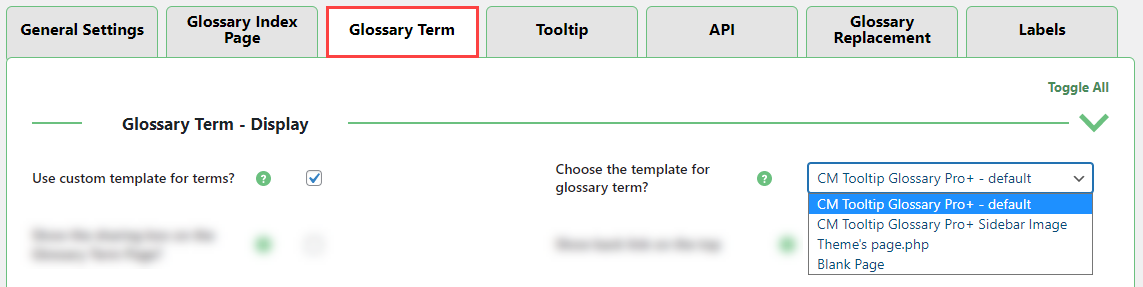
The plugins comes with two bundled templates, Default and Sidebar Image view. You can see the difference between them in the sample below:
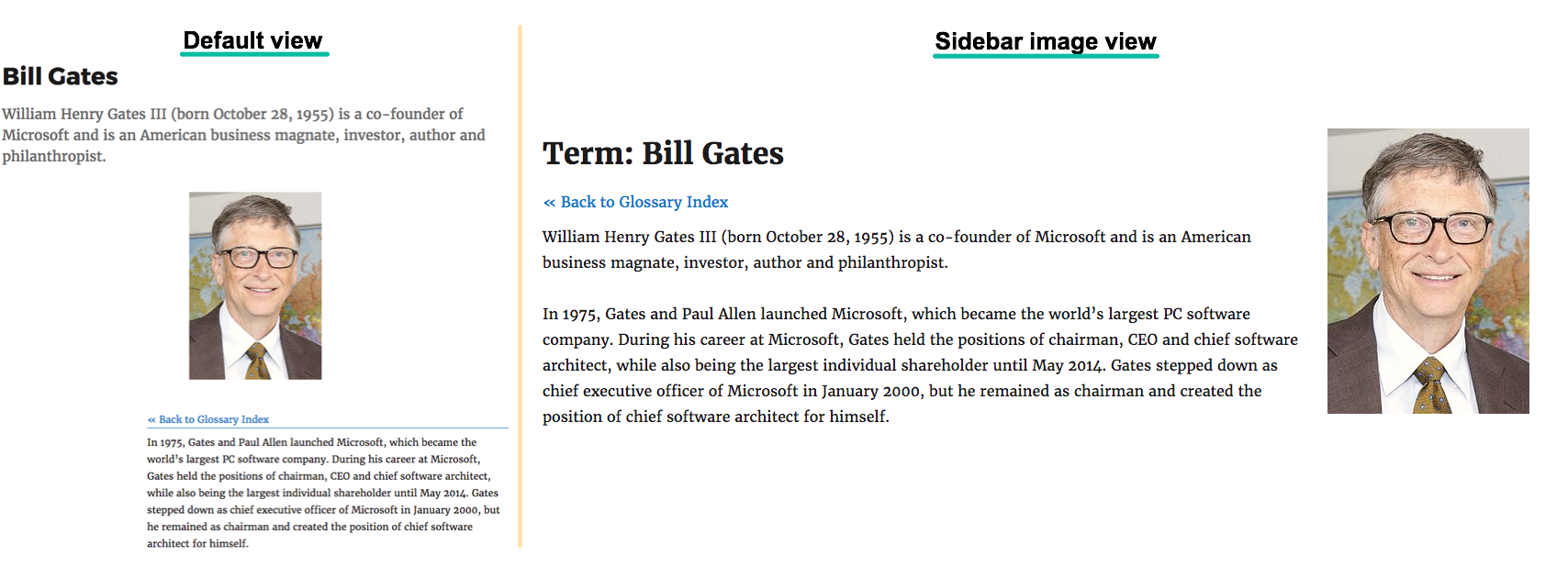
Building your own template
Note!
To be able to build your own template, you need to be comfortable with editing your theme files and you need to have some basic knowledge of PHP / HTML and WordPress functions.
To start building your term page template, you must first find the file named single-glossary.php in the Tooltip Glossary plugin folder located under your WordPress plugins section, eg. “TooltipProPlus/theme/Tooltip/single-glossary.php”. Example:

Term page template file - Copy the file into your theme’s folder and place it in a new folder called “Tooltip” like the following: “Your-Theme-Directory/Tooltip/single-glossary.php”
If the plugin doesn’t find the template in your theme’s folder it will use your default template (That is usually the file “single.php” from the main theme directory).
Editing the “single-glossary.php” file is like editing any other PHP page template file. Example:
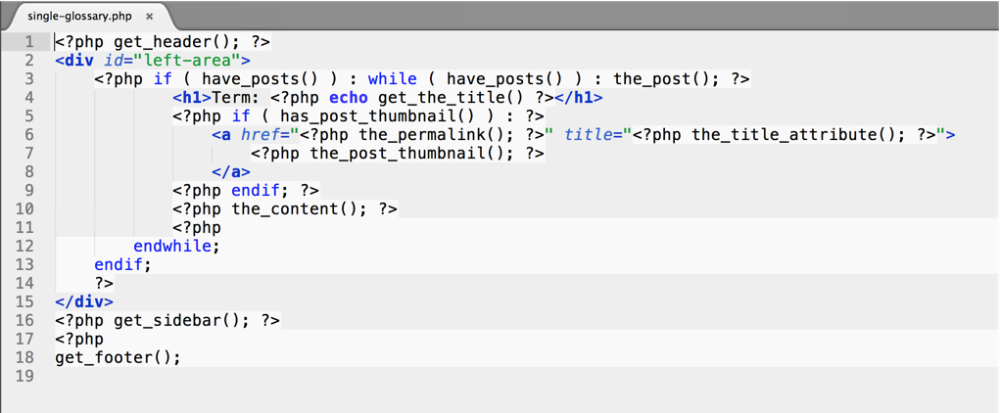
After creating your temp template page, please make sure to update your plugin settings so that the plugin will use the term template file.
 |
More information about the WordPress Glossary Plugin Other WordPress products can be found at CreativeMinds WordPress Store |
 |
Let us know how we can Improve this Product Documentation Page To open a Support Ticket visit our support center |

