CM Download Manager User Registration (CMDMUR) - Setup and Use Case
Use Case - Allowing Users to Register to Your Download Directory
Introduction
The CM User Registration for Downloads Manager AddOn for WordPress lets you add a user registration form to your WordPress website.
Registered users are automatically assigned to a pre-defined CMDM user group, receiving abilities such as upload documents, view specific categories or downloads.
Download Registration Use Case Front-End

Use Case Assumptions
In this example use case guide, we'll cover how to add a registration form to your site and automatically assign new users to certain groups.
We consider that you have already bought the add-on, but not installed it.
It follows:
- Installing the plugin
- Adding registration form
- How registration codes and groups work
- Enabling login form
- Sidebar login widget
- Extra - social login
Installing The Add-on
The process is the same for all CM plugins.

- Download the plugin from your customer dashboard
- Log in to WordPress and navigate to the WordPress Admin → Plugins settings.
- Click on Add New
- Activate it and add the license
Learn more: ; Getting Started - Installation And First Steps
Adding Registration Form
The registration form is an essential part of the add-on.

It always requires:
- Username
- password
- registration code.
TIP: Registration Needs Groups and Codes
Registration codes are tied to groups, so it's necessary to set up at least one group for the registration process to work.
If a visitor uses the wrong code, the registration attempt will be denied. We'll learn how to use groups in the next section.

Including The Form
You can add the form anywhere in your site by using the shortcode [cmdm-registration].
Alternatively, you can customize the form by using certain attributes.
- password="0|1" - make user able to enter own password or not (0 is unable, 1 is able). If 0, the user will be able to set the password via a link received by email
- autologin="0|1" - login user after the registration automatically or not (0 is no, 1 is yes).
- loginredirect="http://your-website/" - URL to redirect the user after successful registration to.
Example with all attributes:
[cmdm-registration password="1" autologin="1" loginredirect="https://mysite.com/welcome"].
Registration Form on Sidebar
You can add the registration form to the sidebar by using a Custom HTML element, as shown.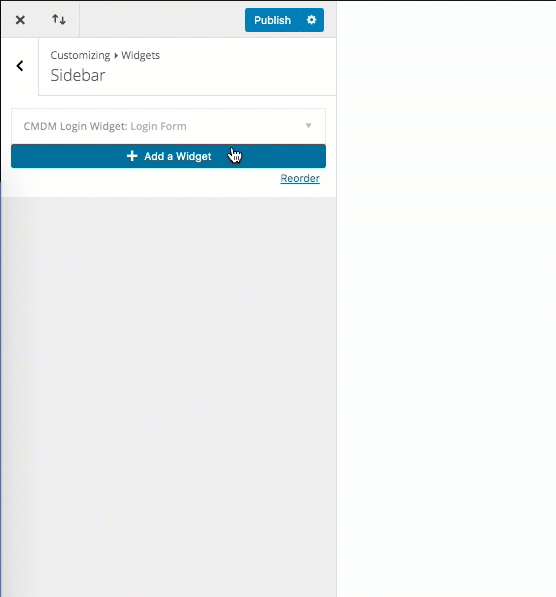
Result:

How Registration Codes and Groups Work
The Addon associates each user group to a code. Let's start by creating or editing a user group.
Creating Group
Head to WP Admin → CM Downloads Pro → User Groups.

Set the name and add the members.

After creation, the group will automatically receive a registration code. 
What Can I Do With Groups?
Groups are powerful because you can show certain downloads only to certain groups. For instance, show the category "Best Files" only to the group VIPs.
1) Restricting Categories to Certain Groups
Edit a category and choose which groups can view, upload and receive notifications about that category.

2) Restricting One Download To Certain Groups
While uploading or editing a file, the user can also set visibility to "Selected CMDM user groups" and then choose which.

TIP: All Groups Have a Code
Groups created while the add-on is deactivated will receive a registration code too as soon as the add-on is activated.Enabling Login Form
With the plugin ready to go, it's time to enable the login form. Note that it's different from the registration form.
Head to WP Admin → Download Manager → Settings → General → Login Widget
You can enable it on:
- Index Page - Includes the login form on the end of the index page
- Download Page - Includes the login form on the end of the index page
- Login Widget - Includes the login form on the login widget. Disabling this shows only social login options
Login Form on Index Page
The example below shows how the login form will look like.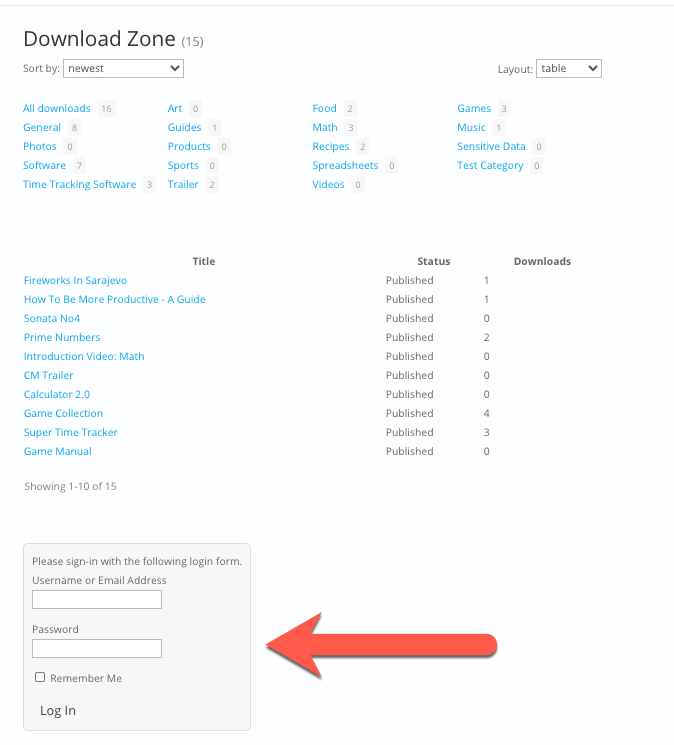
Sidebar Login Widget
You can also add a handy widget showing the login form on the sidebar.
Front-End Example

Adding Widget To Site
From the Front-End, head to Theme Customizer. 
Then, Widgets → Sidebar. Add "CMDM Login Widget".

TIP: Translating Text
You can customize the labels of the Widget. Head to Settings → Labels. Type in "login_" to filter the relevant labels.

Extra - Social Login
Social login enables users to log in using credentials from other services.
API Keys are Necessary
All services require that you provide API keys. The process to create them change for each and we'll provide quick steps for each.

Everything is configured via Settings → Social login tab.
 Facebook
Facebook
Create a Facebook developer account on https://developers.facebook.com/. Then, create an app.
Follow the steps from the complete guide: General Support - Social Login - Facebook - CreativeMinds Products Documentation
Create a project at https://console.developers.google.com/ and then an app.
Follow the steps from the complete guide: CM Answers (CMA) - Social Login - Google - CreativeMinds Products Documentation
- Create LinkedIn application at https://www.linkedin.com/developers/apps
- Enter your website URL (http://your-website.com)
- No need to enter an OAuth Redirect URL
- Enter your domain (your-domain.com) at JavaScript API Domain.
Complete guide: CM Answers (CMA) - Social Login - LinkedIn - CreativeMinds Products Documentation
- Create Twitter application at https://developer.twitter.com/en/apps
- Remember to enter App Domains (your-domain).
- Make sure that callback URL is set to your homepage.
- On settings tab check option “Allow this application to be used to Sign in with Twitter”.
- On settings tab uncheck option “Enable callback locking”.
Complete guide: CM Answers (CMA) - Social Login - Twitter - CreativeMinds Products Documentation
Microsoft Live
- Create Microsoft Live application at https://account.live.com/developers/applications/index.
- Remember to enter App Domains (your-domain).
- Make sure that callback URL is set to your homepage.
- Choose option “No” for question about whether application is for mobile devices.
Complete guide: CM Answers (CMA) - Social Login - Microsoft Live - CreativeMinds Products Documentation
 |
More information about the CM Downloads Manager User Registration WordPress Plugin Other WordPress products can be found at CreativeMinds WordPress Store |
 |
Let us know how we can Improve this Product Documentation Page To open a Support Ticket visit our support center |

 Facebook
Facebook