Multi User Magento 2 - Configuration (Subaccounts)
Configuration (Subaccounts)
To set up the extensions, log in as Admin and go to Stores → Configuration → CMINDS → Subaccounts Configuration.

General Options
The General Options section provides the following fields:
- Enable - Enable or disable the extension.
- Parent Accounts Can See The Orders Of Their Subaccounts - By default, master accounts don't see the orders of their Subaccounts, but their own orders. And Subaccounts don't see the orders of siblings Sub Accounts. The option allows master accounts and sub-accounts to see their orders. You can also choose what sub-accounts can access the order history of master accounts and sub-accounts within the Permission section. You can find more information on how to manage sub-accounts here.
- Force Use Of Parent Account Details For New Orders (Use Parent Account Details) - Automatically applies the parent details on new orders.
- Send Notifications To - Choose who will get notification emails. (For more information, read Multi User Magento 2 - Email Notifications).
- Allow Nested Subaccounts - Child accounts will be able to create their own subaccounts.
- Subaccounts Need To Be Approved By An Admin - Approve subaccounts manually. If this option is disabled, subaccounts will be created automatically.
- Authorization by Login Enabled - Subaccounts will be able to use their nickname + master account's email to login.
- Notice on login page - Explainer label shown below "Your login" (Highlighted below).

- Notice on login page - Explainer label shown below "Your login" (Highlighted below).
Change Subuser Group
Customer Group - if the main user changes their own group then subaccount groups also change if the option is Yes.

New Subaccount Options
The New Subaccount Options section provides the following setting:
- Require Email Confirmation - select whether or not newly created subaccount users need to confirm their account by email.

Order Approval Requests
The Order Approval Requests section provides the following setting:
- Should Order Approval Requests Be Authorized - Require permission from all higher levels before a request is approved. A sub-account, no matter its level, will require permission from its direct parent account.

Example
Let's consider the following set up: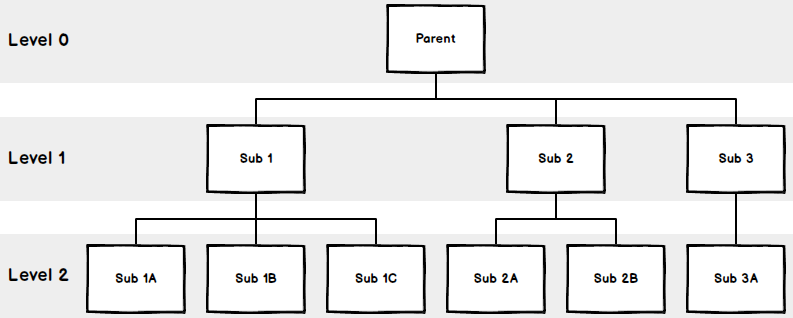 The rule is: lower levels need permission from the level directly above. So:
The rule is: lower levels need permission from the level directly above. So:
- The Parent doesn't need permission to approve orders
- Sub 1 needs the Parent's permission
- Sub 2 needs the Parent's permission
- Sub 1A needs Sub 1's permission only
- Sub 2B needs Sub 2's permission only
- Sub 2 cannot approve Sub1A's requests
- Sub 3 cannot approve Sub1A's requests
Remember to save the Configuration!
User Roles
The Multi User extension provides separated resource entries that allow different roles to be created. Different permission sets can be assigned to each role depending on what their needs and abilities should be.
To do this, go to System → User Roles to manage who will have access to the above configuration and who will be able to manage sub-accounts on behalf of customers.

- Click on "Add New Role". The New Role entry page will open.
- Give the Role a name and enter the password for the account currently being used.
- Click on the "Role Resources" tab on the left.
- Ensure 'Manage Subaccounts' and 'Subaccounts Section' are checked

Finally, remember to 'Save Role'!
 |
Get more information about the Multi User Account M2 Magento Extension Find other Magento products at the CreativeMinds Magento Store |
 |
Let us know how we can Improve this Product Documentation Page To open a Support Ticket visit our support center |

