CM Admin Tools (CMADM) - Admin Tools - Customization
Customization
Navigate to Admin Dashboard -> CM Admin Tools -> CM Admin Tools Pro.

Click on Customization tab.
Dashboard Miscellaneous
- Remove all notifications - If enabled, all notifications will be removed from the top of the Dashboard pages. This is good for cases when external plugin put messages that can be removed from your admin dashboard.

- Replace text in footer - If set this will replace the standard text "Thank you for creating with WordPress" in the Dashboard footer.

- Add text in footer - If set this will add a text next to the the standard "Thank you for creating with WordPress" text in the Dashboard footer.

Admin Bar
- Hide admin bar on the front-end - Admin bar is being displayed on your website for every logged-in user (even for subscriber). You can hide the admin bar on the front-end by enabling this option.

- Front-end admin bar color - Change the admin bar background color on the front-end.

- Front-end admin bar text color - Change the admin bar text color on the front-end.

- Add extra links to the admin bar menu - Those links will be added to the admin bar drop-down menu under the website name.

Below: Admin Bar with modifications.

Login screen
This will replace the WordPress default logo on the wp-login.php page.

Below: Login form with modifications.

Dashboard Color Scheme
In this section you can change each Dashboard scheme color.
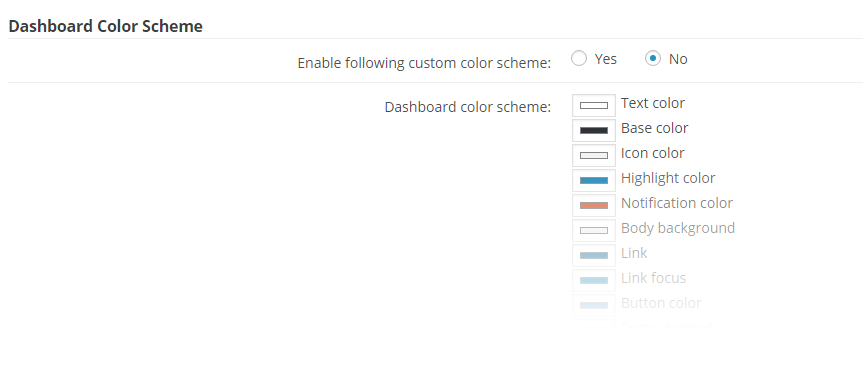
 |
More information about the CM Admin Tools WordPress Plugin Other WordPress products can be found at CreativeMinds WordPress Store |
 |
Let us know how we can Improve this Product Documentation Page To open a Support Ticket visit our support center |







