WordPress SMTP Plugin - General Settings
General Settings
To change the WordPress SMTP Plugin settings, navigate to Admin Dashboard → CM Email Tools Pro → Settings.
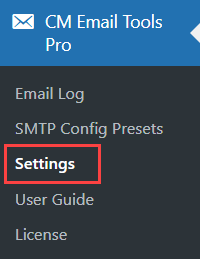
First tab is General. The user can change here general plugin settings. The "Test" tab is covered on other page of the documentation.
General
Under the General section you can find the following options:
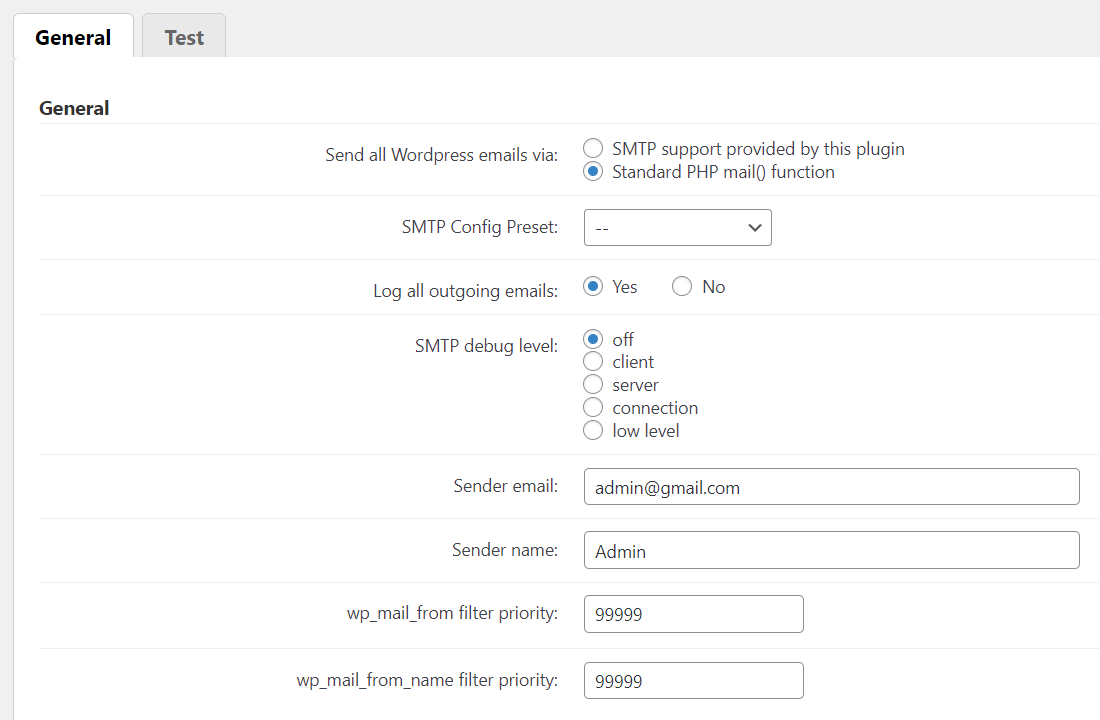
- Send all Wordpress email via - Decide to use the SMTP support when sending email from this WordPress website or not. Choose to send mail by SMTP or PHP’s mail() function. Once using this plugin your best option is to use the SMTP selection. The SMTP option is a much better and more reliable option than the PHP function. In some server the PHP does not work at all and outgoing email will not be sent without a proper SMTP gateway.
- SMTP Config Preset - Specify an SMTP profile to use from a list of available presets.
- Log all outgoing emails - If enabled then all emails send by Wordpress will be logged and shown in the log file which is part of this plugin functionality.
- SMTP debug level - Choose how many information will be stored from each SMTP connection in the debug log.
- Sender email - Define here the email from which the e-mails will be sent from.
- Sender name - Define here the name from which the emails will be sent from.
- wp_mail_from filter priority - Change the filter priority if some plugin is overriding the email address in the From header in your emails or its overridden by this plugin.
- wp_mail_from_name filter priority - Change the filter priority if some plugin is overriding the sender name in the From header in your emails or its overridden by this plugin.
Fallback
Note: the section with the fallback features was introduced in version 1.1.5.
This section allows you to choose a server fallback. It means that in case of the error while sending an email, there will be used other settings for sending the email again and the admin can recieve an email notification with the error report. The options in this section are:
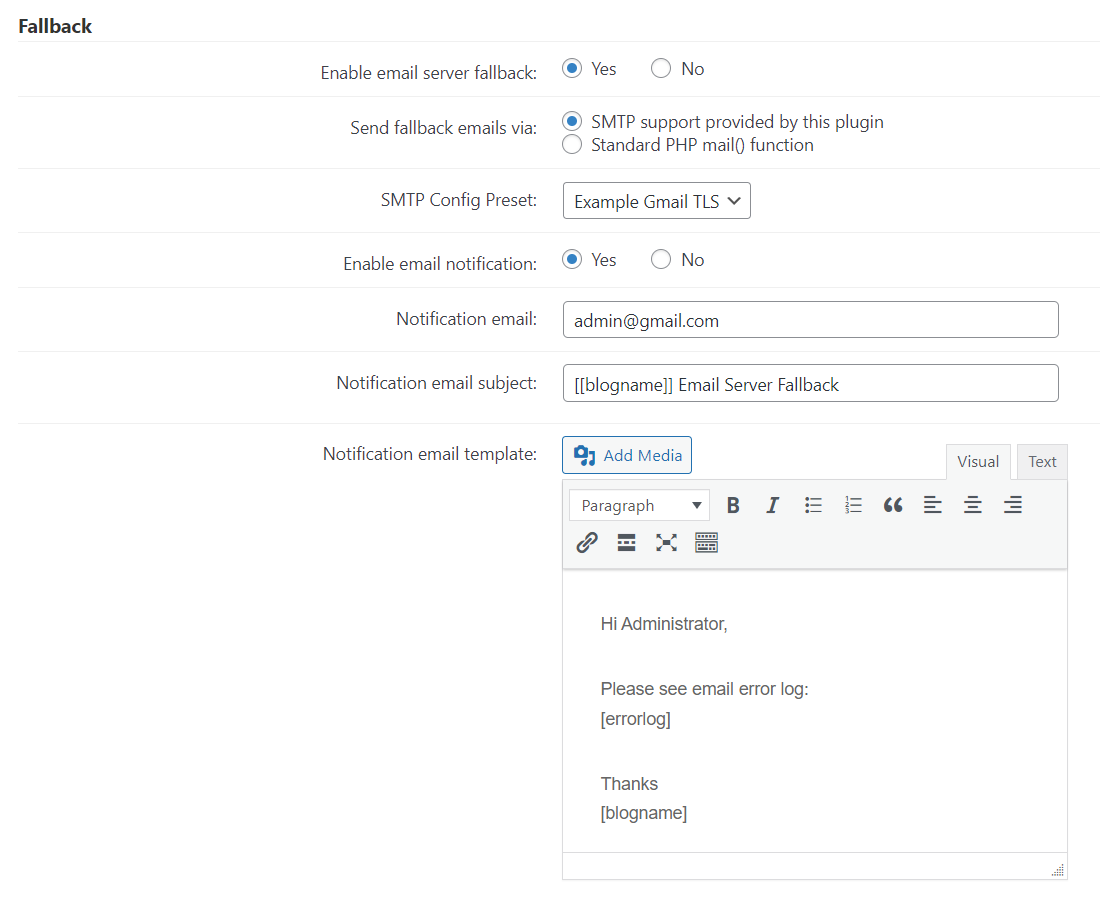
- Enable email server fallback - Decide if to use email server fallback in case of the error while sending emails.
- Send fallback emails via - Choose alternative method of sending emails.
- SMTP Config Preset - Choose an SMTP config preset in case if you chose CMTP support in the previous option.
- Enable email notification - Decide if to send admin email notification in case of the error.
- Notification email - Enter an email address where the error report will be sent to.
- Notification email subject - Edit email subject for an error report.
- Notification email template - Edit email body for an error report. You can use the following shortcodes for adding dynamic content:
[blogname][siteurl][errorlog]
 |
More information about the WordPress SMTP Plugin Other WordPress products can be found at CreativeMinds WordPress Store |
 |
Let us know how we can Improve this Product Documentation Page To open a Support Ticket visit our support center |
