WordPress File Manager Plugin (CMDM) - Users - User Dashboard
Users - User Dashboard
If you’re using the WordPress File Manager plugin, your default user dashboard can be found in the following URL (your-wp-address)/cmdownload/dashboard
The dashboard is displayed in the default theme, but this can be changed by editing the CMDM files.
If you created a new permalink for the User Dashboard in the General tab of the plugin settings, then your user dashboard will be located at the permalink you have indicated.
Navigate to the Admin Dashboard → CM Downloads Pro → Settings.
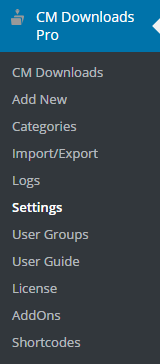
Click on General tab.
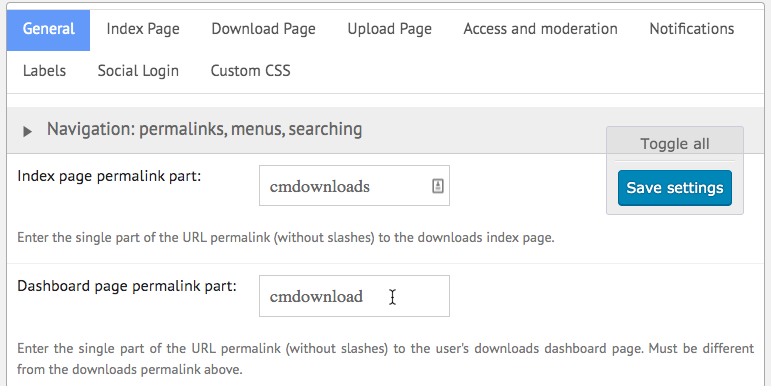
What Can you see in the User Dashboard?
The Download Manager user dashboard consists of a table with five columns:
- File ID numbers.
- File titles.
- File status: either published or pending approval (pending approval appears only if the moderation system is set on).
- Number of times that the file was downloaded by the site's users.
- "Actions" column: Publish or unpublish a file you’ve uploaded, edit its preferences, or delete it.
Example
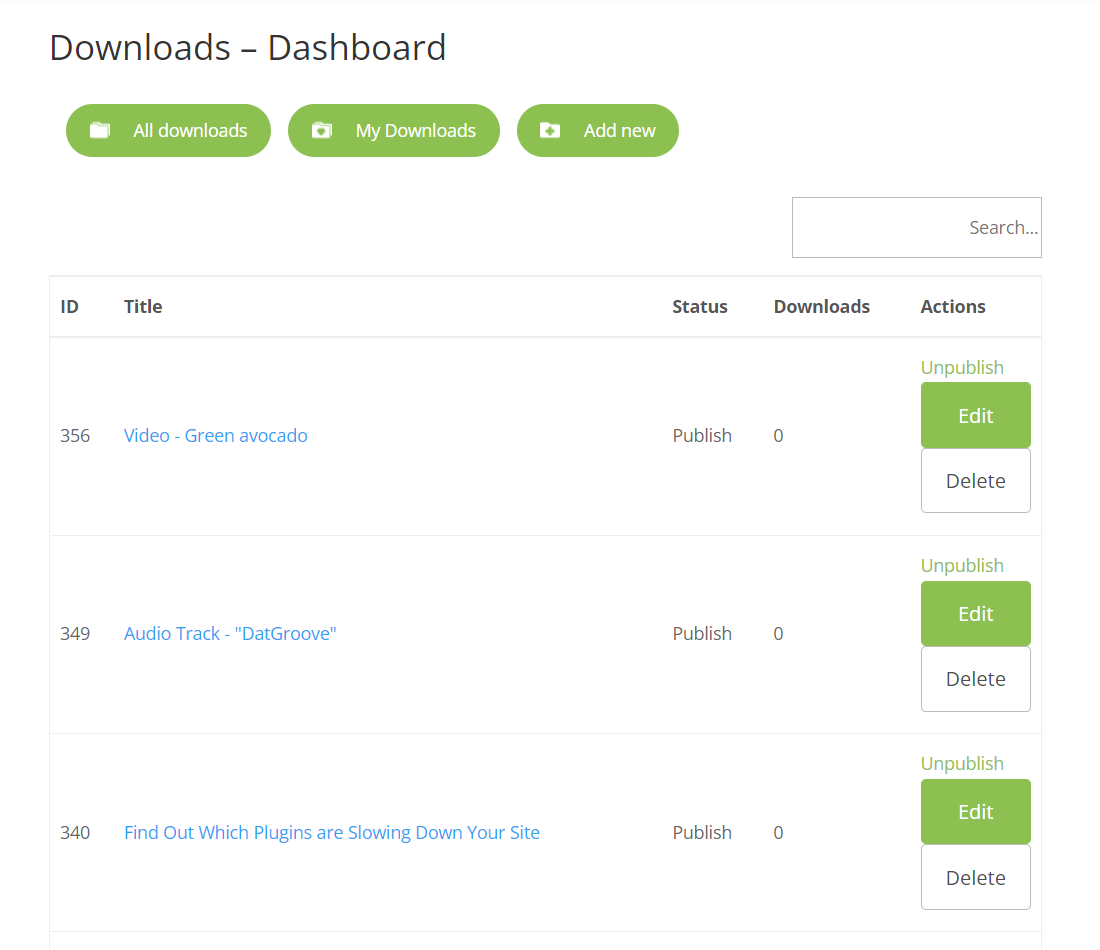
Removing the User Dashboard
The user dashboard can be removed from the plugin settings so that it will not appear to users. Only the admin will be able to upload files using the admin interface.
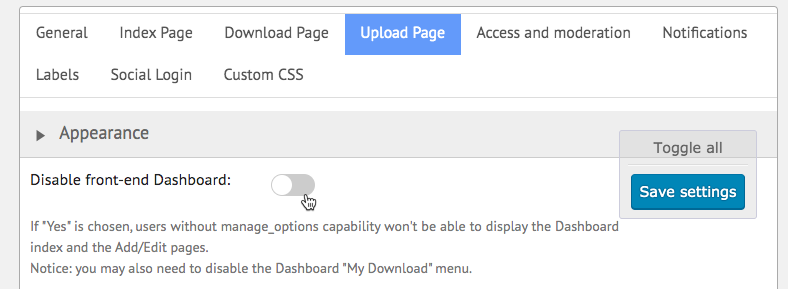
Defining the Theme for the Dashboard
Using the settings found in the Upload Page → Appearance, the admin can define which template that is used for showing the user dashboard.
You can also define how many downloads are shown per each page in the downloads table:
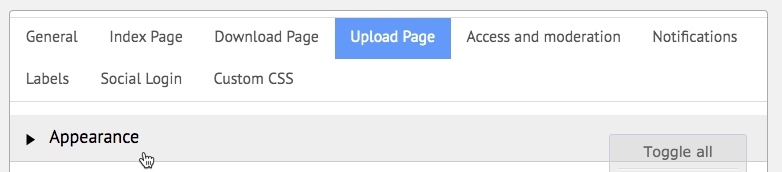
Showing users download log
You can use the following shortcode to display all the files that the user has downloaded:
[cmdm-my-logs limit=5]
 |
More information about the WordPress File Manager Plugin Other WordPress products can be found at CreativeMinds WordPress Store |
 |
Let us know how we can Improve this Product Documentation Page To open a Support Ticket visit our support center |
