WordPress Member Directory Plugin (CMED) - Expert Page - Customizing What is Shown (Template, Colors, Related Experts)
Expert Page
To customize the expert page in the WordPress Member Directory plugin, navigate to the Admin Dashboard → CM Expert Directory Pro → Settings.
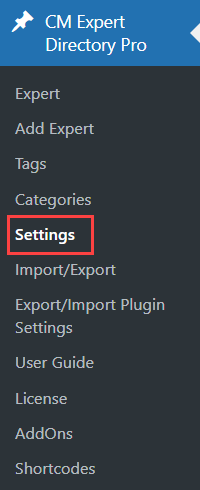
Click on the Expert Page tab.

Expert Page Defaults
The options are:

- Default country - Choose the country of the default expert location from the drop down menu. This is useful for cases in which you want to set the default country so users will not need to select the country once adding the expert address.
- Display last name as first position - For example "John R. Doe" would be listed as "Doe John R.".
- Last name concatenation with comma - Separates the last name with a comma. "Doe, John R." Instead of Doe John R.". Only works if Display last name as first position is enabled.
Show position with expert name - Displays the title just after the expert's name, as highlighted below. Note: this feature was introduced in version 1.3.3.

Displaying position name next to the expert name - Show a Google Map - Check yes or no to show the expert address on Google Maps. This indicate if Google maps will be show in the expert page. Per each expert page the user can still remove the map.
- Show an Expert Address - Enable it if you want an Expert Address be shown as default on each expert page.
Shows address in paragraph format - If this option is enabled, the address information will be displayed as a single paragraph without labels on the side box of the expert pages. Note: this option was introduced in version 1.9.8.
When the option is enabled:

Paragraph format of the address When the option is disabled:

Multiline format of the address - Default template - Choose a default template from the drop down menu. It is possible to build additional templates and place them under the plugin folder frontend/templates as show in this image. After creating your own template and creating a directory for it, the directory name will appear in the dropbox selection. Each template needs to include several files and follow the directory structure as the default template.
- Template bind with the_content() hook - Enable this option in case if your active theme "header.php" and "footer.php" files are empty and header/footer section designed with layouts or blocks. Note: this feature was introduced in version 2.0.3.
Block expert profile page for an anonymous user - If this option is enabled then anonymous user will not able to open expert profile page with detailed information until he logged in. Note: this feature was introduced in version 1.8.2.

Blocking expert pages for guest users - Display expert picture - If enabled, the expert image will be displayed at the top of the Expert Page.
- Display Expert Page publish date - Choose Yes if you want to display publish date of expert.
- Display Expert Page update date - Choose Yes if you want to display update date of expert.
- Display map - Display map in side bar of the expert page.
- Show comments - Choose Yes if you want to display the default WordPress comments section for each Expert Page.
- Show WordPress sidebar - Select yes to display the WP sidebar on every Expert page.
- Show back to directory link - Check yes or no to display the back to directory index link at the top of the Expert Page. You can control the label associated with this link in the plugin settings.
- Back to directory index link URL - You can set a custom URL where to redirect the user when he clicks on the back to directory index link. If empty then page will redirect to the Expert Directory page. (Feature added in versions 1.7.8)
- Enable Lightbox - Turns on pop-ups for images and videos. (This feature was introduced in version 1.3.3).
- No - If this option is chosen, then clicking on image or video will open them in a new tab.
- Standard Lightbox - If this option is chosen, clicking on image or video will show them in a pop-up window using Standard Lightbox.
Fancy Lightbox - If this option is chosen, clicking on image or video will show them in a fullscreen pop-up window using Fancy Lightbox. (This feature was introduced in version 2.2.1).
Standard Lightbox vs Fancy Lightbox:

Standard Lightbox vs Fancy Lightbox
- Show expert e-mail address
- Display Publications
- Display Education
- Display Experience
- Display Documents
- Display gender
- Make phone number clickable - The HTML tag will be href="tel:"
- Apply any shortcode on the expert page - It applies any shortcode on the expert page. Uses by default for new experts.
Taxonomy Terms
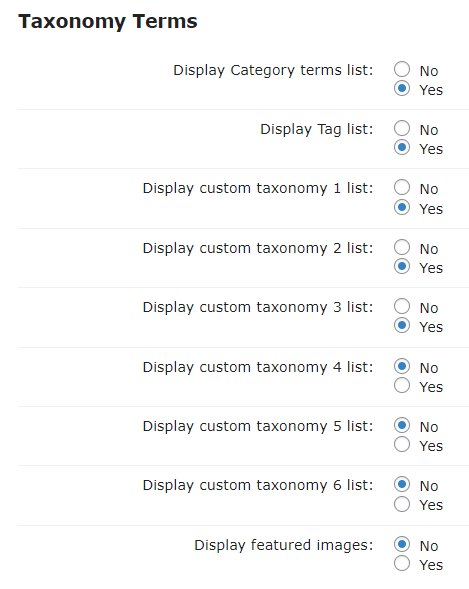
- Category terms list - Display Category terms list on Expert Page.
- Tag list - Display Tag terms list on Expert Page.
- Custom taxonomy 1 list - Display Custom taxonomy 1 list on Expert Page.
- Custom taxonomy 2 list - Display Custom taxonomy 2 list on Expert Page.
- Custom taxonomy 3 list - Display Custom taxonomy 3 list on Expert Page.
- Custom taxonomy 4 list - Display Custom taxonomy 4 list on Expert Page.
- Custom taxonomy 5 list - Display Custom taxonomy 5 list on Expert Page.
- Custom taxonomy 6 list - Display Custom taxonomy 6 list on Expert Page.
- Display featured images - Enable this option, if you want to display images of categories/tags/taxonomies on the expert page. Note: this option was introduced in version 1.9.9.
Related Experts
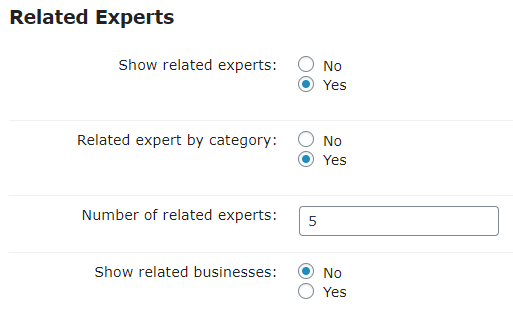
- Show related experts - Check yes or no to show related experts on the Expert Page. The related expert widget will show at the bottom of the page. You can also control the number of related expert which will show and how they will be selected.
- Related expert by category - Check yes or no to feature related experts by category on the Expert Page. Choosing the related expert by category means that only if the related experts are from the same category of the current expert which is show they will appear. If this option is not selected a random list of related experts will be shown.
- Number of related experts - Choose the number of related experts to display on the Expert Page.
Show related businesses - Controls whether the related businesses widget should be displayed on the expert page.
Note: Business Directory plugin should be active.
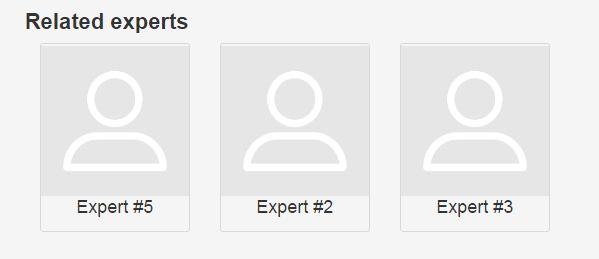
Expert Page Colors
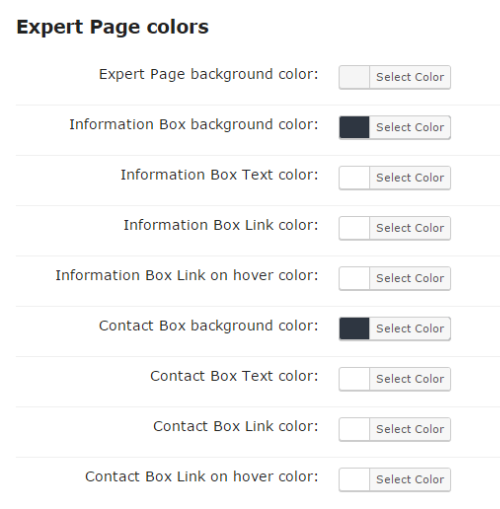
- Expert Page background color - Select background color for Expert Page main content section.
- Information/Contact box background color - Choose the background color for the information/contactbox.
- Information/Contact box text color - Set color for text.
- Information/Contact box link color - Set color for links.
- Information/Contact box link on hover color - Set color for links on hover.
WhatsApp Chat Widget
Since the version 1.8.4 it is possible to enable WhatsApp Chat Widget on every expert page. The widget will be displayed if there is a contact phone number on the expert page.
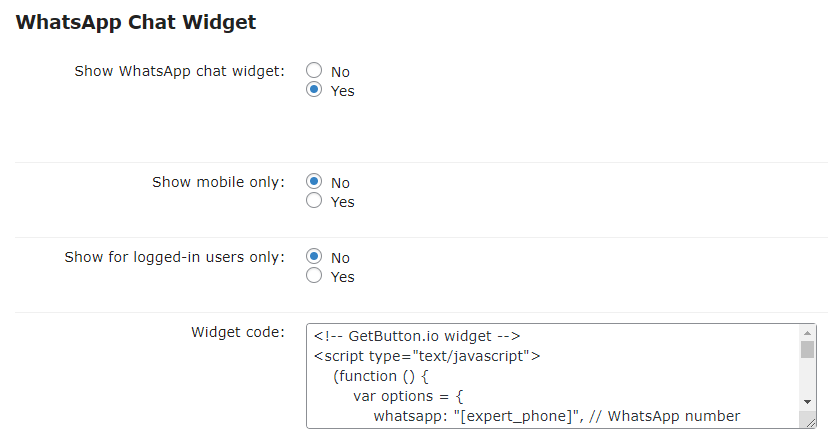
The options are:
Show WhatsApp chat widget - Enable this option to display the widget on the expert page. Note: Expert page must have a phone number to display the widget.

WhatsApp Chat Widget on the front-end - Show mobile only - Enable this option to display the widget only on mobile devices, or disable it to display the widget on all devices.
- Show for logged-in users only - Enable this option to display the widget only for logged-in users.
- Widget code - This code defines the behavior of the widget button. You can always configure it to your need and get a new code at getbutton.io and paste here. Note: When you get a new code and paste into this area, you need to replace the phone number in this code with this shortcode:
[expert_phone]. So that the widget was relevant for every expert.
TIP: Disable Widget for Chosen Experts
You can turn off the widget separately for each expert page while creating or editing an expert, just enable the option Hide WhatsApp widget.
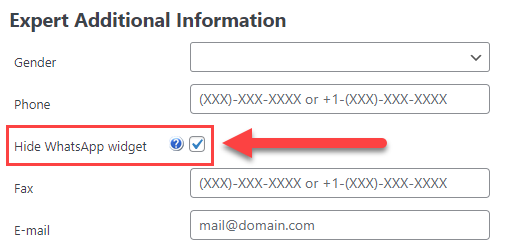
Learn more: WordPress Member Directory Plugin (CMED) - Getting Started - Add Expert
Expert Posts
Note: This section with options was introduced in version 2.2.2.
It is possible to display the posts published by a certain user on the expert page that he owns. The options are:
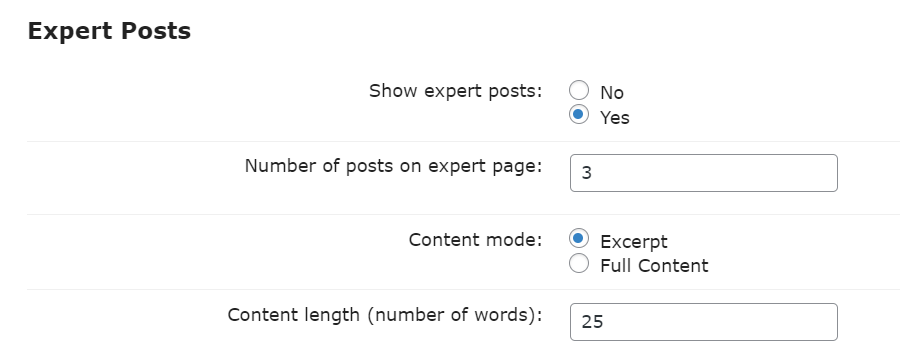
- Show expert posts - Enable this option if you want to display expert page owner's posts on his expert page.
- Number of posts on expert page - Specify the maximum amount of recent posts that will be displayed. Set "-1" if you want to display all posts.
- Content mode - Choose what to display:
- Excerpt - Display post's excerpt. If the field "Excerpt" is not filled, then will be displayed content of the post.
- Full Content - Show full content of the post.
- Content length (number of words) - Specify the maximum amount of words displayed in the post preview. This option works only if you choose Excerpt in the previous option Content mode. Set "-1" to disable the limit.
Example
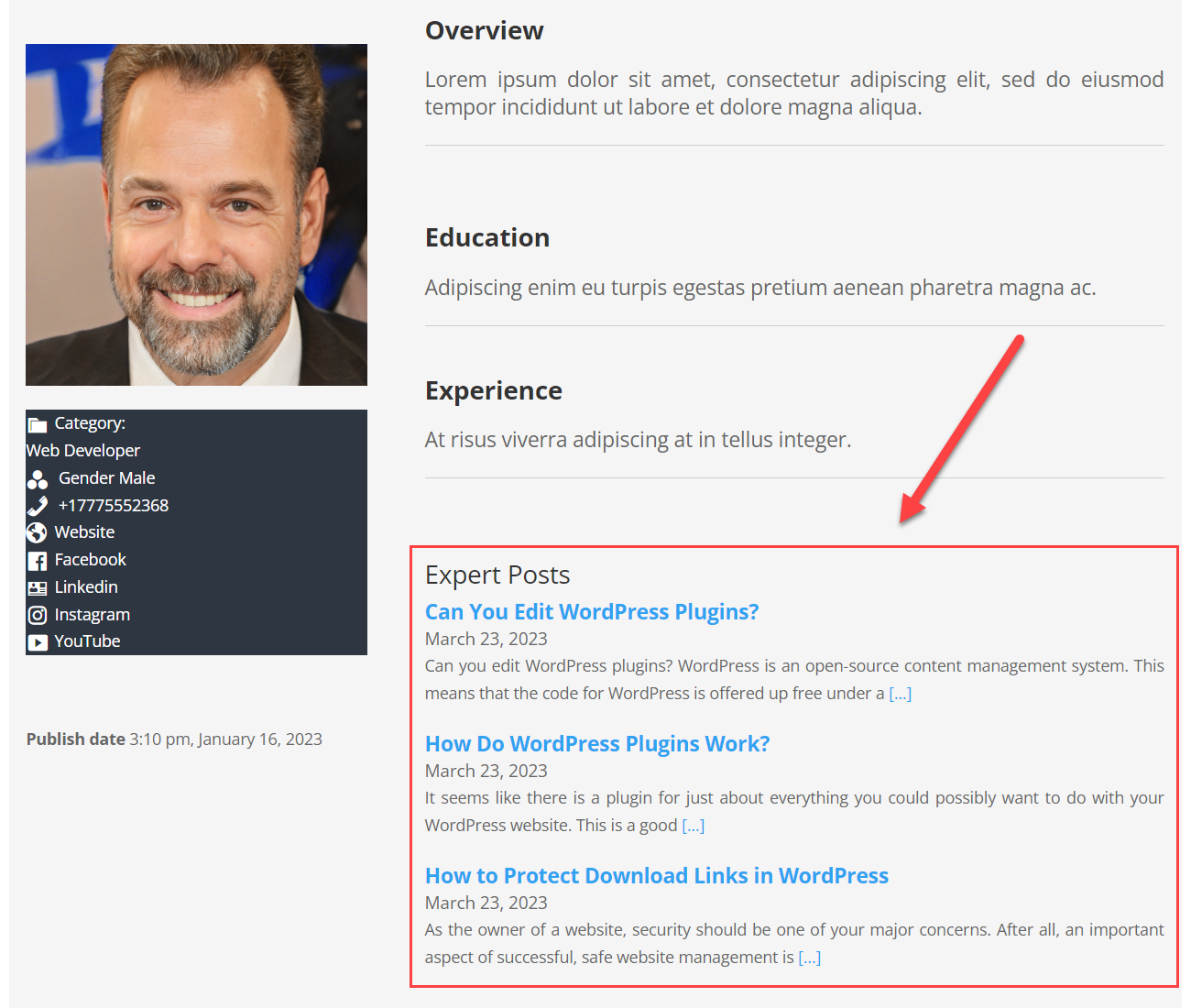
 |
More information about the WordPress Member Directory Plugin Other WordPress products can be found at CreativeMinds WordPress Store |
 |
Let us know how we can Improve this Product Documentation Page To open a Support Ticket visit our support center |






